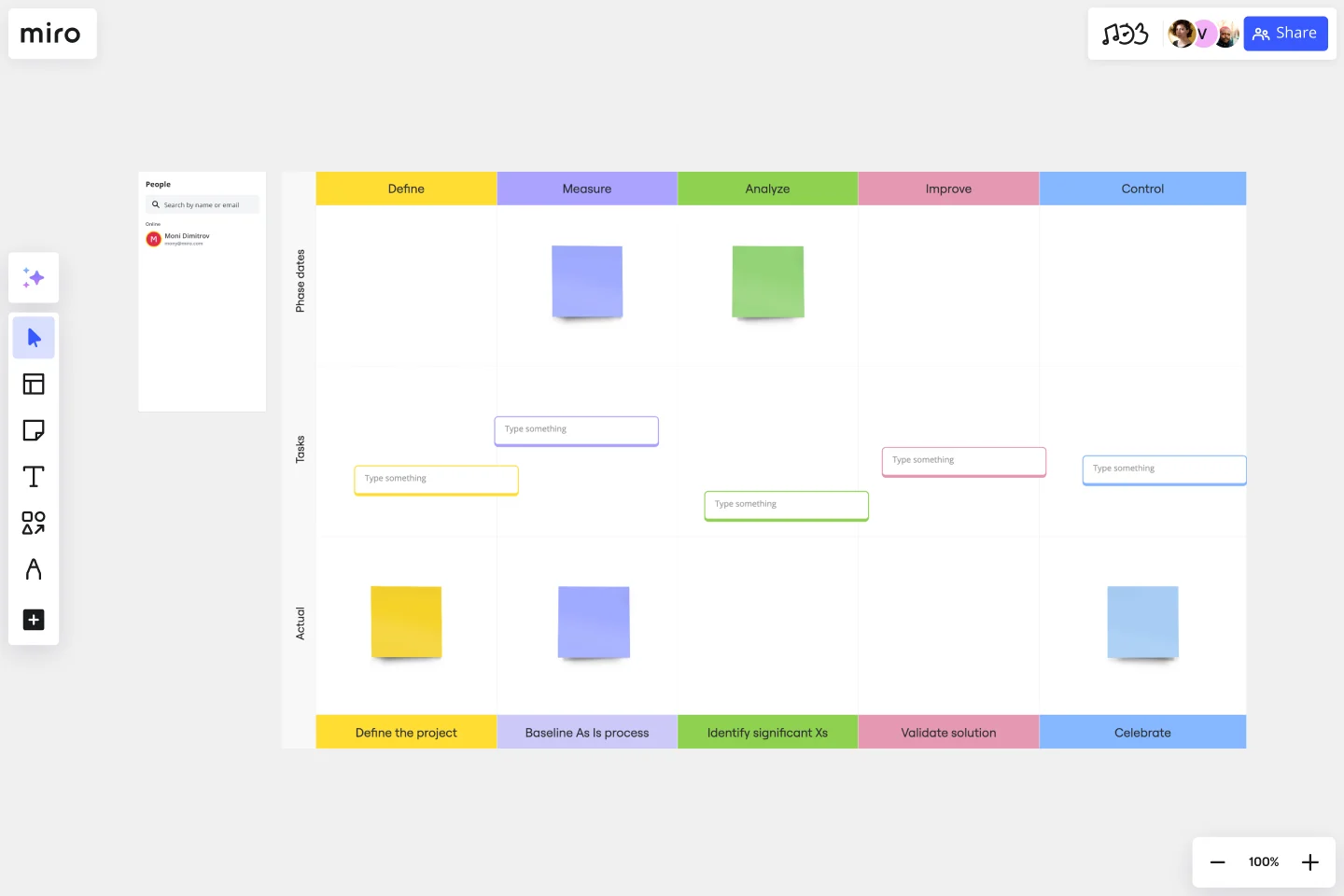Work Plan Template
Define the milestones of a project and create a detailed plan to achieve your goals.
About the Work Plan Template
Miro’s work plan template is a free and fully customizable visual roadmap you can start using to plan your projects. It outlines the steps you should take to achieve the desired goal, sets demonstrable objectives, and establishes measurable deliverables. An effectively completed work plan template guides you throughout the project lifecycle, allowing you to realize an outcome by collaborating with your team.
While the work plan template is a powerful tool for project management on its own, you can also incorporate the Lean Six Sigma methodology to enhance your experience. Lean Six Sigma is an approach to streamlining business processes that originated in the manufacturing industry. It aims to reduce waste, improve quality, and increase efficiency and product value.
We’ll walk you through more tips to make the most out of Miro’s work plan template.
How to use Miro’s work plan template
To get started, scroll to the top of this page and click on the blue “Use template” button. That’ll allow you to access the work plan template in Miro. Once you’re in, here are a few steps you can take:
1. Align on goals and strategy
Before you can start filling the work plan template in, make sure you’ve got a clear goal you’re working towards. Gather input from team members, stakeholders, and project sponsors — including information about your project timeline, resources, constraints, and key deliverables you’d like to have.
Want to collaborate on the work plan template? Invite team members to edit your Miro board together with you in real-time by clicking on the blue “Share” button on the top right.
2. Add tasks to the work plan template
The template’s work plan is split into three rows, with key dates being at the top, tasks in the middle, and deliverables or outcomes at the bottom. Start by adding your tasks to the pre-made cards in the middle row. Double-click on a card to start typing, and expand it to add more details for each task. You can easily add more cards from the toolbar — or by duplicating existing ones.
3. Add your timeline
Tracking time is an important way to measure progress for any project. Use the sticky notes in the top row to fill out key dates and move them around as needed. You can also add more sticky notes by grabbing them from the toolbar or pressing N on your keyboard.
4. Add outcomes and deliverables
While you won’t know all your outcomes just yet, you can start identifying what your desired outputs and important deliverables are in the bottom row. Double-click on the sticky notes to start typing, and drag them around to adjust them as needed.
Of course, it’s normal for things to change throughout the course of a project (especially for large projects). Your work plan template cannot be all-encompassing – nor should it be. List as many goals, strategies, objectives, and tactics as possible and add dates for specific tasks, but don’t worry if you need to make adjustments later. Project management tools can be useful in helping you keep track of dates, tasks, and assignments.
What are the key components of a work plan?
A work plan has four components: goals, strategy, tactics, and deliverables. The goals are the ultimate aim of your project — what you want your team to accomplish. Your strategy is the big-picture approach to your project plan that you’ll implement to achieve your goals. Tactics are the smaller decisions, techniques, and action steps that you’ll employ to achieve your broader strategy. Deliverables are the specific, time-bound results you want to achieve from specific tasks — defined by your overall strategy.
Can I customize the look and feel of Miro’s work plan template?
Yes, Miro makes it easy for you to customize the work plan template according to your preferences. You can easily change the colors of your sticky notes, cards, and even the work plan itself. You can also customize font types and sizes and edit or remove any of the text boxes.
When to use a work plan?
You can use a work plan at the beginning of a project for strategic planning purposes, to scope the project, and continue to update the plan as the project progresses with actual data. Set a cadence of regular meetings so you can go over the plan, ensure you’re staying on track, and adjust as necessary. Work plans are especially helpful if you’re juggling many complex projects, managing multiple stakeholders, or working in tandem with cross-functional partners.
Get started with this template right now.
Sprint Review Template
Works best for:
Sprint Review, Agile
The Sprint Review Template is a vital tool in Agile project management that enhances communication between team members and stakeholders by providing a clear format for presenting the sprint's accomplishments and challenges. It encourages active participation and feedback from all attendees, leading to more informed decision-making and continuous improvement. In essence, it's a catalyst for meaningful dialogue and collaborative growth.
Scrum Puzzle Iteration Game
Works best for:
Agile, Games, Icebreaker
The Scrum Puzzle Iteration Game is a hands-on activity that reinforces Scrum principles and practices. By simulating iterative development cycles through puzzle-solving, teams learn the importance of collaboration, adaptability, and continuous improvement. This template provides a fun and engaging way to internalize Scrum concepts and enhance teamwork, empowering Agile practitioners to deliver value more effectively.
Company Organization Chart
Works best for:
Org Charts, Operations, Mapping
The Company Organization Chart template enables clear visualization of hierarchical structures within an organization. It helps teams understand reporting lines, roles, and responsibilities, fostering transparency and alignment. With customizable features, such as color-coding and labeling, this template facilitates effective communication and decision-making across departments and levels.
Entity Relationship Diagram Template
Works best for:
Flowcharts, Strategic Planning, Diagrams
Sometimes the most important relationships in business are the internal ones—between the teams, entities, and actors within a system. An entity relationship diagram (ERD) is a structural diagram that will help you visualize and understand the many complex connections between different roles. When will an ERD come in handy? It’s a great tool to have for educating and onboarding new employees or members of a team, and our template makes it so easy to customize according to your unique needs.
Inspired: Creating Products Customers Love
Works best for:
Product Management, Planning
Inspired: Creating Products Customers Love template guides product managers in developing innovative and customer-centric products. By emphasizing empathy, ideation, and validation, this template fosters a deep understanding of customer needs and preferences. With sections for brainstorming ideas, defining features, and validating concepts, it facilitates the creation of compelling products that resonate with target audiences. This template serves as a roadmap for delivering exceptional customer experiences and driving product success.
Social Media Calendar Template
Works best for:
Project Planning, Marketing
Most businesses have a social media presence, but many of them aren’t using social media as a competitive differentiator. The Social Media Calendar template allows you to plan, schedule, and craft posts for LinkedIn, Twitter, Facebook, Instagram, and Pinterest, so you can leverage social media as a strategic tool to promote your brand. Use the Social Media Calendar template to plan out your social content a week, month, or quarter in advance. Collaborate with the marketing team, prepare for product launches and major initiatives, and share draft social posts.