About the UML Class Diagram Template
Miro’s UML class diagram template is a ready-to-use tool for developers and system architects to visualize object-oriented systems. You can use a UML class diagram to create static models of object-oriented systems and define objects by their classes, attributes, and functions.
Class diagrams are a part of the wider category of UML diagrams — a set of tools for modeling software designed to help developers express their ideas. Miro’s UML class diagram template makes it easy to visualize complex object-oriented systems, collaborate with teammates online, and keep your content fresh.
We’ll walk you through how to start using the UML class diagram template.
How to use Miro’s UML class diagram template
Get started by clicking the “use template” button to open the UML class diagram template in Miro. Once you’re in, here are a few steps you can take to start filling in the template and customizing it:
1. Define the system you want to model
As always, the first step is to clarify your objectives. Whether you’re modeling a system that hasn’t been created yet or illustrating an existing system for troubleshooting purposes, you’ll need to define a scale — including which details you’ll illustrate and which ones you’ll leave out — also known as your diagram’s level of abstraction.
2. Label classes
Each rectangle represents an object and is divided into three segments. Add the name of each object’s class to the top segments of the rectangles. Double-click on the text boxes to edit them.
3. Label attributes and operations
Add attributes to the second segment of each rectangle and operations to the third. Start each attribute or operation with a symbol denoting whether it’s public (+), private (-), or protected (#). Then, add the name of the attribute, a colon, and the type of attribute or operation it is.
For example, ‘+(attribute name): int’ is a public instance attribute called (attribute name).
4. Draw the relationships between classes
Once all your objects are defined in the diagram with classes, attributes, and operations, it’s time to illustrate how they work together. UML recognizes several forms for the relationship between classes in a structural diagram. Association, inheritance (or generalization), realization, and dependency are the most common. Use the connection lines to visualize these relationships and customize their styles to differentiate between the types.
5. Update the class diagram as you implement the system design
Real-world implementations never look exactly like the design — so be sure to edit the UML class diagram template over time as you continue to build or debug the system. A UML class diagram maker like Miro makes it easy to add updates and keep your team aligned in real-time.
Benefits of using Miro’s UML class diagram template
Miro’s UML class diagram template comes with many unique benefits. On top of saving time from building a diagram from scratch, you’ll get to access plenty of diagramming tools and shape packs to easily expand on the template — including our UML diagramming shape pack.
You’ll also have plenty of customization options to make the UML class diagram template your own. Change up shape colors, shape sizes, connection line styles and thickness, font types, and even your Miro board’s background colors. Add important context using sticky notes, and drag and drop any of your own documents or images you’d like to include.
Want to collaborate on the UML class diagram template with teammates? Invite others to edit your Miro board with you in real-time — or have them view and leave feedback as comments directly on the canvas.
UML class diagram FAQ
Is Miro’s UML class diagram template free?
Yes the UML class diagram template is free and ready to use. Click on “use template” to open it in Miro.
Are Miro’s shape packs free?
Miro has plenty of shape packs to equip you to create a wide range of diagrams, including a UML diagramming shape pack. While several shape packs are free for all our users, you’ll need a Business, Enterprise, or Education plan to access the UML diagramming shape pack. Visit our Help Center to learn more.
How much detail should I add to the UML class diagram template?
A UML class diagram should be simple enough that you can use it to plan a system, but should carry enough detail to provide instructions on how to implement it in reality.

Miro
Your virtual workspace for innovation
Miro is an innovation workspace designed for teams of every size, everywhere, to dream, design, and build the future together. Our mission? To empower these teams to create the next big thing, powered by AI at every step of the way. Over 90 million users around the world rely on Miro to untangle complex ideas, put customer needs first, and deliver products and services faster. All supported by best-in-class security, compliance, and scalability.
Categories
Similar templates
UML Component Diagram Template

UML Component Diagram Template
Use our Component Diagram template to show how a system’s physical components are organized and wired together. Visualize implementation details, make sure planned development matches system needs, and more — all in a collaborative environment.
UML Diagram Template

UML Diagram Template
Originally used as a modeling language in software engineering, UML has become a popular approach to application structures and documenting software. UML stands for Unified Modeling Language, and you can use it to model business processes and workflows. Like flowcharts, UML diagrams can provide your organization with a standardized method of mapping out step-by-step processes. They allow your team to easily view the relationships between systems and tasks. UML diagrams are an effective tool that can help you bring new employees up to speed, create documentation, organize your workplace and team, and streamline your projects.
UML Sequence Diagram Template
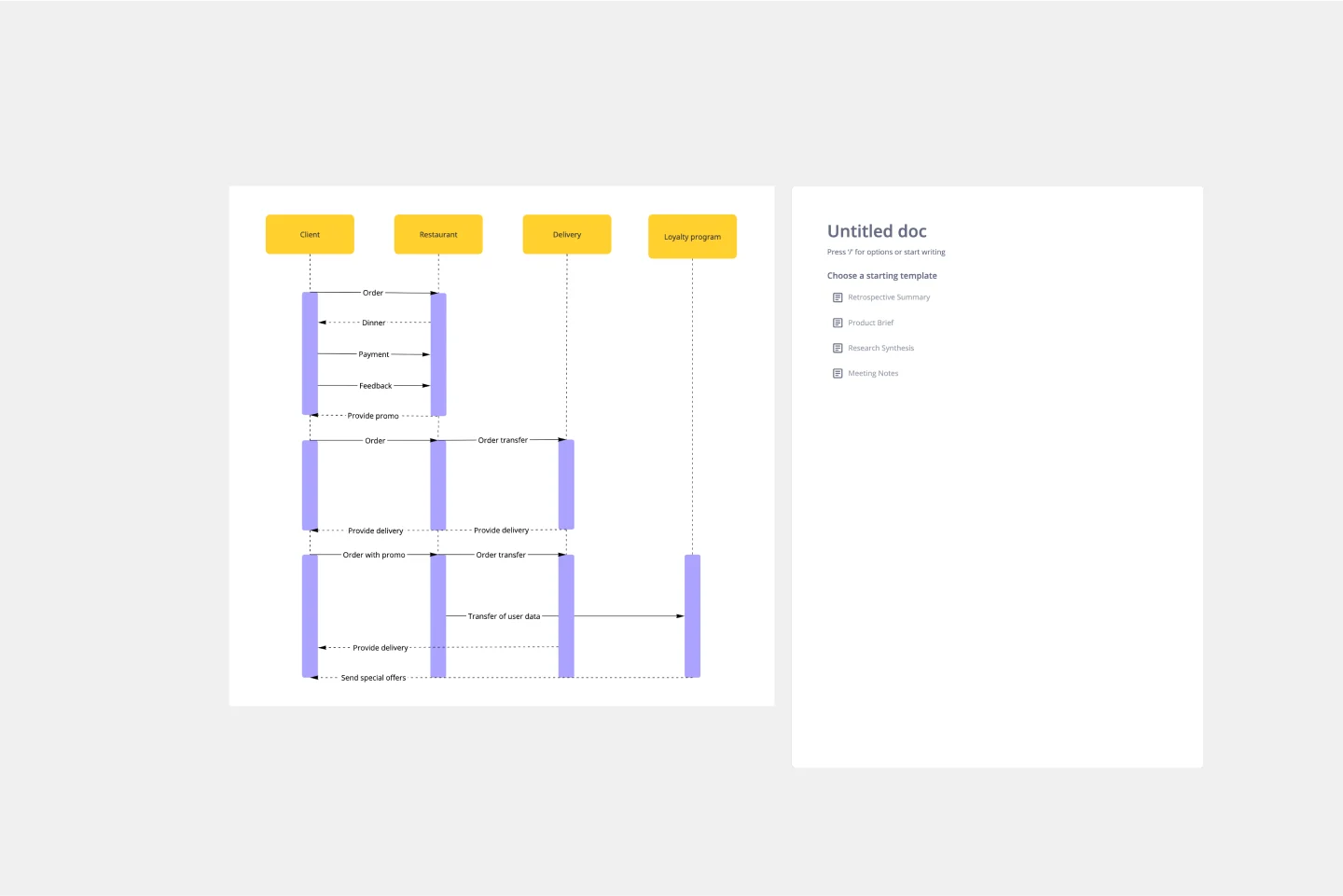
UML Sequence Diagram Template
Analyze and showcase how external entities interact with your system using a sequence diagram. Get a bird’s-eye view of your work processes, business functions, and customer interactions using this diagram. Also, identify any potential problems early and solve them before implementation.
UML Component Diagram Template

UML Component Diagram Template
Use our Component Diagram template to show how a system’s physical components are organized and wired together. Visualize implementation details, make sure planned development matches system needs, and more — all in a collaborative environment.
UML Diagram Template

UML Diagram Template
Originally used as a modeling language in software engineering, UML has become a popular approach to application structures and documenting software. UML stands for Unified Modeling Language, and you can use it to model business processes and workflows. Like flowcharts, UML diagrams can provide your organization with a standardized method of mapping out step-by-step processes. They allow your team to easily view the relationships between systems and tasks. UML diagrams are an effective tool that can help you bring new employees up to speed, create documentation, organize your workplace and team, and streamline your projects.
UML Sequence Diagram Template
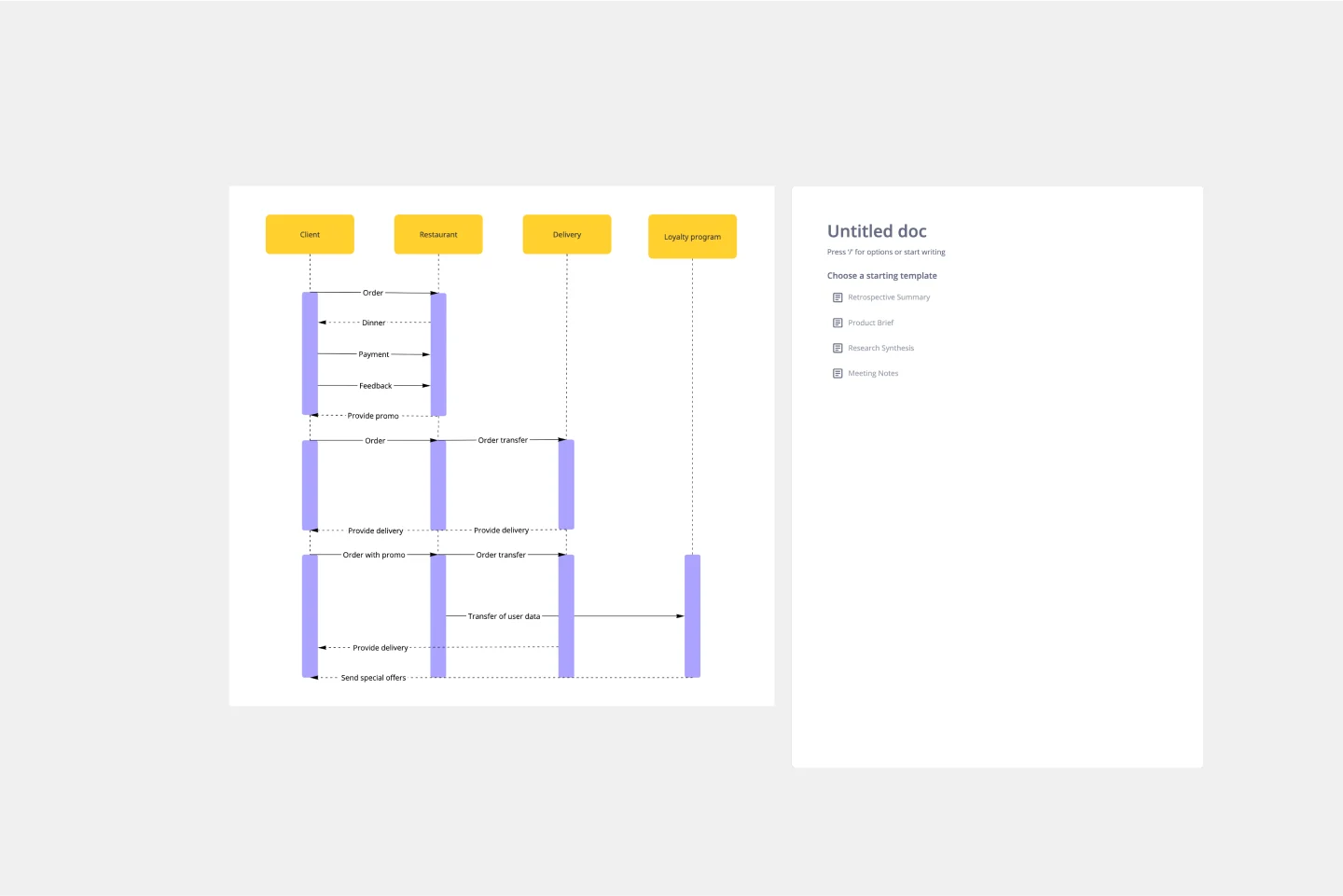
UML Sequence Diagram Template
Analyze and showcase how external entities interact with your system using a sequence diagram. Get a bird’s-eye view of your work processes, business functions, and customer interactions using this diagram. Also, identify any potential problems early and solve them before implementation.