About the Storyboard Presentation Template
The Storyboard Presentation Template allows you to plot the narrative of your presentation. Every single slide develops the story, giving your entire presentation an engaging and captivating flow.
You don’t have to be a creative genius to create a storyboard presentation with Miro. We have graphics, visuals, and shapes that you can use to get the ball rolling. You can also use one of our Storyboard Templates to brainstorm ideas and bring your storyboard to life.
What does it mean to storyboard a presentation?
A storyboard is a rough sketch that plots how a story will progress. It usually includes a series of drawings accompanied by text, where each drawing details a particular plot point.
Now, what does it mean to storyboard a presentation?
Storyboarding a presentation is a creative process. It involves using the storyboarding process to create your presentation. You’ll use visuals and images to plot your narrative, developing a story for your audience to follow. As a result, you’ll have an engaging and compelling presentation.
This type of presentation is especially useful for consultants or sales teams needing to present a persuasive case for clients. Why? Because storytelling creates an emotional attachment with the audience. They become invested in what you’re saying and where the story will end. So, if you want to hook your audience and convince them to work with you, storyboarding a presentation is a good place to start.
What are the 6 steps of storyboarding a business presentation?
Let’s take a look at six key steps you should follow when creating a presentation storyboard.
Step 1: Define your goals
Start by identifying what you want to achieve with your storyboard. Is there a key message you want to get across? Or do you want to focus on a particular narrative? Have this in mind before you start storyboarding to give you direction.
Step 2: Brainstorm your ideas
Share your thoughts and ideas with your team and get a discussion going. The more input you can get, the better your storyboarding will be. To manage this process, take a look at our brainstorming templates. You could also use our Mood Board Templates to visualize your ideas.
Step 3: Create a timeline for your presentation
To help you plot your narrative, create a timeline using one of our templates. This should map all the key parts of your story and how they connect to each other.
Step 4: Start sketching
With your timeline in place, you can start to bring your story to life. Some teams may use a sheet of paper to jot down ideas, but it’s easier for collaborative teams to use an online platform. With Miro, for example, you can add visuals and images to the presentation template. Everyone on the team can access this template at any time, from any location. It’s a great way for remote or hybrid teams to work together.
Step 5: Add supporting information
Give your audience as much context as possible and provide supporting information where necessary. For example, you could add supporting files and images to back up your key points.
Step 6: Get feedback from colleagues
Before you start presenting a storyboard, you need to check it for errors. Share the presentation with your colleagues and ask for feedback. In Miro’s template, these colleagues can add their suggestions directly onto the template with sticky notes.
Tips for giving a strong storyboard presentation
To help you deliver a successful storyboard presentation, here are some best practices to consider:
Present a clear narrative. The benefit of storyboarding your presentation is the storytelling element. It helps you create a narrative that tells a story in a compelling way. When it comes to delivering the presentation, you need to keep this in mind. Don’t go off track and distract your audience from the narrative. Take your audience through the key narrative to make sure they follow the story.
Bring your story to life with visuals. Use visuals and images to hook your audience into the narrative. For example, if you’re talking about data, use charts to back it up. This will help your audience follow the story and keep them engaged throughout the presentation.
End with a call to action. Even though you’re presenting a narrative, the aim of the presentation is to convince your audience to buy from you or work with you. Whether they’re a prospect that you’re trying to sign up or an existing client that you’re upselling, make sure you wrap up the presentation with a solid call to action.
How to storyboard a presentation with Miro's template
Use Miro’s digital workspace to organize your thoughts and visualize your narrative. When you’re ready to create your presentation, select this template and start customizing it to suit your needs.
Each slide in this template is a frame. The frames group objects together, and you can change the color, text, and visuals within each frame. You can also add or remove new slides in the template and drag them to change their order.
When your presentation is ready to go, select Presentation mode. This will automatically put your presentation into fullscreen mode. You can then use the arrow buttons or keys to move between presentation slides.
Storyboard presentation FAQs
What does a storyboard look like?
A storyboard often looks like a comic book strip. However, Miro’s storyboard presentation is represented as a series of slides. This structure helps you picture how your final presentation will look.
What makes a good storyboard?
There are a lot of elements that come together to make a storyboard presentation great. Three of the most important elements are the presenter’s storytelling abilities, the visuals used in the presentation, and a logical narrative.
How does a storyboard help you create an effective presentation?
The storyboarding process focuses on developing a clear and concise narrative. This narrative creates a story. When delivering a presentation, having a story to follow keeps the audience more engaged. It also builds an emotional connection with the audience, which can increase your chances of getting them to work with you or buy from you.

Miro
Your virtual workspace for innovation
Miro is an innovation workspace designed for teams of every size, everywhere, to dream, design, and build the future together. Our mission? To empower these teams to create the next big thing, powered by AI at every step of the way. Over 90 million users around the world rely on Miro to untangle complex ideas, put customer needs first, and deliver products and services faster. All supported by best-in-class security, compliance, and scalability.
Categories
Similar templates
Project Presentation Template

Project Presentation Template
Use our Project Presentation Template to provide an overview of your upcoming project. Get buy-in from investors, keep stakeholders in the loop, and show colleagues your plan of action.
Keynote Presentation Template
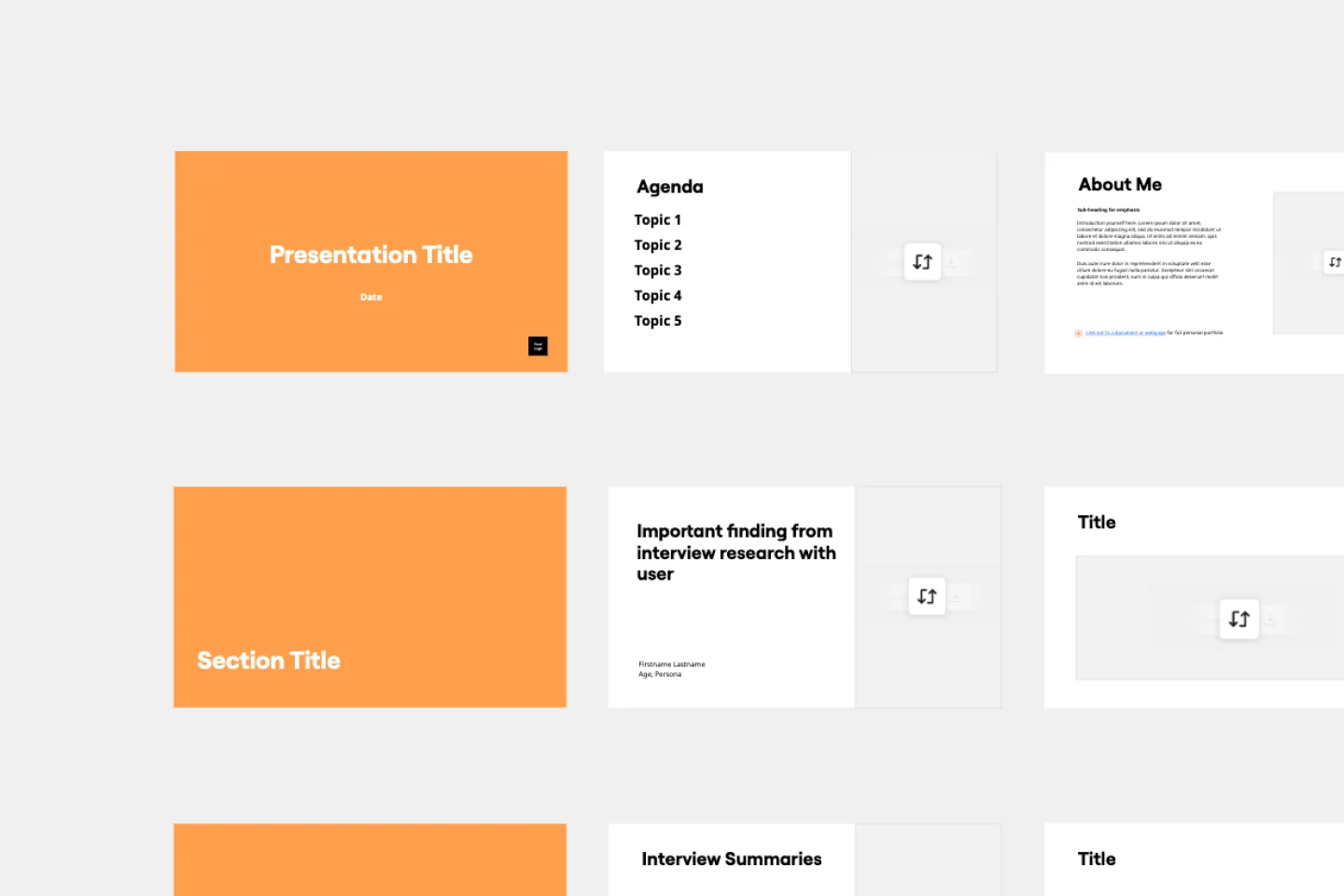
Keynote Presentation Template
Designed to create enthusiasm and build knowledge about a specific topic, keynote presentations are more powerful than most people think. With them, you get to inspire and unify an audience with a common purpose. We give you an easy way to do this — just use our Keynote Presentation Template to create your own captivating presentation.
Product Roadmap Presentation Template

Product Roadmap Presentation Template
Use the Product Roadmap Presentation Template to outline your plan for product development. Whether starting from scratch with a new product or updating an existing product, delivering a roadmap presentation aligns your team and keeps partners in the loop.
Project Presentation Template

Project Presentation Template
Use our Project Presentation Template to provide an overview of your upcoming project. Get buy-in from investors, keep stakeholders in the loop, and show colleagues your plan of action.
Keynote Presentation Template
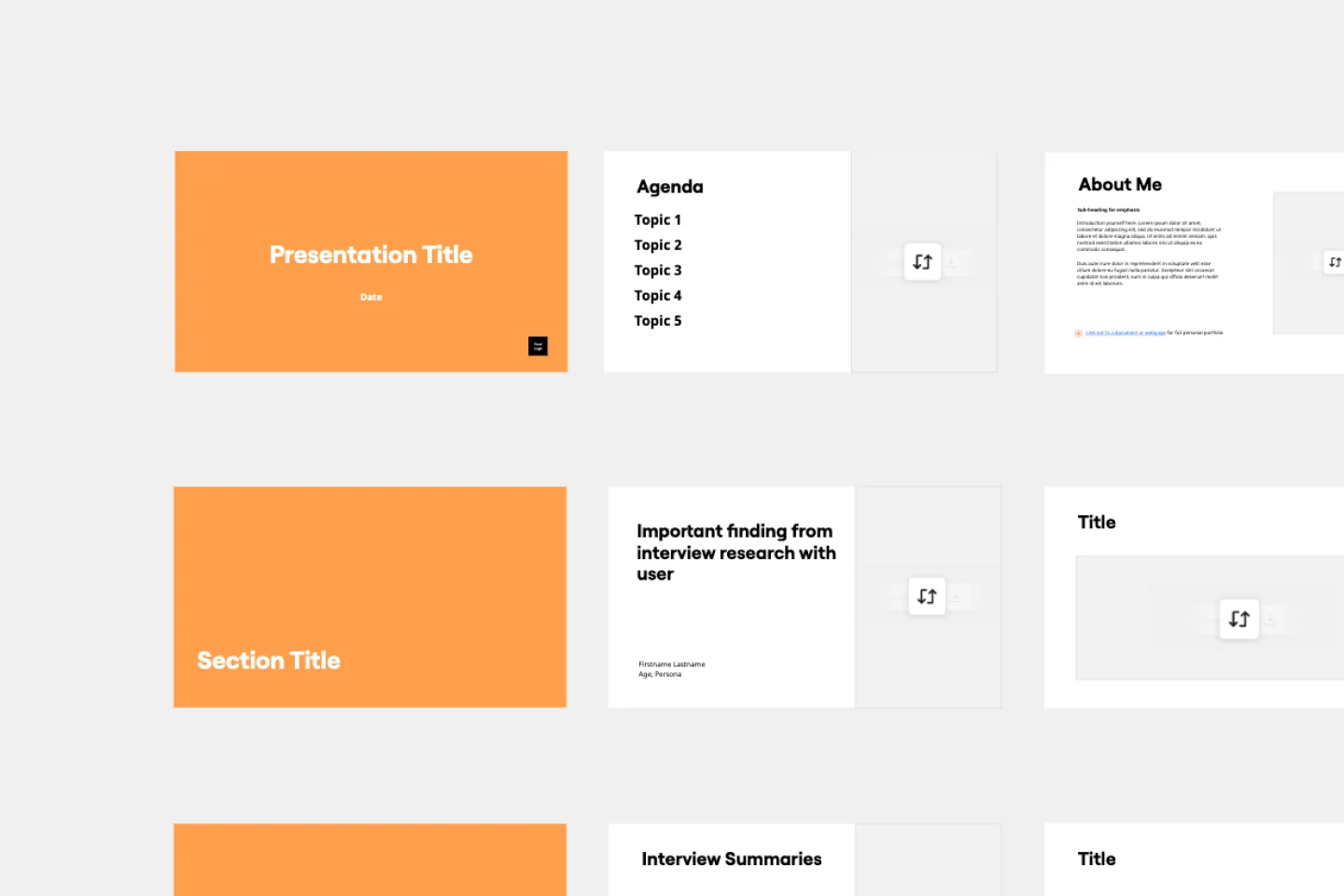
Keynote Presentation Template
Designed to create enthusiasm and build knowledge about a specific topic, keynote presentations are more powerful than most people think. With them, you get to inspire and unify an audience with a common purpose. We give you an easy way to do this — just use our Keynote Presentation Template to create your own captivating presentation.
Product Roadmap Presentation Template

Product Roadmap Presentation Template
Use the Product Roadmap Presentation Template to outline your plan for product development. Whether starting from scratch with a new product or updating an existing product, delivering a roadmap presentation aligns your team and keeps partners in the loop.