About the Status Report Template
A status report should ideally prove a change happened over time. Want to outline the current state of your project? That sounds like a project status report.
The status report emphasizes and maps out a project’s chain of events. If you’re a project manager, you can use this report to keep historical records of project timelines. Ideally, any project stakeholder should be able to look at a status report and answer the question, “Where are we, and how did we get here?”
This template is only a starting point. You can also customize the name of this template according to team values or behaviors you want to prioritize, such as “progress report,” or “situation report,” or “implementation report.”
What is a status report?
A status report summarizes how your project is progressing against a projected plan or outcome. It can include a summary of your project or initiative, delivery dates, and any obstacles or outstanding action items.
It can be a quick and systematic way to:
Encourage stakeholder buy-in
Make project milestone progress transparent
Identify and correct roadblocks before they happen
When to use a status report
A status report can be weekly or monthly at a CEO- or team-level. How often you send out a status report depends on who needs to be aware of your team’s highlighted milestones and accomplishments.
A weekly status report is usually created on short notice for a team, its manager, and a key stakeholder.
A monthly status report can reassure high-level managers that projects remain under control. High-level information can include confidence levels, timelines, and risks or roadblocks. There should be no surprises, whether they are problems or big wins.
A CEO-level status report drives buy-in and visibility from the top level of the company. You can include a Frequently Asked Questions (FAQs) section to demonstrate how your team proactively responds to questions.
For busy teams handling multiple projects, a separate monthly team status report can focus on resource allocation. This approach can help managers allocate time and resources to the right people for the right projects.
Create your own status report
Making your own status reports is easy. Miro’s infinite canvas is the perfect place to create and share them. Get started by selecting the status report template, then take the following steps to make one of your own.
1. Clarify your project goals
This includes your project themes, milestones, deliverables, and team members who will be involved. Ask questions, too: “How do we measure success? What challenges might we face? What should we try to learn from this?”
2. Set up your Objectives and Key Results (OKRs)
Keep things time-boxed and be transparent when filling in the details: what are the key goals for your set time frame? If you haven’t already set up team OKRs, try our template [link to OKR template here].
3. Get your team involved
Invite your team to collaborate on the template with status and updates, depending on what they have ownership of. What's on track? What’s at risk? What tasks are complete? What’s coming up?
4. Make changes as needed together with your team
Encourage team members to share the status report with everyone. You can link out to other documents or resources for inspiration or highlight someone’s contribution with a sticky note. Once you finish the project, send a final summary report to your team.

Miro
Your virtual workspace for innovation
Miro is an innovation workspace designed for teams of every size, everywhere, to dream, design, and build the future together. Our mission? To empower these teams to create the next big thing, powered by AI at every step of the way. Over 90 million users around the world rely on Miro to untangle complex ideas, put customer needs first, and deliver products and services faster. All supported by best-in-class security, compliance, and scalability.
Categories
Similar templates
Project Status Report Template

Project Status Report Template
When a project is in motion, the project manager must keep clients and shareholders updated on the project’s progress. Rather than waste time with constant meetings, leaders can send out weekly or daily project status reports to keep everyone informed. You can use the Project Status Report Template to streamline the report creation and distribution process.
Product Roadmap Template

Product Roadmap Template
Product roadmaps help communicate the vision and progress of what’s coming next for your product. It’s an important asset for aligning teams and valuable stakeholders – including executives, engineering, marketing, customer success, and sales – around your strategy and priorities. Product roadmapping can inform future project management, describe new features and product goals, and spell out the lifecycle of a new product. While product roadmaps are customizable, most contain information about the products you’re building, when you’re building them, and the people involved at each stage.
Workflow Template

Workflow Template
The digital world requires collaboration, and better collaboration leads to better results. A workflow is a project management tool that allows you to sketch out the various steps, resources, timeline and roles necessary to complete a project. It can be used on any multi-step project, whether it’s a business process or otherwise, and is ideal for plotting out the tangible actions you’ll need to take to achieve a goal and the order in which you need to complete those actions.
Project Tracking Template
Project Tracking Template
The Project Tracking Template is an all-inclusive solution to help you manage your projects more efficiently. This dynamic template allows you to easily organize, track, and collaborate on your projects. One of the key advantages of this template is its ability to provide enhanced visibility into project progress. By looking at the Kanban board, teams can quickly gain real-time insights into task statuses identify completed milestones, tasks in progress, and those requiring attention. This level of transparency facilitates informed decision-making and promotes accountability among team members, ensuring that everyone is aligned towards the project's successful completion.
Weekly Project Status Report Template
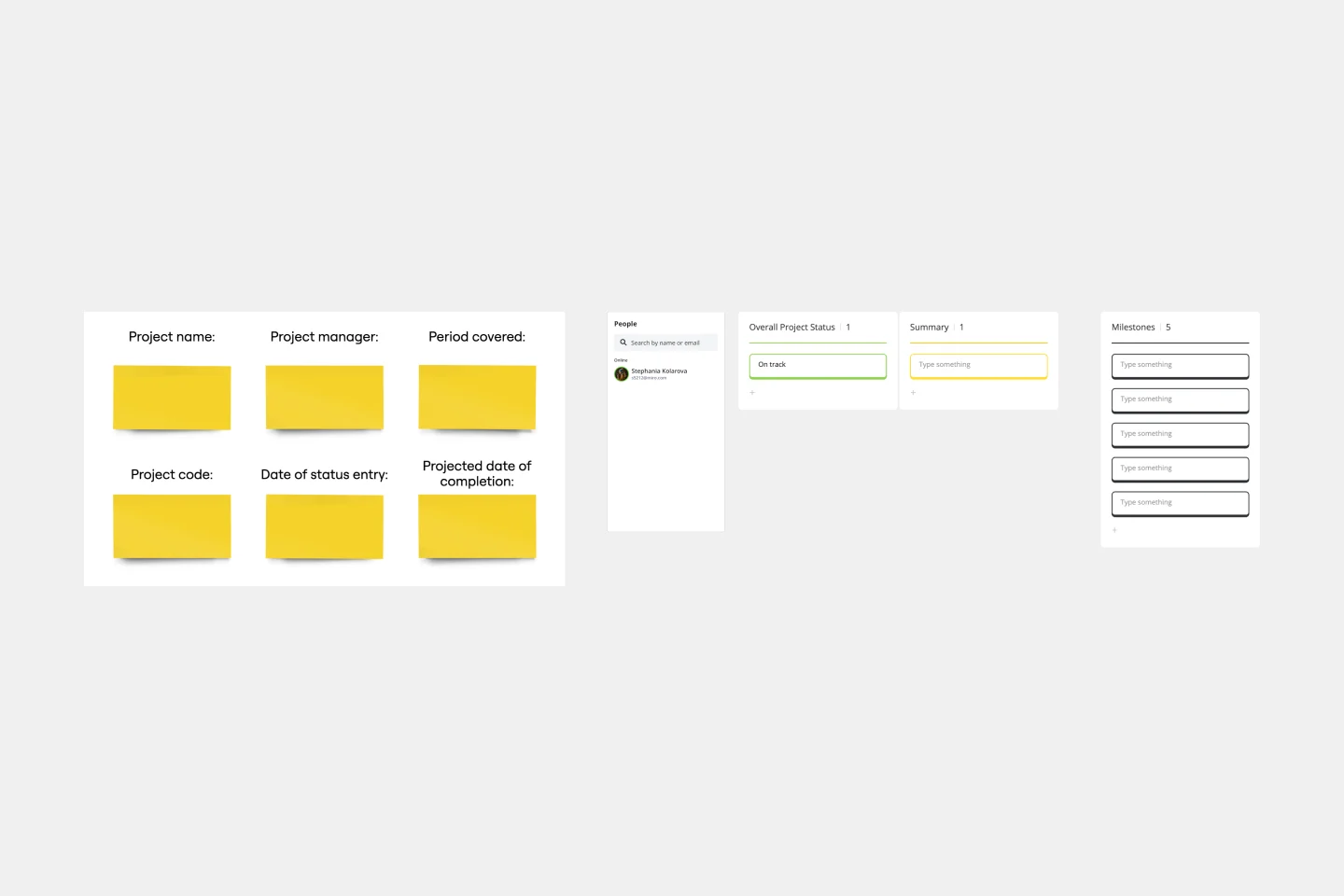
Weekly Project Status Report Template
The Weekly Project Status Report Template is essential for maintaining clear and consistent communication within a project team. It provides several benefits, including enhanced communication among all stakeholders. By standardizing the way project updates are shared, the template ensures that all team members, from the project manager to individual contributors, clearly and consistently understand the project's progress. This common platform for reporting eliminates misunderstandings and ensures everyone is aligned on project objectives, milestones, and current status. The template's intuitive design makes it easy to update and share, streamlining the communication process, which is crucial for the successful delivery of any project.
Project Status Report Template

Project Status Report Template
When a project is in motion, the project manager must keep clients and shareholders updated on the project’s progress. Rather than waste time with constant meetings, leaders can send out weekly or daily project status reports to keep everyone informed. You can use the Project Status Report Template to streamline the report creation and distribution process.
Product Roadmap Template

Product Roadmap Template
Product roadmaps help communicate the vision and progress of what’s coming next for your product. It’s an important asset for aligning teams and valuable stakeholders – including executives, engineering, marketing, customer success, and sales – around your strategy and priorities. Product roadmapping can inform future project management, describe new features and product goals, and spell out the lifecycle of a new product. While product roadmaps are customizable, most contain information about the products you’re building, when you’re building them, and the people involved at each stage.
Workflow Template

Workflow Template
The digital world requires collaboration, and better collaboration leads to better results. A workflow is a project management tool that allows you to sketch out the various steps, resources, timeline and roles necessary to complete a project. It can be used on any multi-step project, whether it’s a business process or otherwise, and is ideal for plotting out the tangible actions you’ll need to take to achieve a goal and the order in which you need to complete those actions.
Project Tracking Template
Project Tracking Template
The Project Tracking Template is an all-inclusive solution to help you manage your projects more efficiently. This dynamic template allows you to easily organize, track, and collaborate on your projects. One of the key advantages of this template is its ability to provide enhanced visibility into project progress. By looking at the Kanban board, teams can quickly gain real-time insights into task statuses identify completed milestones, tasks in progress, and those requiring attention. This level of transparency facilitates informed decision-making and promotes accountability among team members, ensuring that everyone is aligned towards the project's successful completion.
Weekly Project Status Report Template
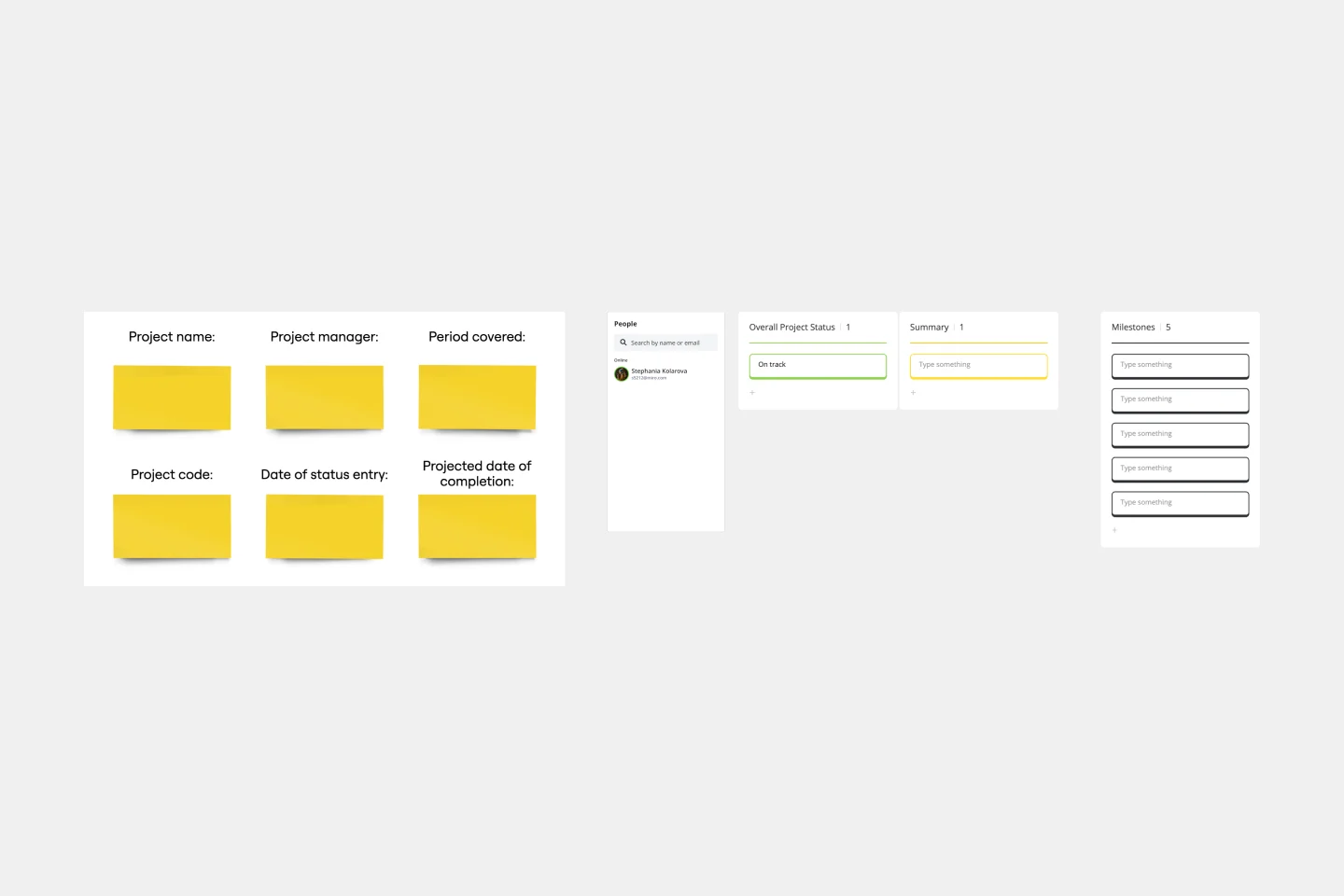
Weekly Project Status Report Template
The Weekly Project Status Report Template is essential for maintaining clear and consistent communication within a project team. It provides several benefits, including enhanced communication among all stakeholders. By standardizing the way project updates are shared, the template ensures that all team members, from the project manager to individual contributors, clearly and consistently understand the project's progress. This common platform for reporting eliminates misunderstandings and ensures everyone is aligned on project objectives, milestones, and current status. The template's intuitive design makes it easy to update and share, streamlining the communication process, which is crucial for the successful delivery of any project.