All templates
Spider Diagram Template

Miro
Your virtual workspace for innovation
Miro is an innovation workspace designed for teams of every size, everywhere, to dream, design, and build the future together. Our mission? To empower these teams to create the next big thing, powered by AI at every step of the way. Over 90 million users around the world rely on Miro to untangle complex ideas, put customer needs first, and deliver products and services faster. All supported by best-in-class security, compliance, and scalability.
Categories
Similar templates
Concept Map Template
11 likes
1.6K uses

Flowchart Template
5 likes
1.2K uses

Mind Map Template
15 likes
1.1K uses

Crowd Sourced Cause and Effect
59 likes
1.7K uses
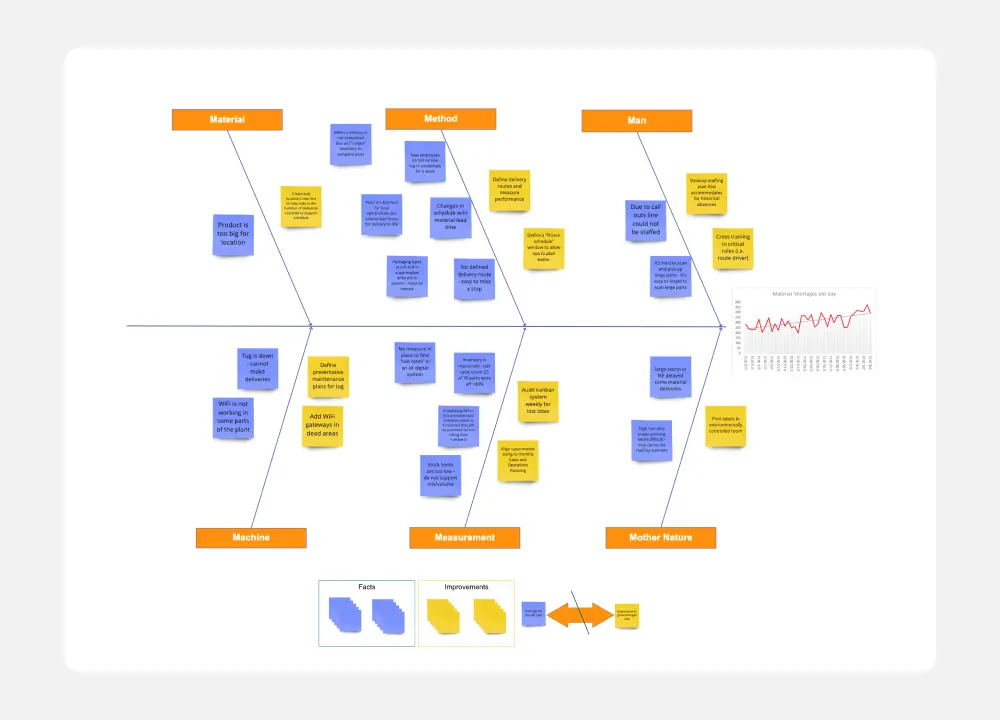
Spaghetti Diagram Template
2 likes
321 uses
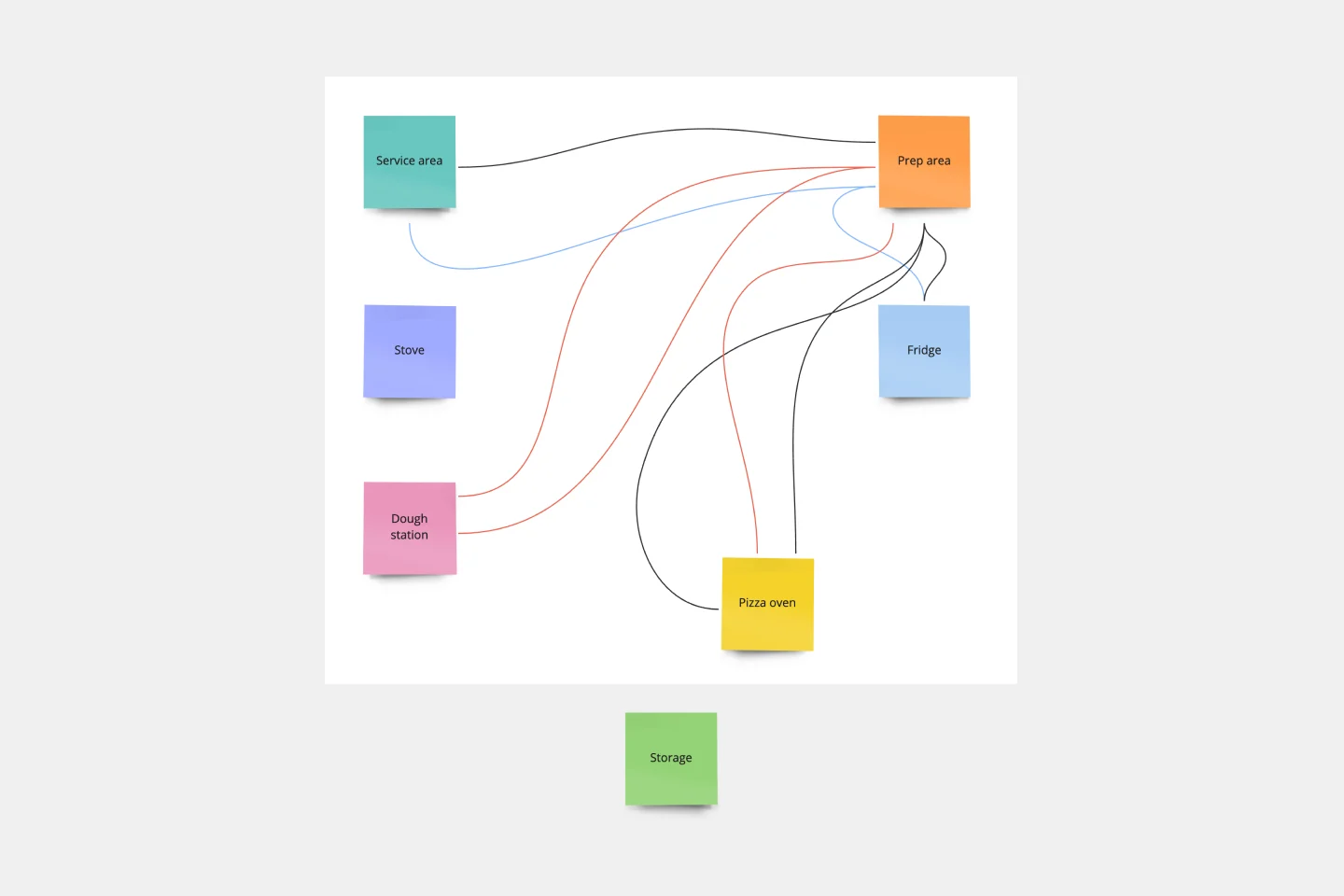
Family Tree Template
4 likes
1.4K uses

Pyramid Diagram Template
0 likes
535 uses

Swimlane Diagram Template
12 likes
1.2K uses

Concept Map Template
11 likes
1.6K uses

Flowchart Template
5 likes
1.2K uses

Mind Map Template
15 likes
1.1K uses

Crowd Sourced Cause and Effect
59 likes
1.7K uses
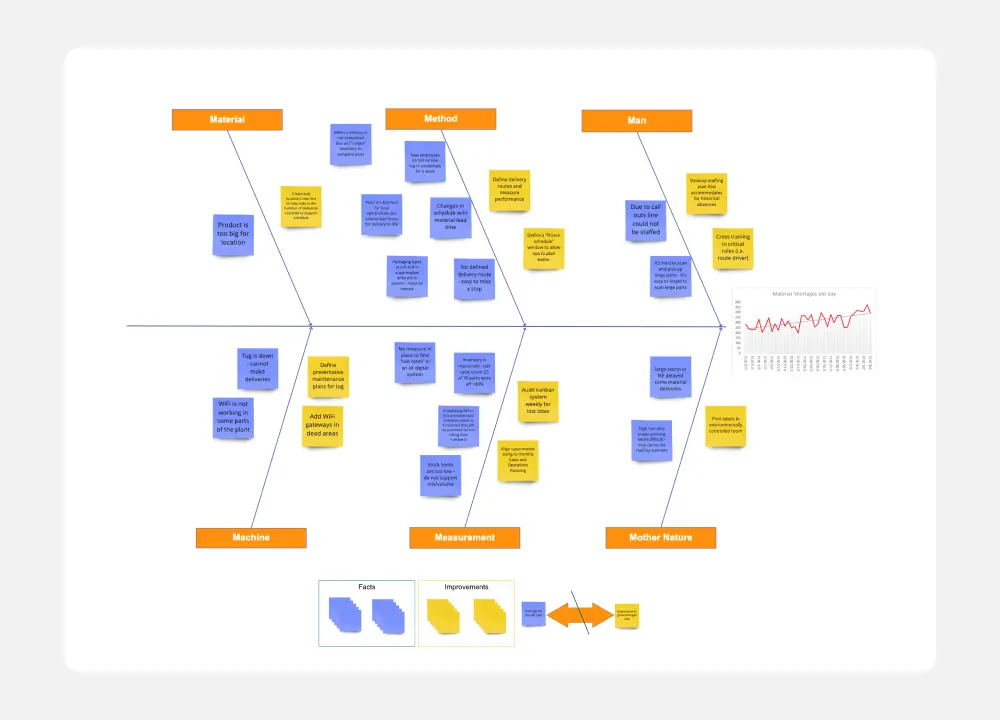
Spaghetti Diagram Template
2 likes
321 uses
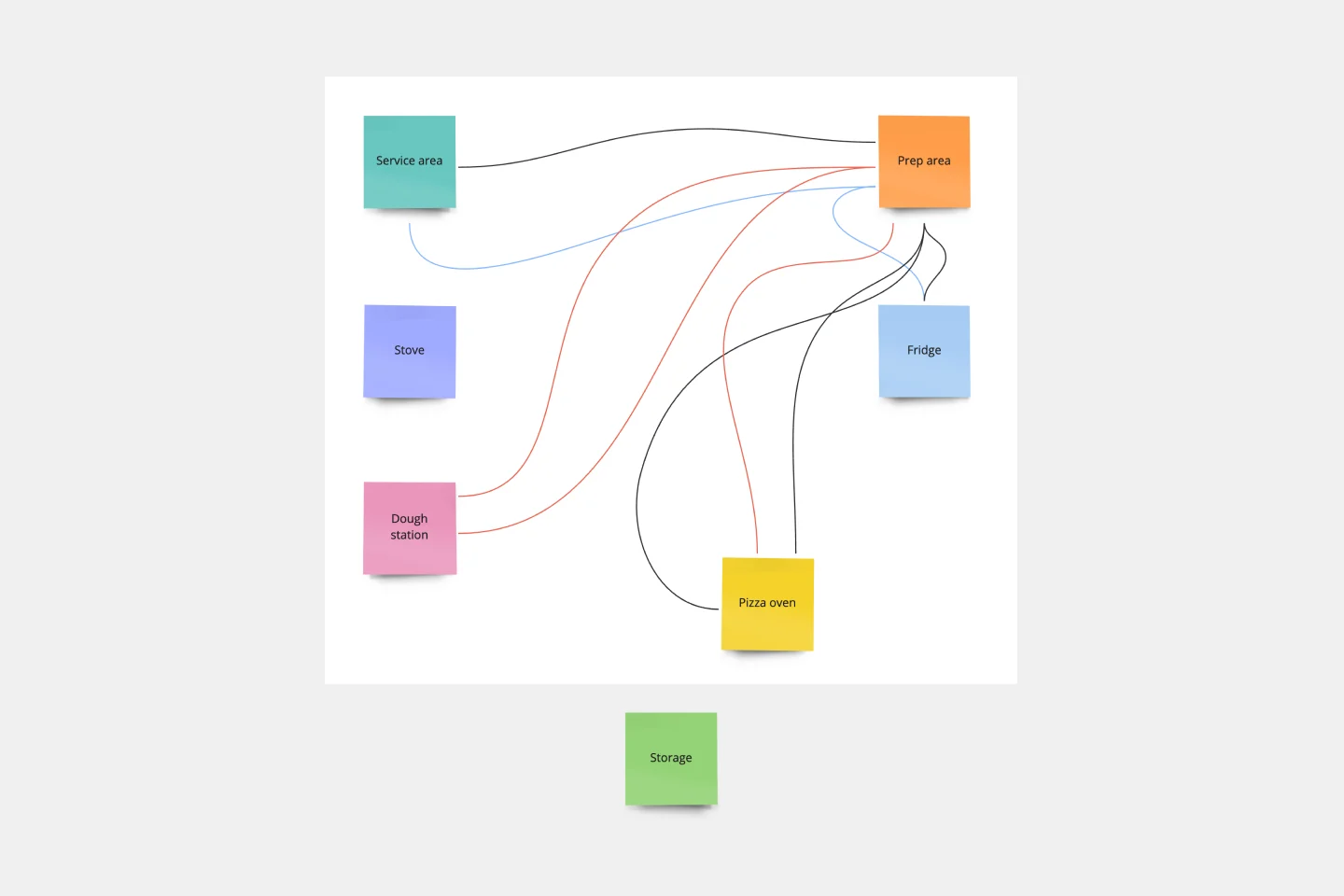
Family Tree Template
4 likes
1.4K uses

Pyramid Diagram Template
0 likes
535 uses

Swimlane Diagram Template
12 likes
1.2K uses
