About the Screen Flow Template
Screen flows (also known as “wireflows”) are a combination of wireframes and creating a flowchart. The end-to-end flow maps out what users see on each screen and how it impacts their decision-making process through your product or service. With that information in hand, you can explain better the decisions you’ve made regarding your interaction design.
Use the Screen Flow Template to find new opportunities to make the user experience frictionless and free of frustration from start to end.
If you’re interested in developing your work further and getting in the realm of UX design, where you can showcase the user journey as a flowchart with texts and symbols rather than screens, you may be interested in the User Flow Template.
Keep reading to learn more about screen flows.
What is a Screen Flow?
A screen flow (or wireflow) brings together a multi-screen layout, connected like a flowchart to map out a customer’s decision-making points and movements from start to end.
Wireframes on their own lack context for what an interactive, page-by-page user flow could look like. UX flows on their own are more abstract and can’t show you what your customer is actually looking at.
Wireflows, or screen flows, combine the strengths of both methods and help you make a case for how what the user sees makes a high impact on how they experience your product or service.
When to use Screen Flows
Wireframes help UX and product teams think of a customer journey as a full flow instead of a set of screens. The wireflow or screen flow focuses on the screens themselves and the customer's interaction with your service or product.
A designer can map out a screen flow when they need to …
Make sure there are no missing scenarios: with an end-to-end journey mapped out, you can consider all the potential use cases that apply to the customer’s needs.
Improve user interactions: get to know your customer through every opportunity in the flow, such as sign-ups, confirmations, or popups.
Create better cross-functional communication: bring designers and developers together, encouraging them to think about the whole experience rather than separate screens.
Engage in stakeholder education: if clients or teams have never considered what the customer sees when moving through your product or experience, following a flow helps build empathy for customer pain points.
Create your own Screen Flow
Making your screen flow is easy. Miro’s virtual collaboration platform provides the perfect canvas to create and share them. Get started by selecting the Screen Flow Template, then take the following steps to make one of your own.
1. Define your user story
Before you start mapping out a visual sequence, describe your user needs and pain points to be solved. This is your foundation to set up a starting point for your screen flow.
2. Decide what your key screens will show
Think through your start and endpoints in the journey. Do you need a landing page? Sign-up form screen? Confirmation page? Identify changes or additional steps to the process, such as pages that need to split or screens that need to be added. Miro is the perfect wireframe maker with a Wireframe Library that has over 15 UI components that you can easily add to your screen flow.
3. Connect the screens
Add and move arrows between each screen to move the user forward through the task, using Miro’s Connection Line tool. You can also include decision points and show what happens in every available instance to the user.
4. Share your screen flow with your team or stakeholders for feedback
You can use Miro’s Mention feature to tag your team or individual people for quick feedback rounds, design critiques, or reviews before live workshop sessions with clients. You can also share your Miro Board with anyone (even if they’re not already registered!) by clicking the Invite Members button.
Discover more user flow examples to help you build your next big thing.
FAQ about the Screen Flow Template
What is screen flow in UX?
A screen flow helps you analyze your user’s interactions, focusing mainly on your product screens. It combines the best of wireframing and flowcharts, giving you a more detailed overview of your customer flow and, therefore, more data to build a better user experience.

Miro
Your virtual workspace for innovation
Miro is an innovation workspace designed for teams of every size, everywhere, to dream, design, and build the future together. Our mission? To empower these teams to create the next big thing, powered by AI at every step of the way. Over 90 million users around the world rely on Miro to untangle complex ideas, put customer needs first, and deliver products and services faster. All supported by best-in-class security, compliance, and scalability.
Categories
Similar templates
Low-fidelity Wireframes Template

Low-fidelity Wireframes Template
When you’re designing a site or building an app, the early stages should be BIG — seeing the big picture and communicating the big idea. Low fidelity wireframes empower you to see it and do it. These rough layouts (think of them as the digital version of a sketch on a napkin) help your teams and project stakeholders quickly determine if a design meeting meets your users’ needs. Our template lets you easily use wireframes during meetings or workshops, presentations, and critique sessions.
App Wireframe Template

App Wireframe Template
Ready to start building an app? Don’t just imagine how it will function and how users will interact with it—let a wireframe show you. Wireframing is a technique for creating a basic layout of each screen. When you wireframe, ideally early in the process, you’ll gain an understanding of what each screen will accomplish and get buy-in from important stakeholders—all before adding the design and content, which will save you time and money. And by thinking of things in terms of a user’s journey, you’ll deliver a more compelling, successful experience.
Online Sketching Template

Online Sketching Template
Before you go full steam ahead with a promising idea, look at it from a high level — to know how it functions and how well it meets your goals. That’s what sketches do. This template gives you a powerful remote collaboration tool for the initial stages of prototyping, whether you’re sketching out web pages and mobile apps, designing logos, or planning events. Then you can easily share your sketch with your team, and save each stage of your sketch before changing it and building on it.
Website Wireframing Template
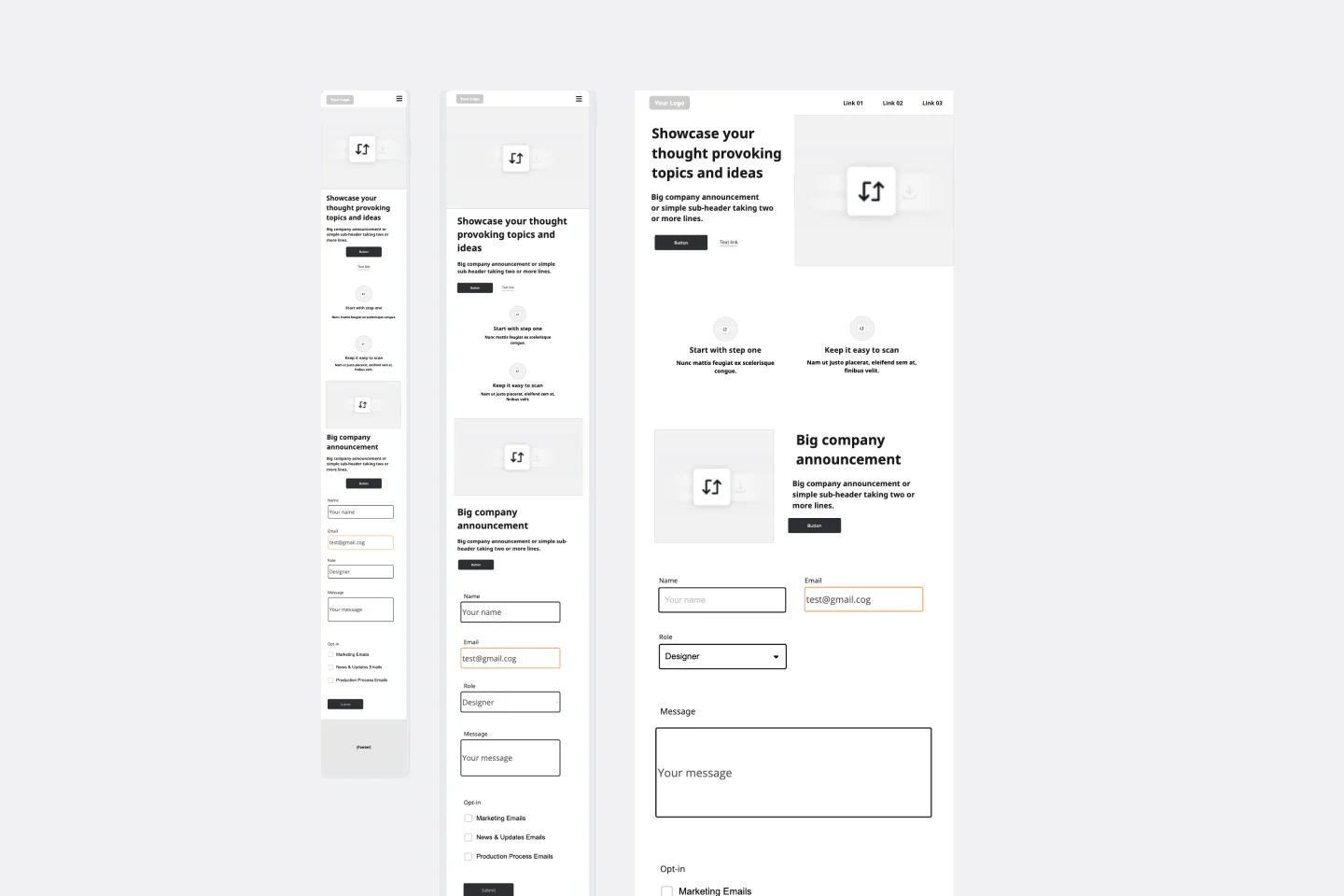
Website Wireframing Template
Wireframing is a method for designing a website at the structural level. A wireframe is a stylized layout of a web page showcasing the interface elements on each page. Use this Wireframe Template to iterate on web pages quickly and cheaply. You can share the wireframe with clients or teammates and collaborate with stakeholders. Wireframes allow teams to get stakeholder buy-in without investing too much time or resources. They help ensure that your website’s structure and flow will meet user needs and expectations.
Low-fidelity Wireframes Template

Low-fidelity Wireframes Template
When you’re designing a site or building an app, the early stages should be BIG — seeing the big picture and communicating the big idea. Low fidelity wireframes empower you to see it and do it. These rough layouts (think of them as the digital version of a sketch on a napkin) help your teams and project stakeholders quickly determine if a design meeting meets your users’ needs. Our template lets you easily use wireframes during meetings or workshops, presentations, and critique sessions.
App Wireframe Template

App Wireframe Template
Ready to start building an app? Don’t just imagine how it will function and how users will interact with it—let a wireframe show you. Wireframing is a technique for creating a basic layout of each screen. When you wireframe, ideally early in the process, you’ll gain an understanding of what each screen will accomplish and get buy-in from important stakeholders—all before adding the design and content, which will save you time and money. And by thinking of things in terms of a user’s journey, you’ll deliver a more compelling, successful experience.
Online Sketching Template

Online Sketching Template
Before you go full steam ahead with a promising idea, look at it from a high level — to know how it functions and how well it meets your goals. That’s what sketches do. This template gives you a powerful remote collaboration tool for the initial stages of prototyping, whether you’re sketching out web pages and mobile apps, designing logos, or planning events. Then you can easily share your sketch with your team, and save each stage of your sketch before changing it and building on it.
Website Wireframing Template
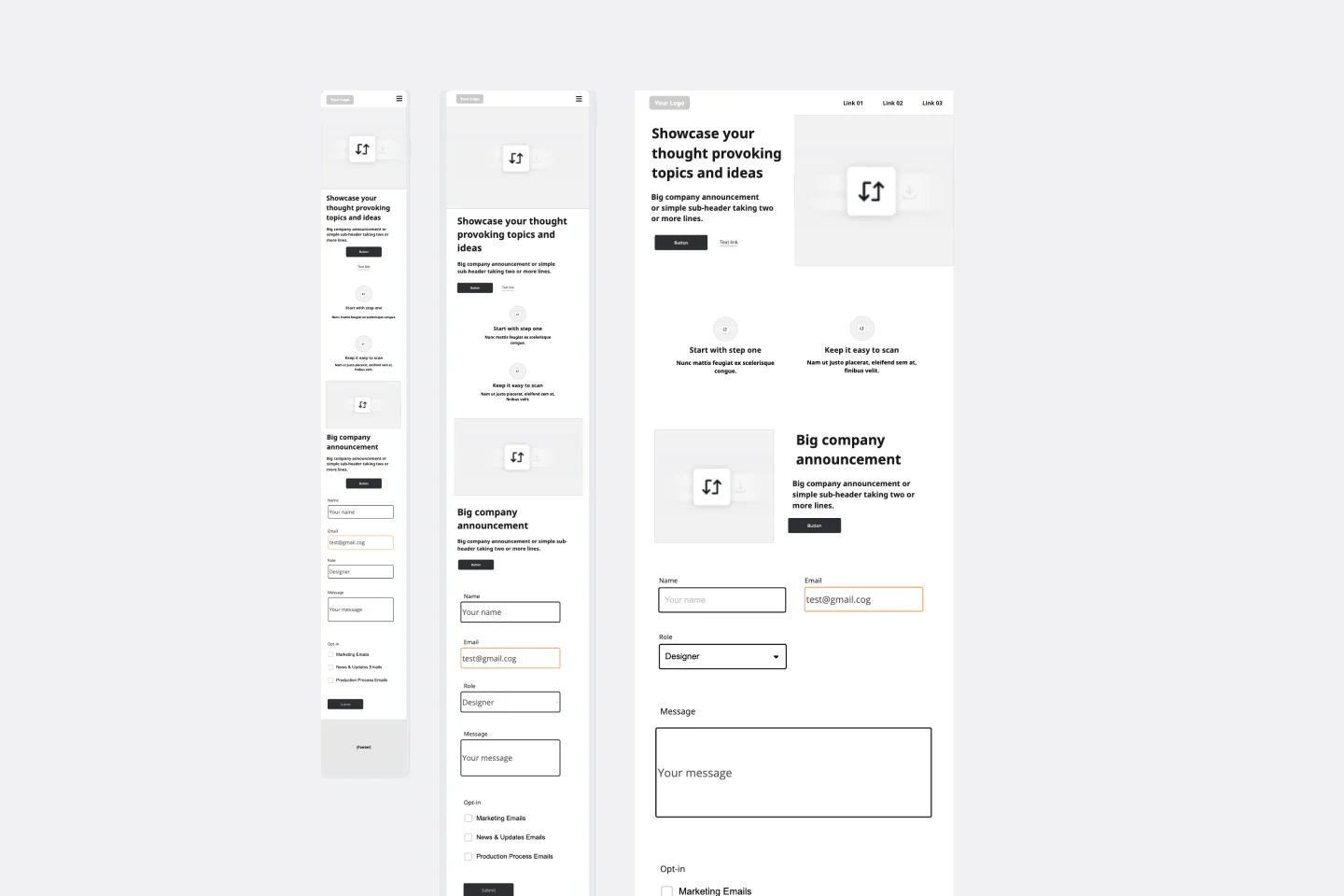
Website Wireframing Template
Wireframing is a method for designing a website at the structural level. A wireframe is a stylized layout of a web page showcasing the interface elements on each page. Use this Wireframe Template to iterate on web pages quickly and cheaply. You can share the wireframe with clients or teammates and collaborate with stakeholders. Wireframes allow teams to get stakeholder buy-in without investing too much time or resources. They help ensure that your website’s structure and flow will meet user needs and expectations.