About the QBR Presentation Template
Use Miro’s QBR Presentation Template to review the results from the previous quarter with your clients and make an action plan for the upcoming quarter. Take a closer look at their revenue, return on investment (ROI), and progress tracked with OKR templates to demonstrate the value you’ve added to their business.
What is a QBR presentation?
A QBR (quarterly business review) presentation is a periodic client meeting. During the meeting, you’ll reflect on all the progress you’ve made in the past 90 days, showing customers the impact of your product or service on their business. This could be an increase in sales growth, a positive change in brand perception, or reaching a wider audience.
You’ll review all this information with your customer and use it to identify future business goals and find areas for improvement.
How to use the QBR Presentation Template
Miro’s digital workspace is the perfect online tool for keeping track of sales performance and sharing notes about your customer relationships. With our Quarterly Business Review Presentation Template, your sales team can pull all this key information from the last quarter.
Follow these steps to put our template to good use.
Step 1: Select this template. Start by selecting this QBR template. It’s free to use, and you can start using it immediately.
Step 2: Edit the presentation template. Now, it’s time to customize the template. You’ll notice that our slides have placeholder text but don’t worry. It’s easy to customize and edit the text to suit your presentation. You can also add new slides, take slides out of the presentation, and rearrange the slide order. If you want to add your own branding and color scheme to the presentation, simply add your colors to Miro’s board and upload your company logo.
Step 3: Add your introduction. With your presentation structure in place, it’s time to add content. Start by introducing the meeting, providing an agenda, and outlining the purpose of the meeting.
Step 4: Outline the current position. Get everyone on the same page by outlining your current position. To do this, use competitor analysis. This will show clients how they fare in relation to their competitors and where they currently sit in the marketplace.
Step 5: Detail the financial performance. Add all the information about your financial performance to show clients the impact your product or service has had. For example, you might want to discuss their revenue and how working with you has (hopefully) increased it. Use Miro’s charts to display this information and highlight key trends and data points.
Step 6: Create the future roadmap. After reviewing the past three months, you must look to the future. This is where you’ll outline your plan for the next 90 days and the results you expect to see.
Step 7: Get feedback. Before the actual QBR meeting, share your presentation with colleagues to get feedback. With the QBR template, colleagues can add notes and suggestions directly into the presentation, making it easier for you to make changes.
Step 8: Deliver the presentation. After you’ve taken any feedback on board, you’ll be ready to deliver the final presentation. On the big day, simply select presentation mode to jump into the presentation. This will project the presentation in full-screen (and don’t worry, any notes or comments from collaborators will be hidden).
What should be included in a quarterly business review presentation?
Although every quarterly presentation is different, they all include the following information:
An overview of your product’s implementation and usage goals
A review of business objectives and performance (including ROI, OKRs, and quantifying customer value)
A rundown of the challenges you faced
A preview of upcoming improvements
A collaborative discussion with your client about your future actions
Tips for giving QBR presentations
When presenting quarterly reviews, you can follow some best practices to ensure the meeting goes as smoothly as possible.
Be honest about your performance. If you didn’t perform as expected, be honest about it. Tell your client why this happened, explain what you’ve learned from the experience, and outline what you’ll do differently in the future.
Focus on the big picture. Your client doesn’t need to know the ins and outs of everything you’ve done over the past quarter. The meeting should be top-level, showing your client what you’ve done on a broader scale.
Create a professional presentation. Show your clients you’re reliable and trustworthy by delivering a professional presentation. Using a QBR presentation template, you can deliver a well-structured and visually appealing presentation.
QBR Presentation Template FAQs
How do I start a QBR presentation?
Create a compelling QBR presentation by telling a story. Start by setting the scene with an overview of product implementation and move through the rest of the presentation to build on this initial story. By the end, your client should have a clear picture of what you’ve achieved, how it helped their business, and what you plan to do in the future.
How many slides should a QBR deck have?
A QBR presentation deck is typically no more than 15 slides, but it can be more or less depending on how much information you need to go through. The entire presentation should be no longer than an hour (that’s 30 minutes to review the past and 30 minutes to plan the future).
Who should attend a QBR?
The QBR meeting should be with the key, customer-focused stakeholders from your side of the business and the decision-makers from your client’s company.
Can QBR presentation templates be used for different businesses or industries?
Yes, QBR templates can be adapted to suit various businesses and industries. The key is to tailor the content and metrics to align with the specific goals and performance indicators relevant to your industry.
Is it necessary to review previous QBR presentations?
Reviewing past QBR presentations helps track progress over time and identify trends or patterns. It can provide insights into what's working and what needs improvement.
How can I make my QBR template more actionable and results-driven?
To make QBR presentations more actionable, include clear action items, responsible parties, and deadlines for addressing challenges and achieving quarterly goals.

Miro
Your virtual workspace for innovation
Miro is an innovation workspace designed for teams of every size, everywhere, to dream, design, and build the future together. Our mission? To empower these teams to create the next big thing, powered by AI at every step of the way. Over 90 million users around the world rely on Miro to untangle complex ideas, put customer needs first, and deliver products and services faster. All supported by best-in-class security, compliance, and scalability.
Categories
Similar templates
Change Management Presentation Template
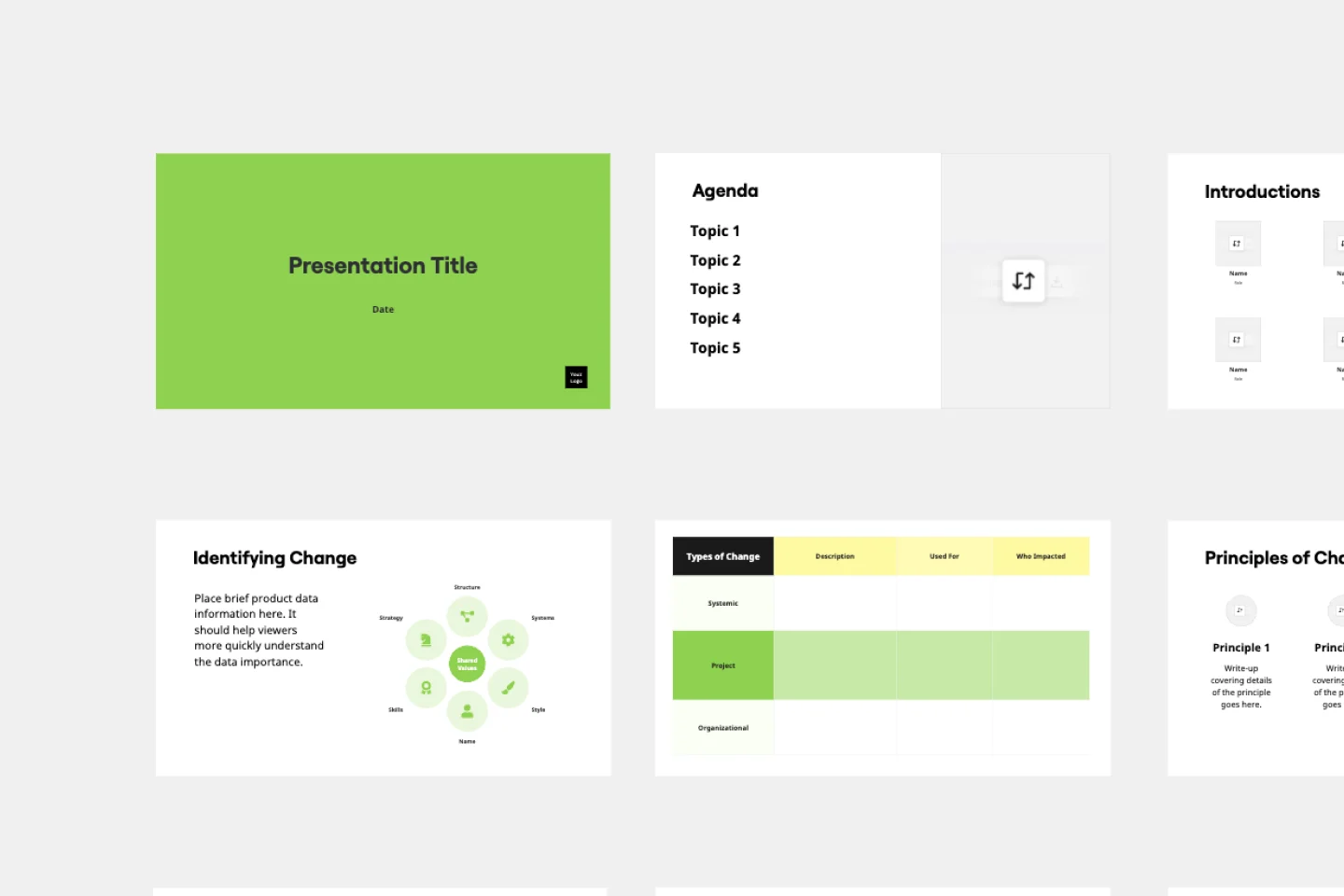
Change Management Presentation Template
Employee resistance to change can block any positive initiative. You won’t have to struggle with it if you clearly communicate what upcoming changes mean and how they’ll benefit your company in the long run. Use our Change Management Presentation Template to outline your implementation strategy and spark enthusiasm among employees.
Sales Presentation Template
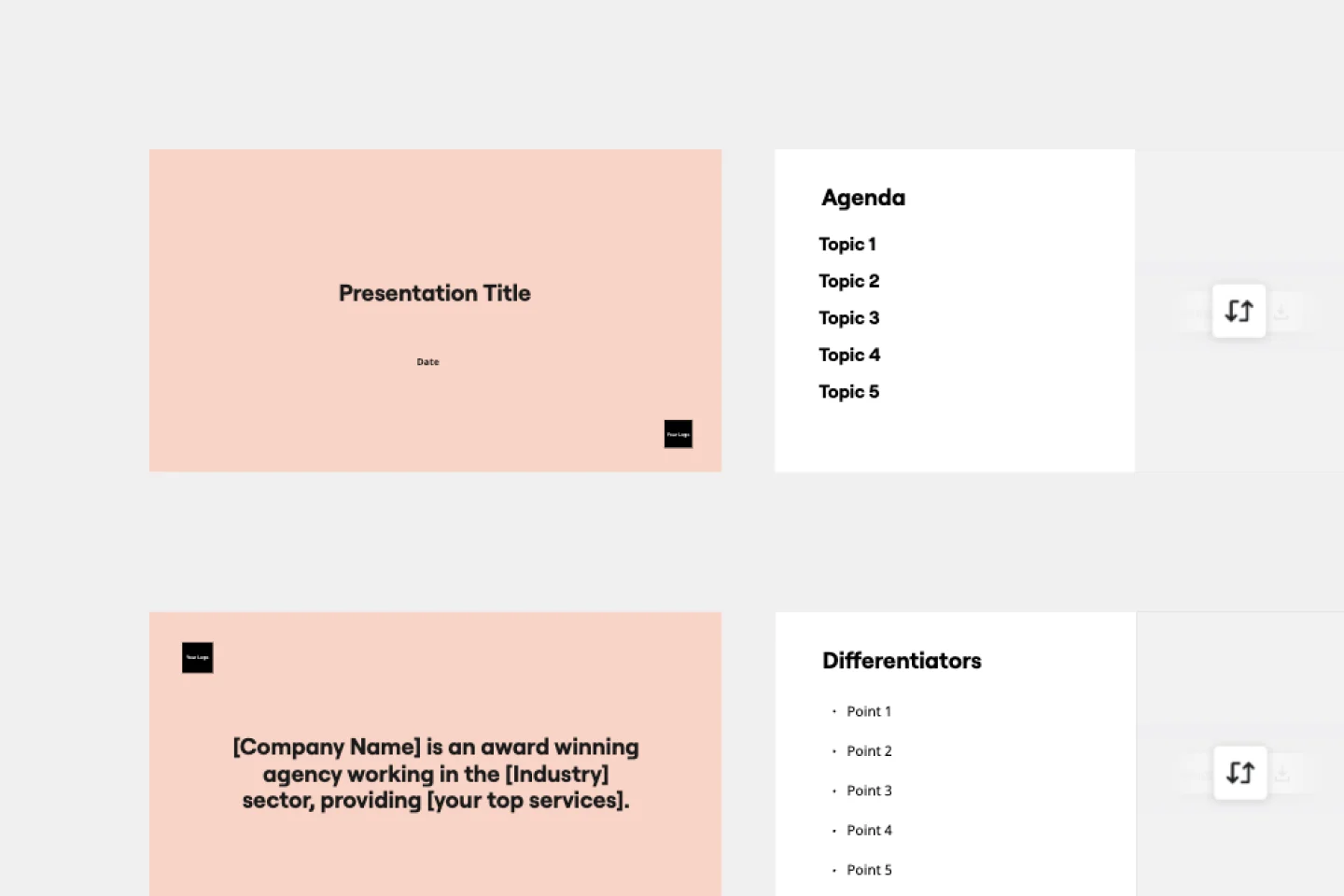
Sales Presentation Template
The Sales Presentation Template provides you with a straightforward, ready-to-go structure for your next sales pitch — all you need to do is plug in the information specific to your buyer and focus on your delivery.
Pitch Deck Template
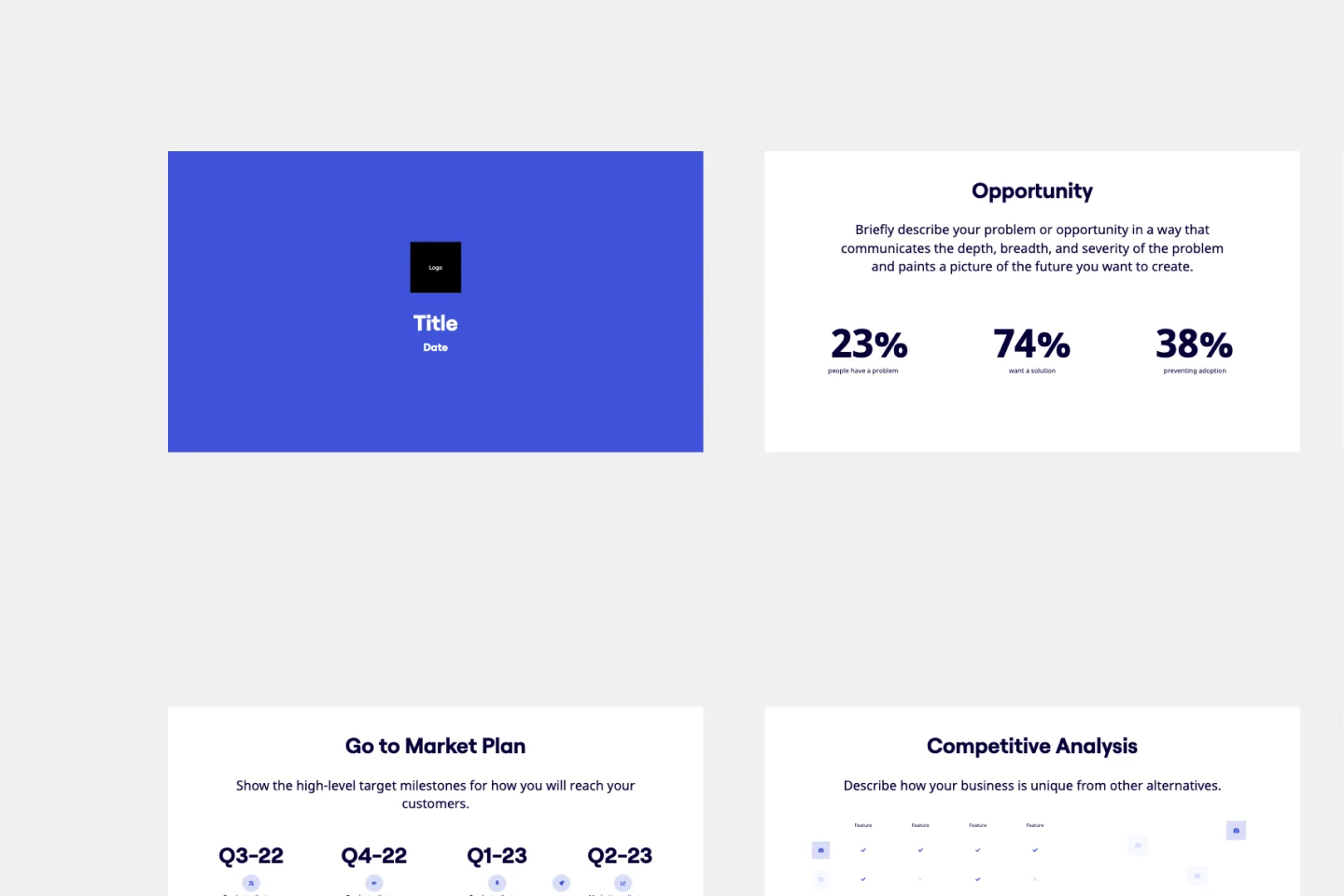
Pitch Deck Template
Stand out and leave a lasting impression with the Pitch Deck Template. Make people care about your idea and gain supporters everywhere.
Change Management Presentation Template
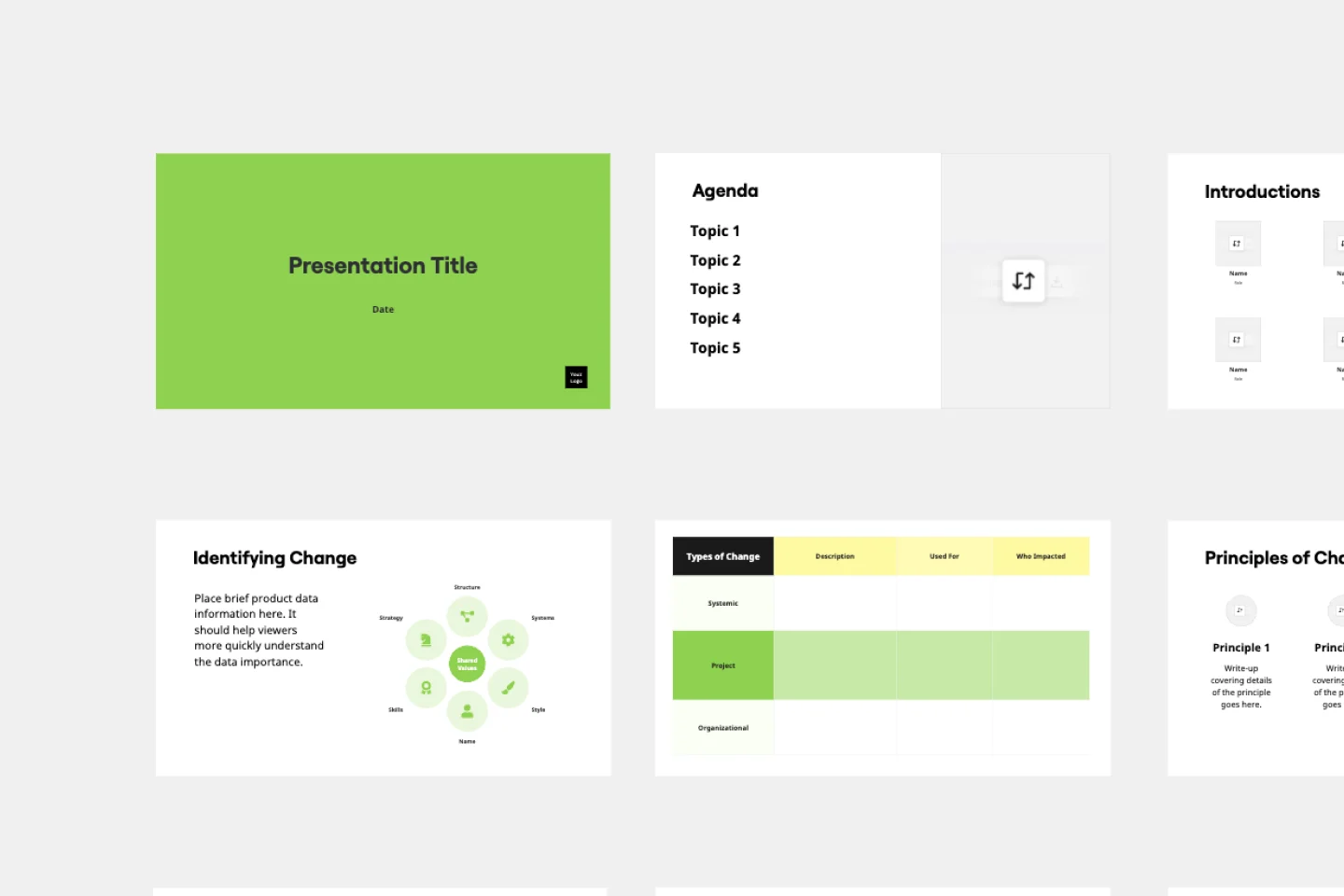
Change Management Presentation Template
Employee resistance to change can block any positive initiative. You won’t have to struggle with it if you clearly communicate what upcoming changes mean and how they’ll benefit your company in the long run. Use our Change Management Presentation Template to outline your implementation strategy and spark enthusiasm among employees.
Sales Presentation Template
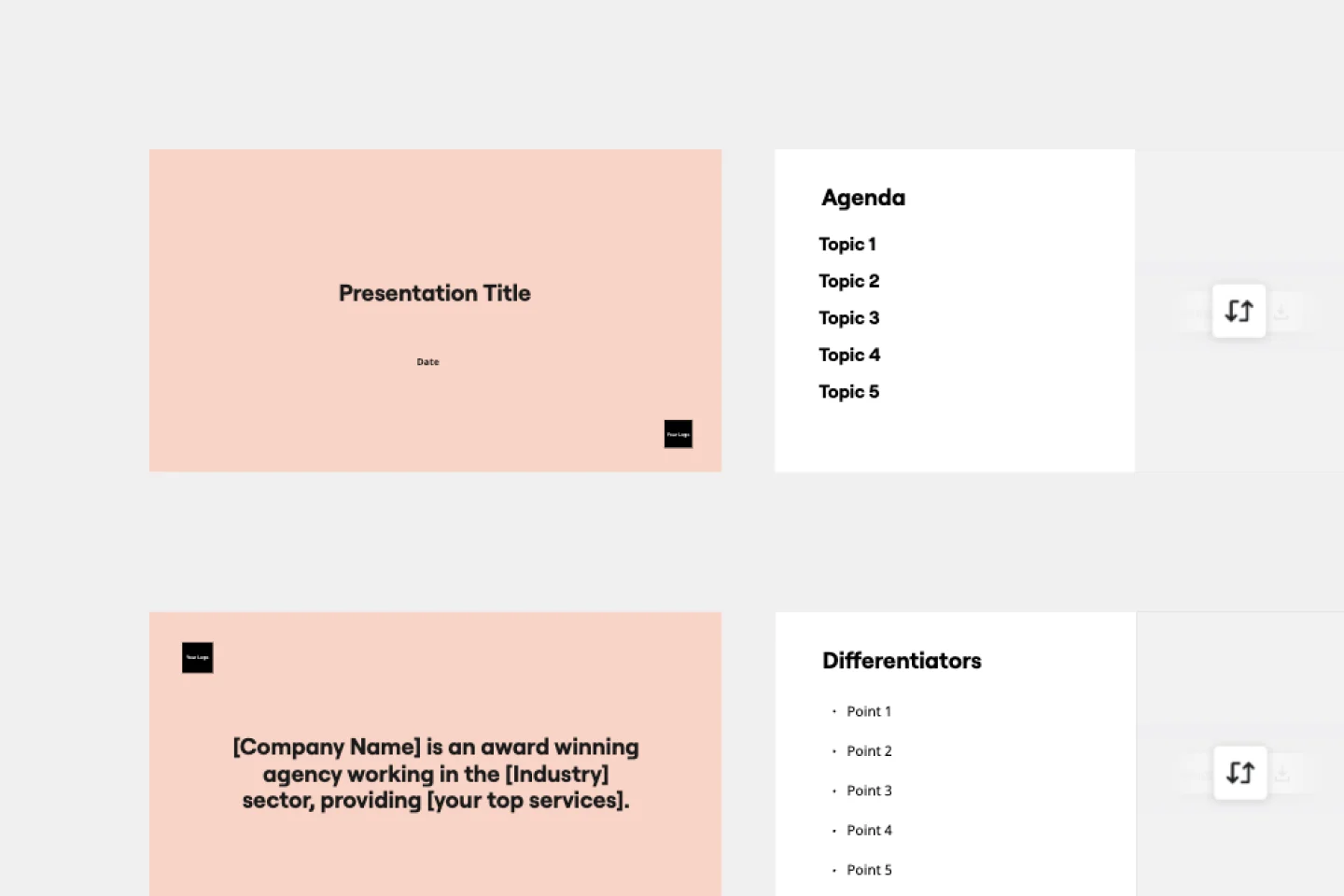
Sales Presentation Template
The Sales Presentation Template provides you with a straightforward, ready-to-go structure for your next sales pitch — all you need to do is plug in the information specific to your buyer and focus on your delivery.
Pitch Deck Template
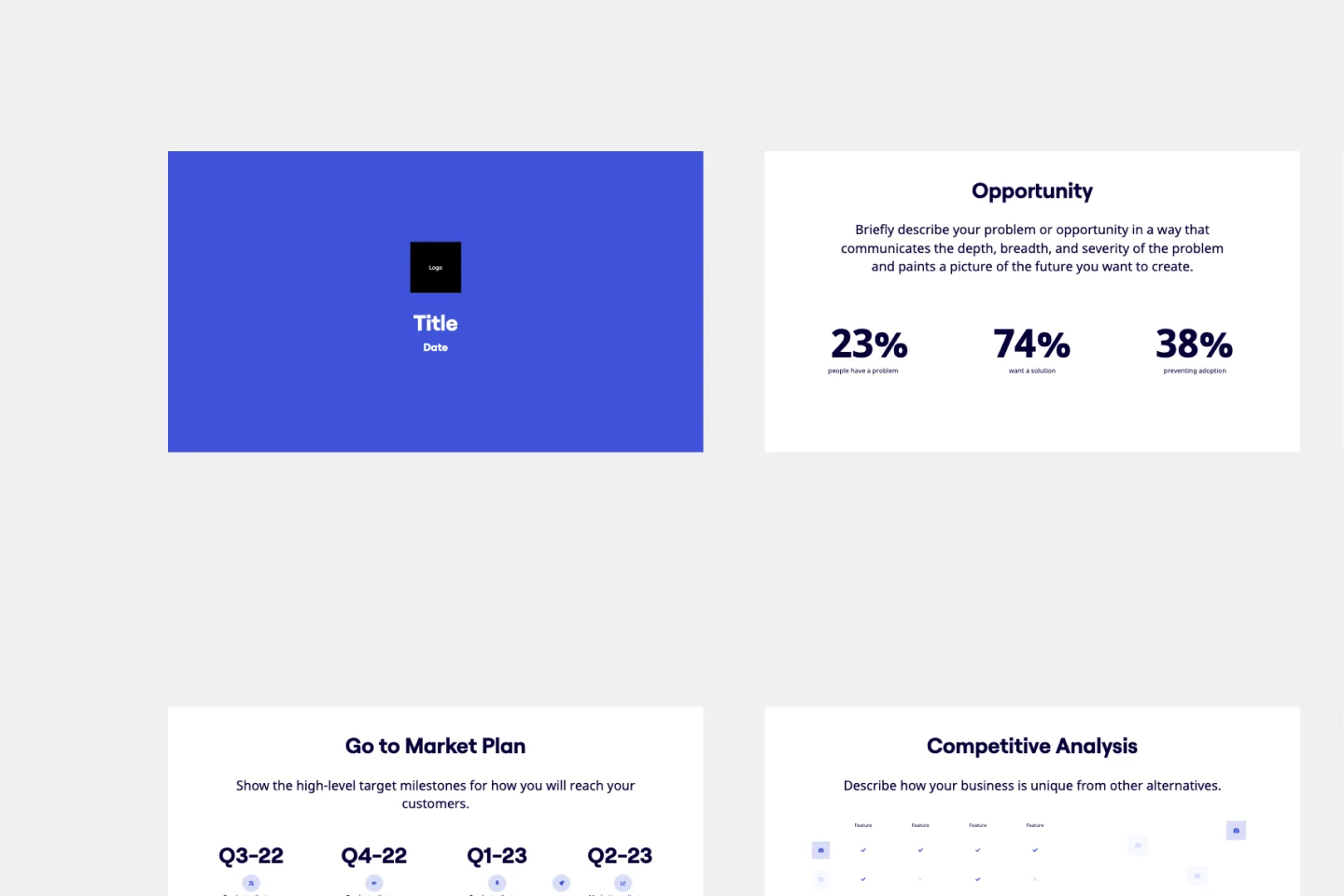
Pitch Deck Template
Stand out and leave a lasting impression with the Pitch Deck Template. Make people care about your idea and gain supporters everywhere.