Back to Diagramming & mapping
Gantt chart templates
Dive into the extensive collection of Gantt chart templates in Miro to streamline your project management process. Our curated selection offers a visual timeline for every task, ensuring you stay on track and propel your project to success. Explore a variety of Gantt chart examples to find the perfect fit for your workflow and elevate your efficiency to new heights.
15 templates
Gantt Chart Template
9 likes584 uses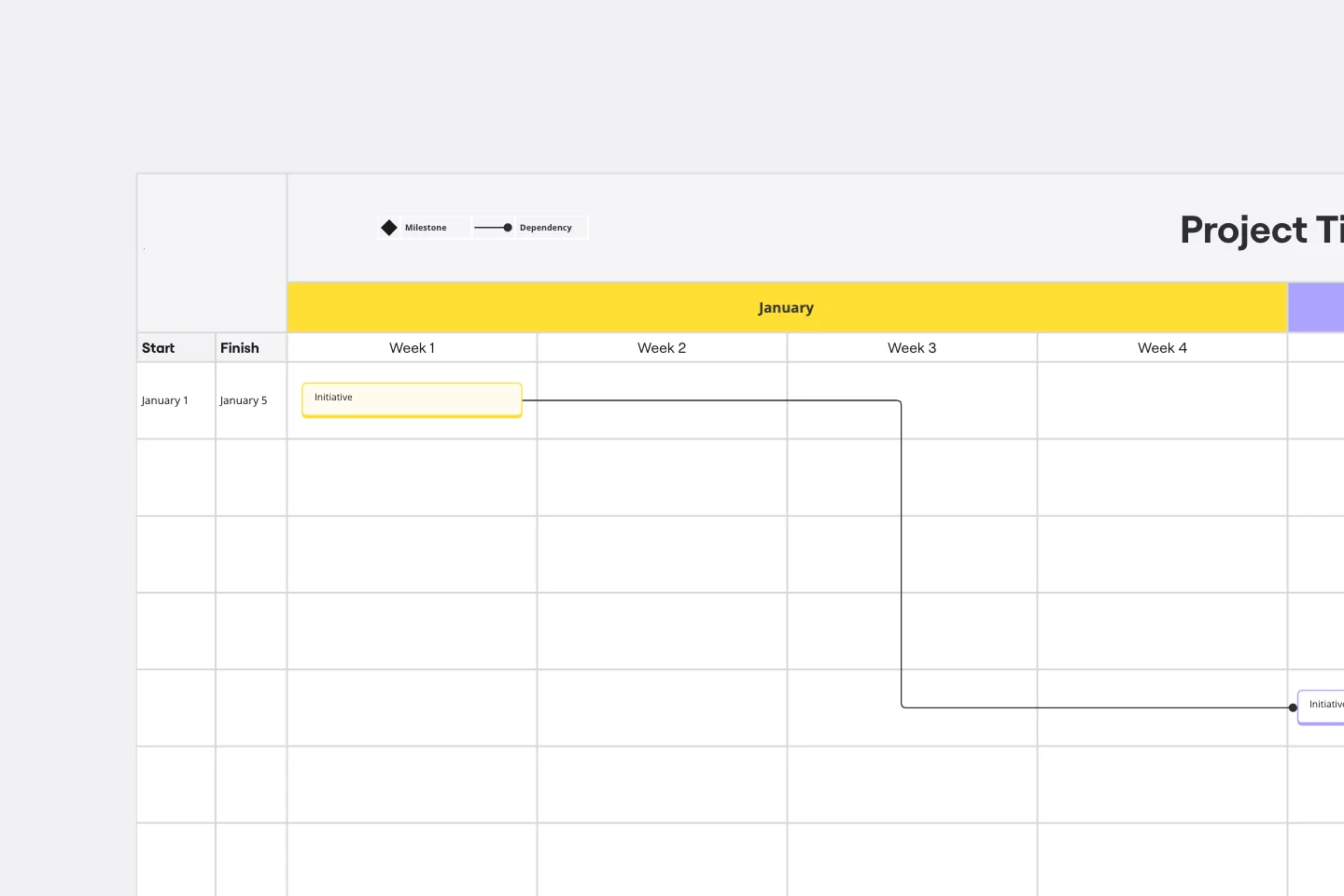
Event Planning Gantt Chart
14 likes190 uses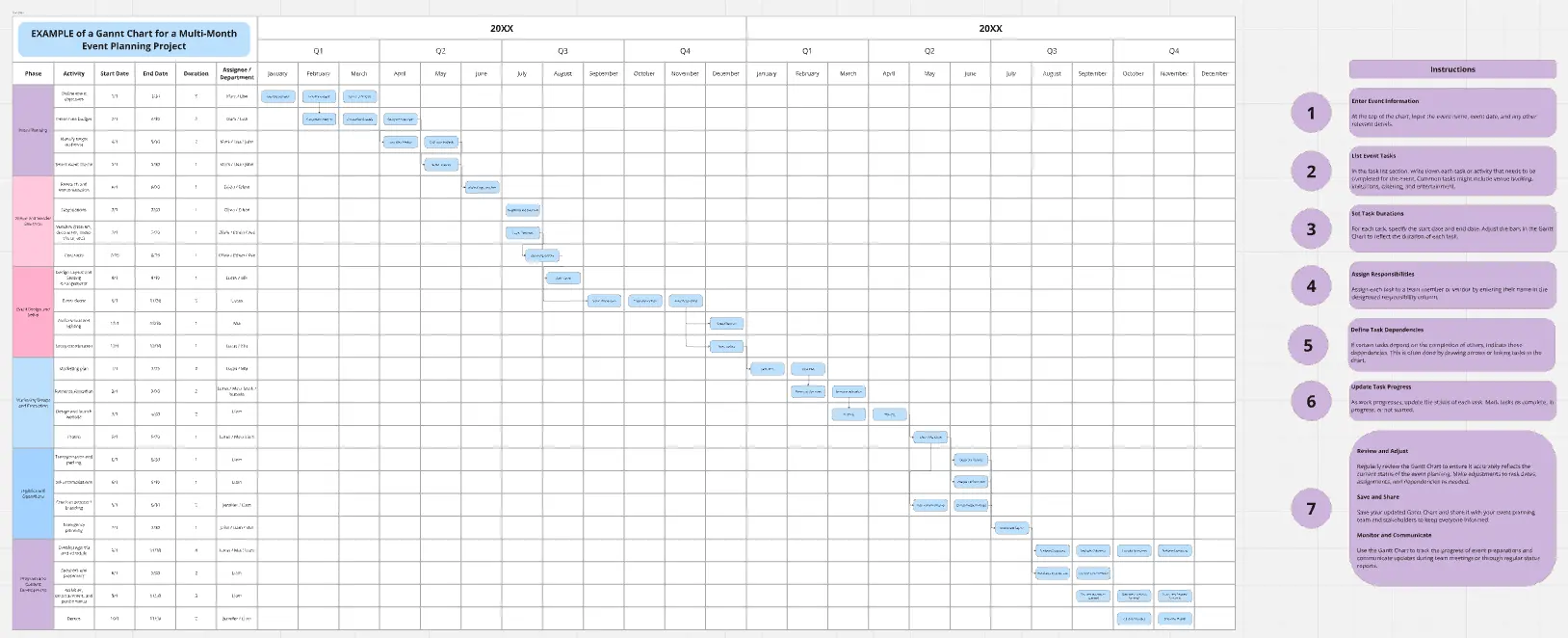
Product Development Gantt Chart
7 likes78 uses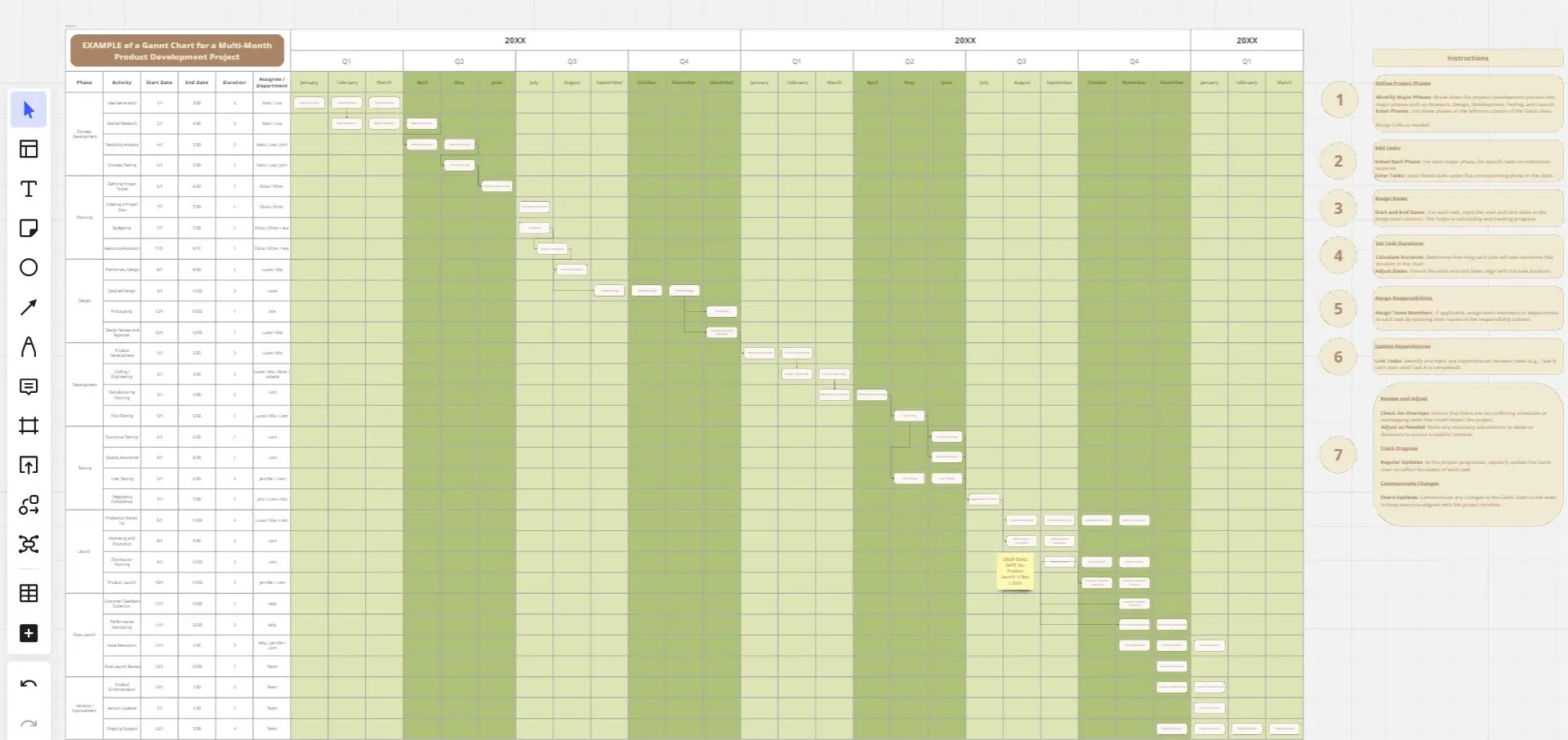
Project - Timeline & Key Infos
789 likes6.2K uses
Weekly Planner
85 likes804 uses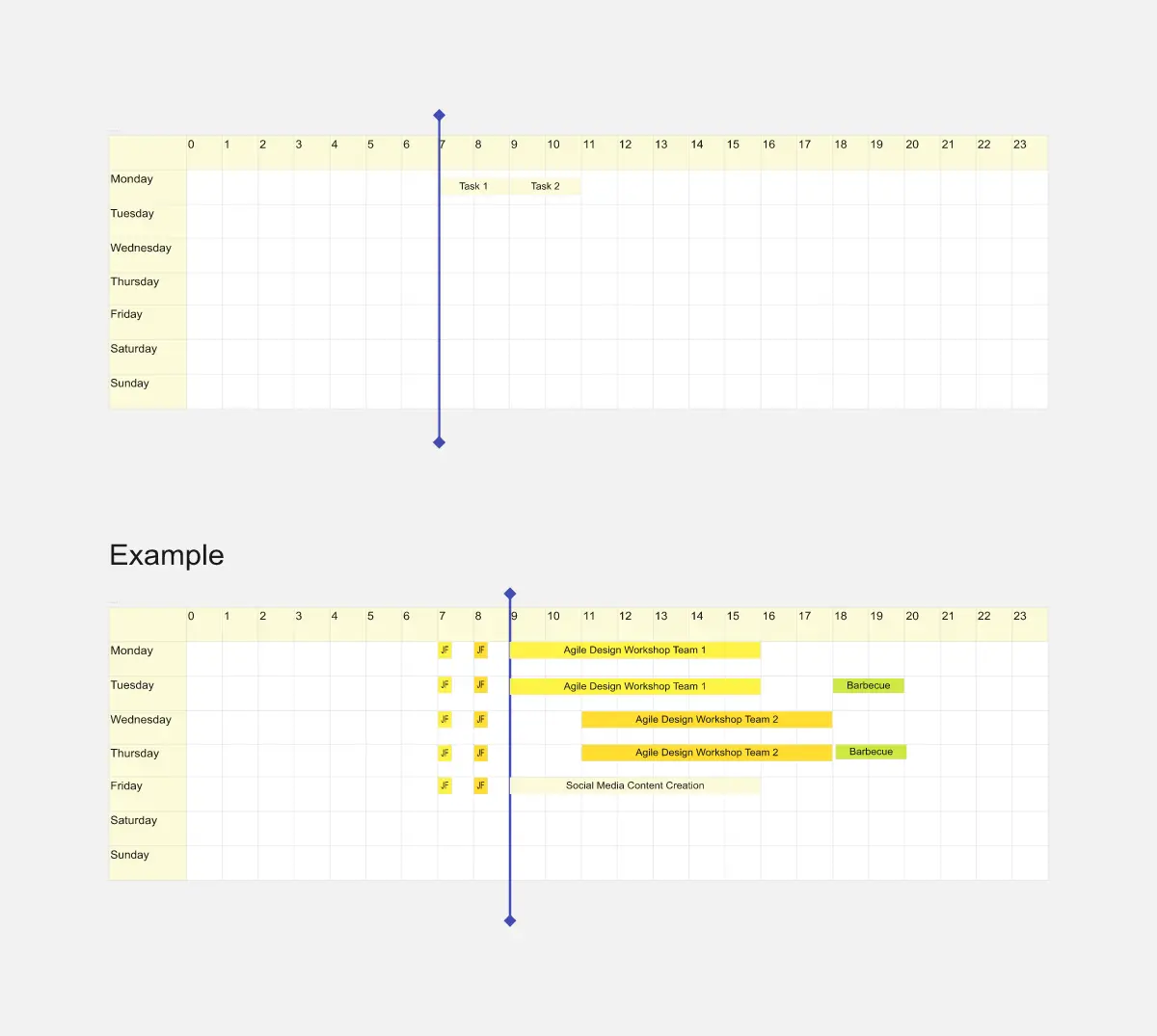
Gantt Chart Template
9 likes584 uses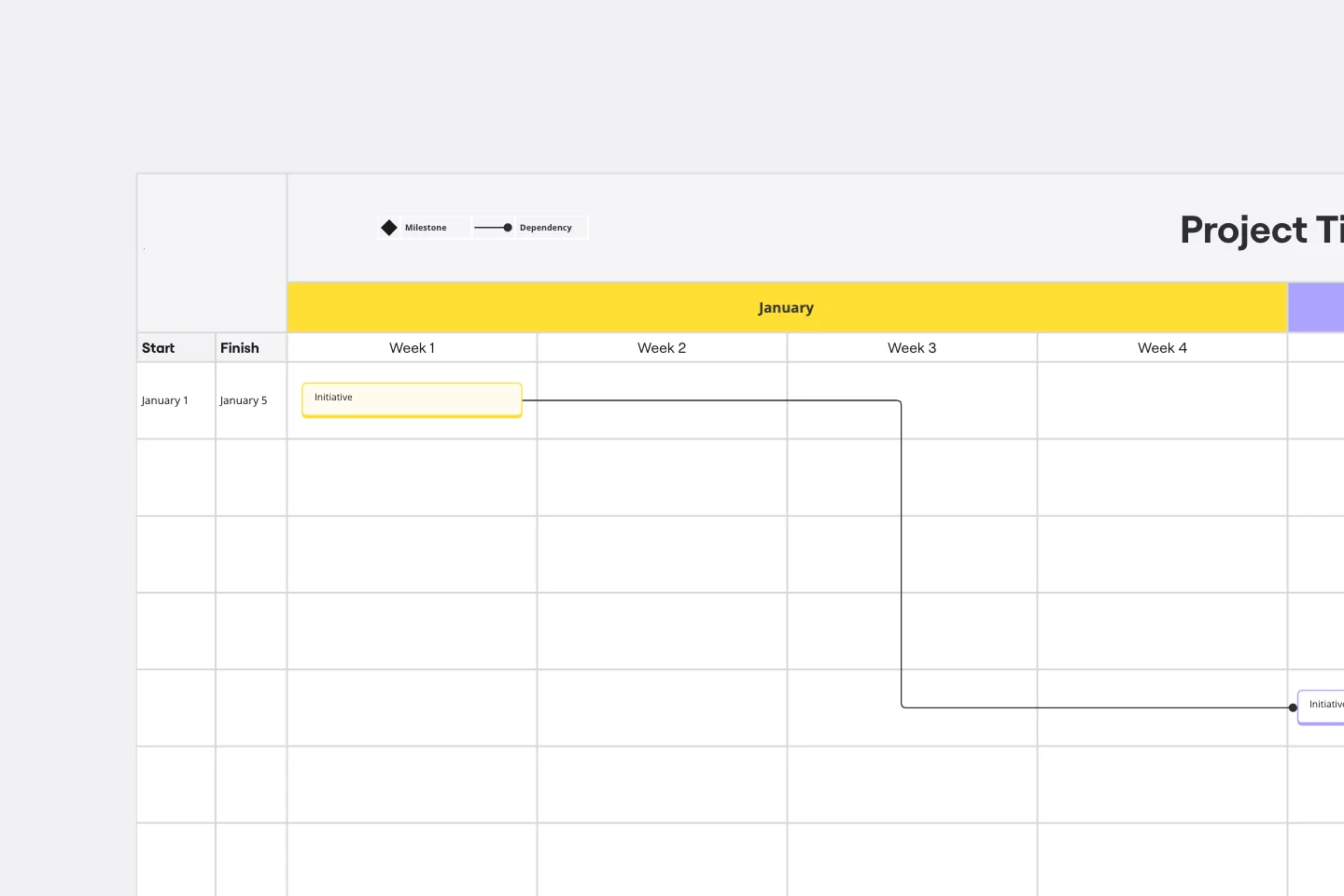
Sprint Planning
86 likes542 uses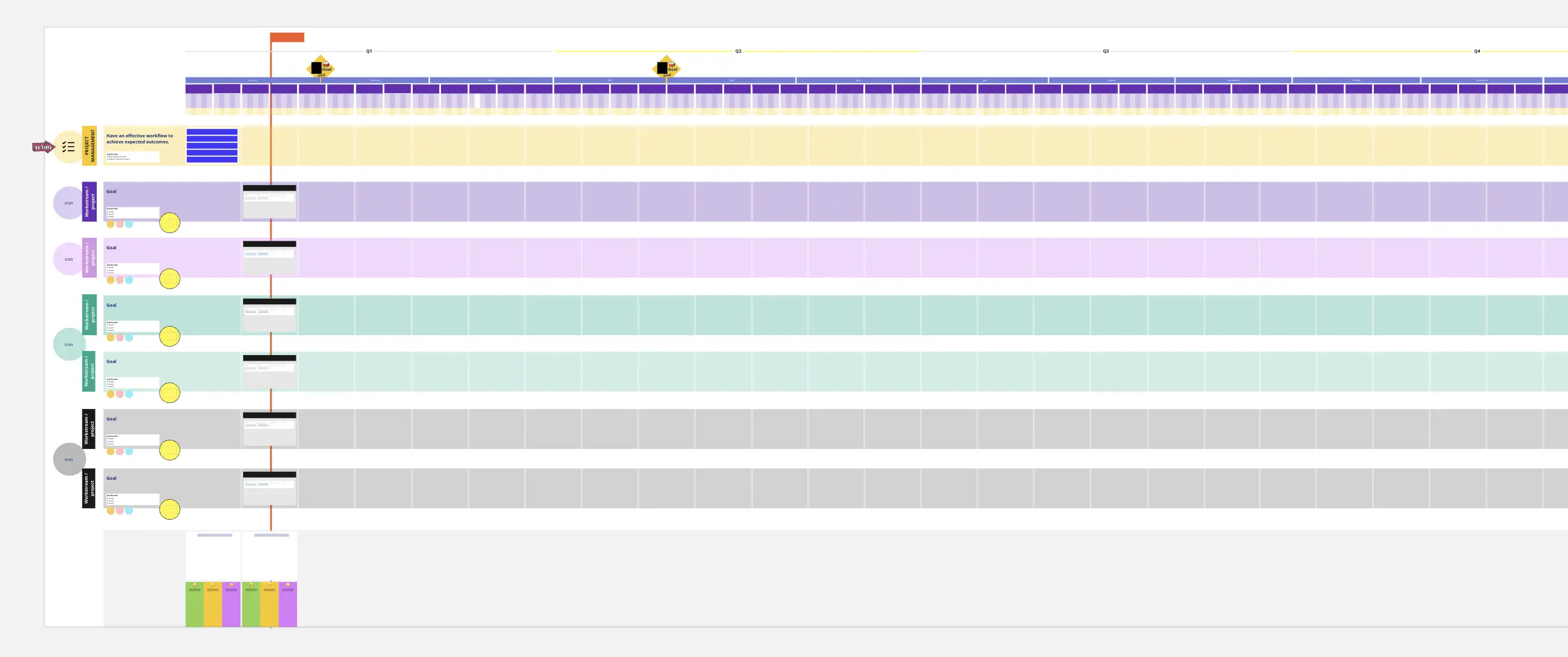
Advanced Project Gantt Chart Template
162 likes532 uses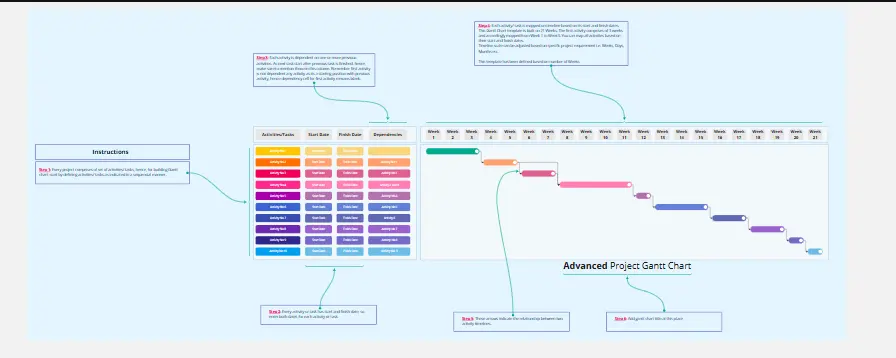
Gantt Chart for Project Scheduling
35 likes523 uses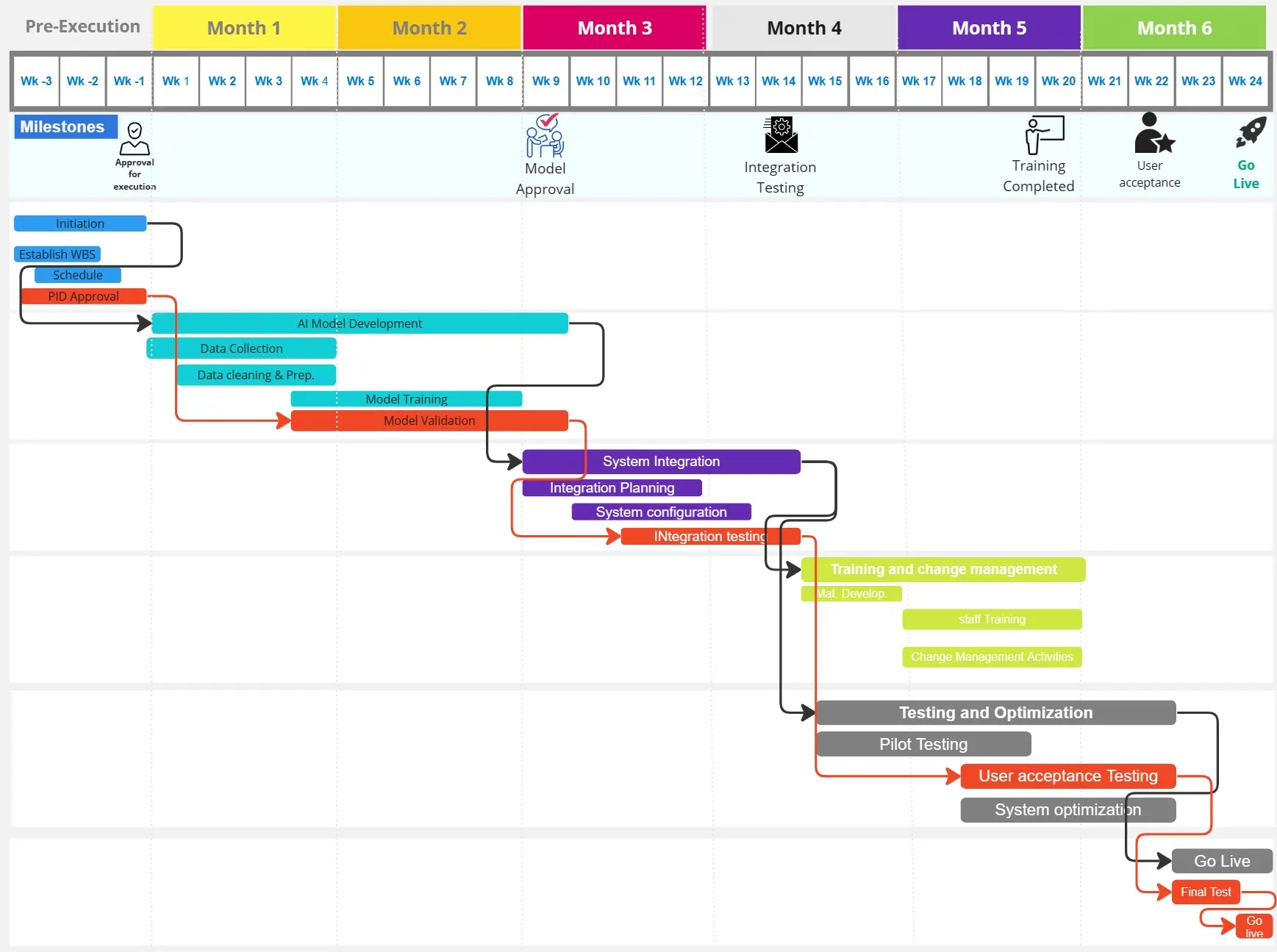
Gantt Chart Project
47 likes400 uses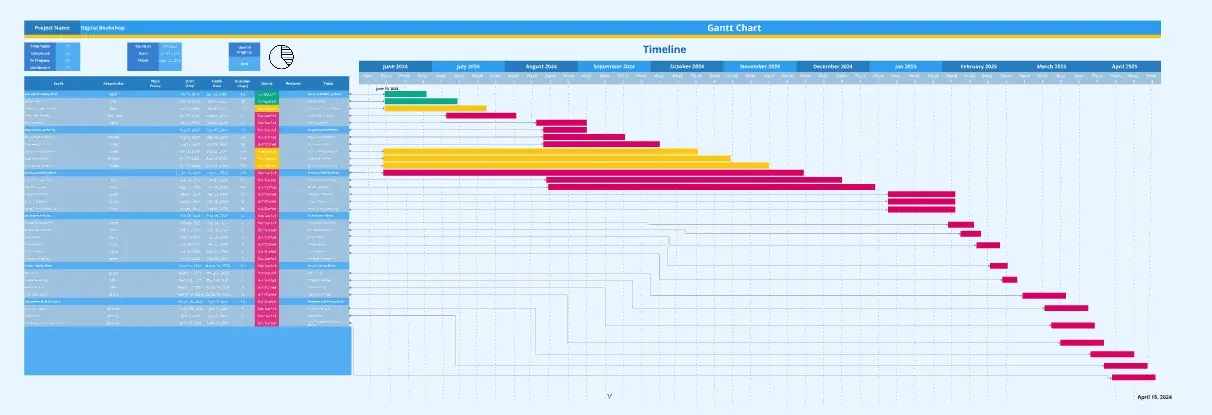
Agile Project Gantt Chart
60 likes327 uses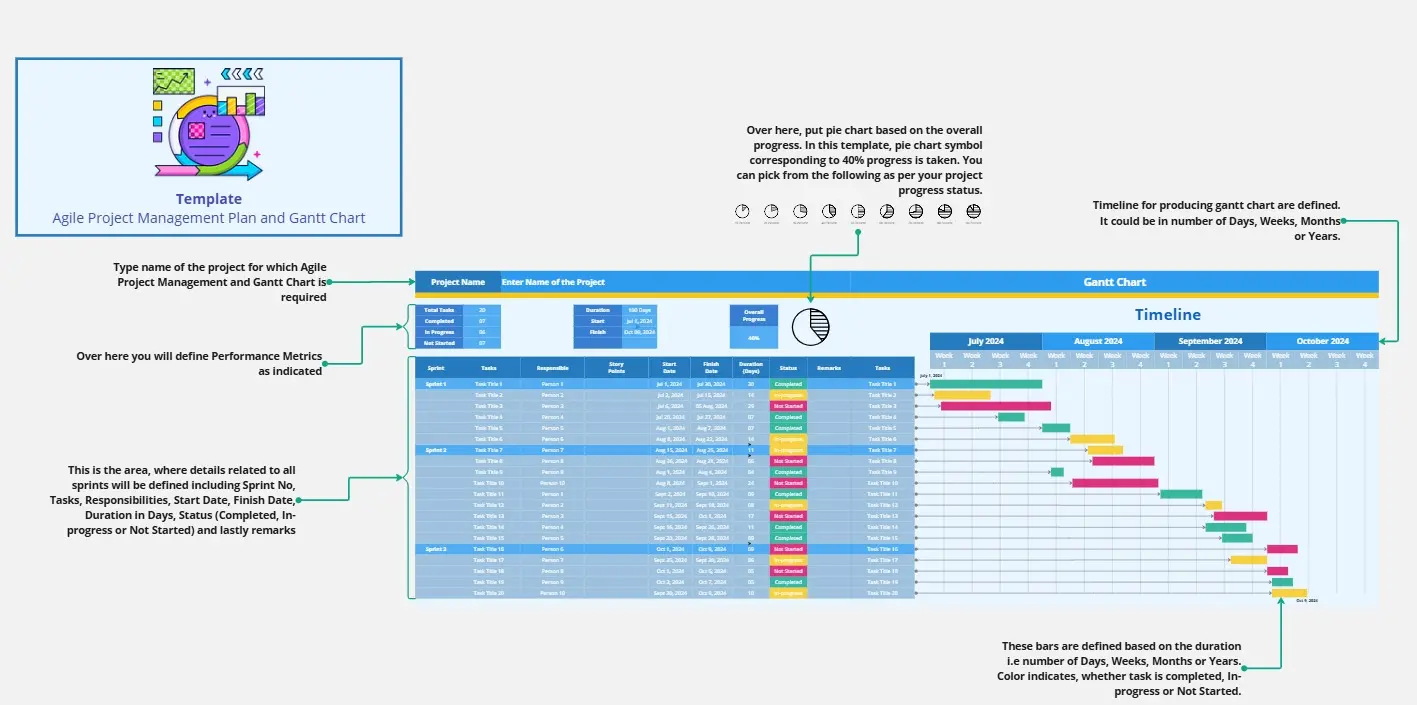
GANTT Chart Template
6 likes272 uses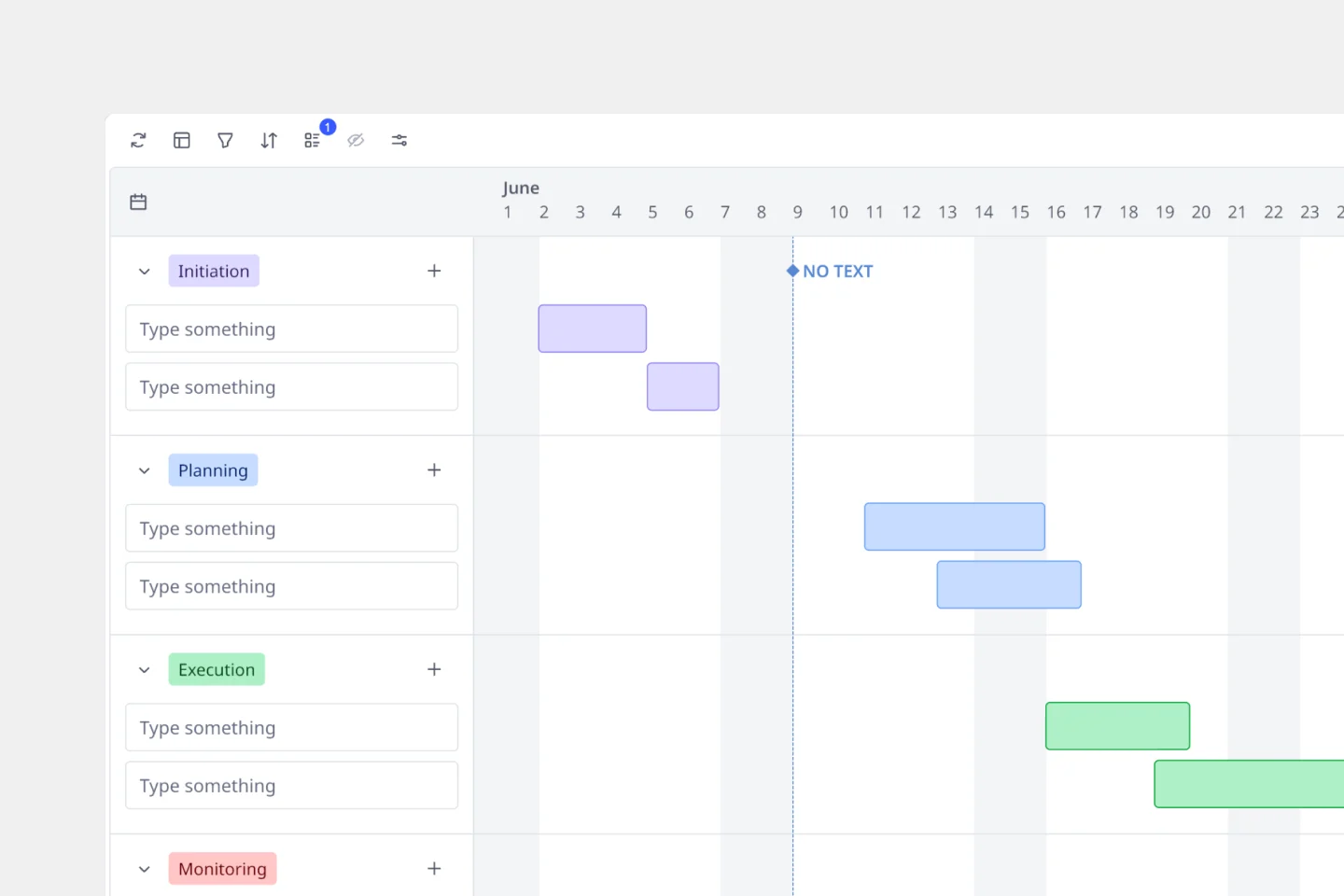
Basic Gantt Chart
11 likes208 uses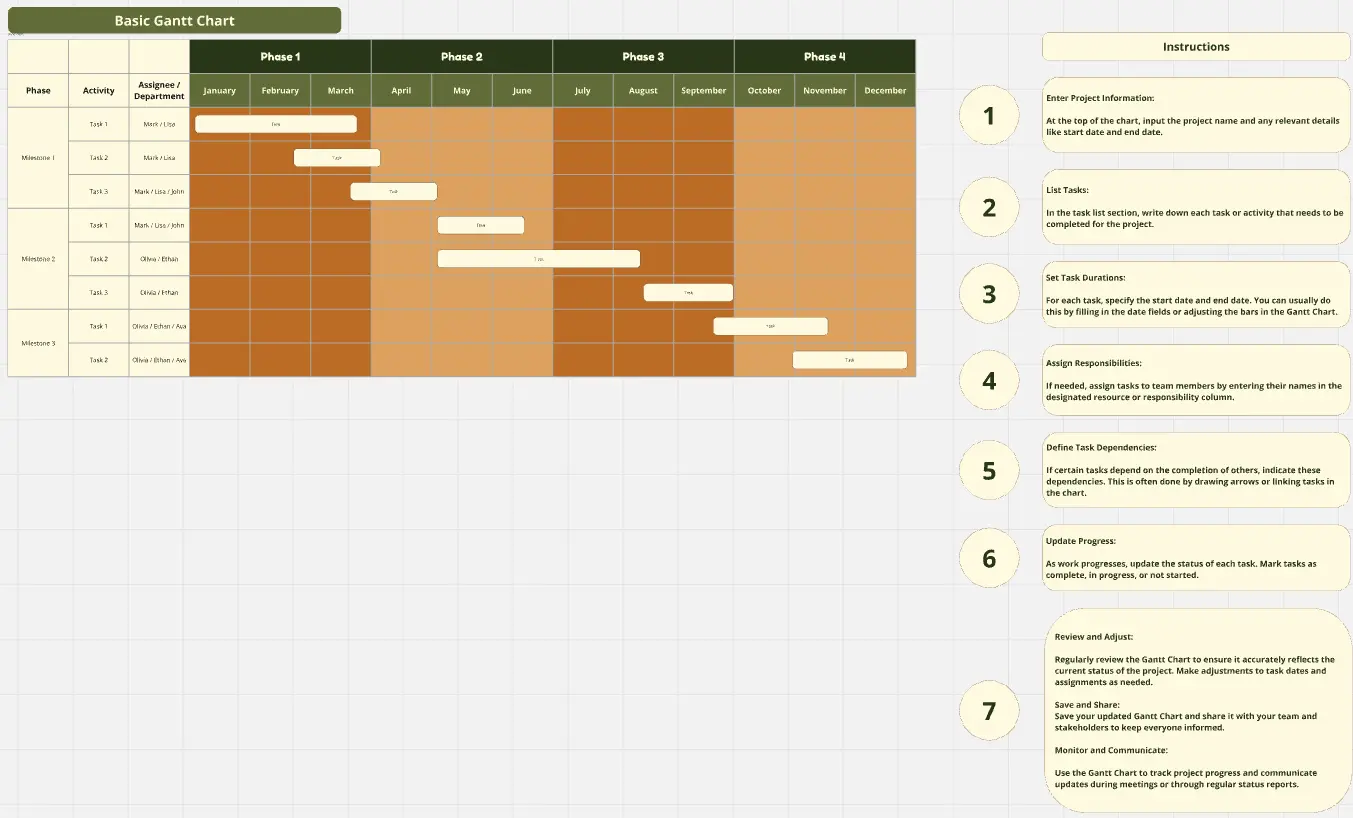
Event Planning Gantt Chart
14 likes190 uses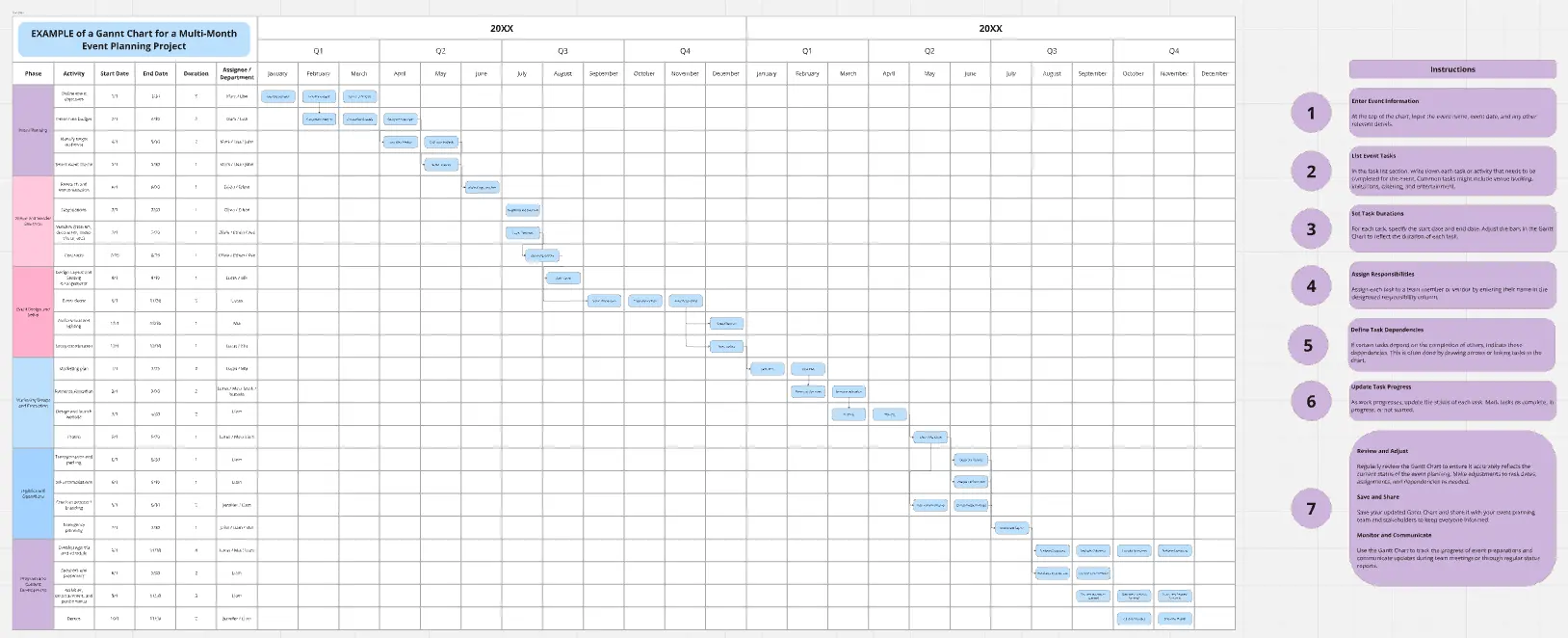
Resource Management Gantt Chart
28 likes163 uses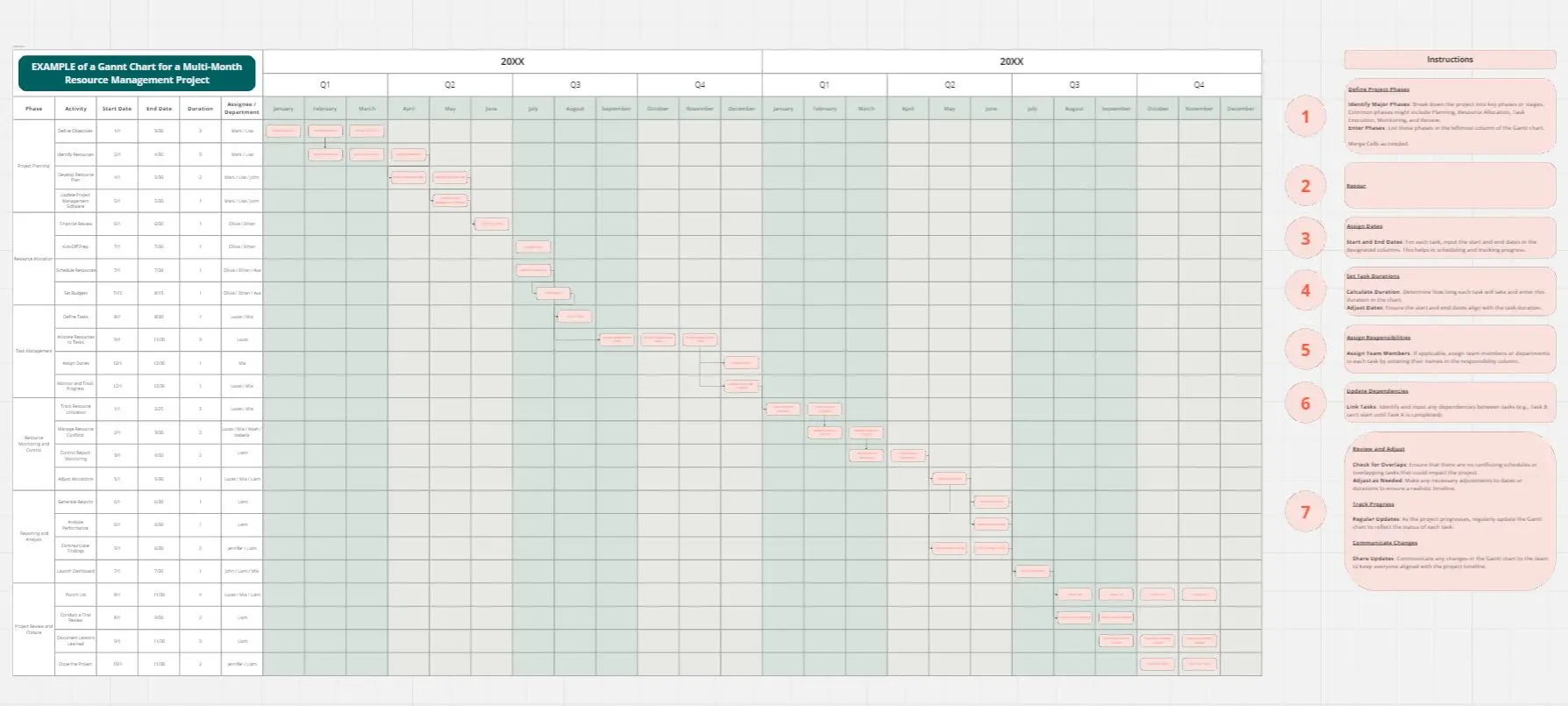
Product Development Gantt Chart
7 likes78 uses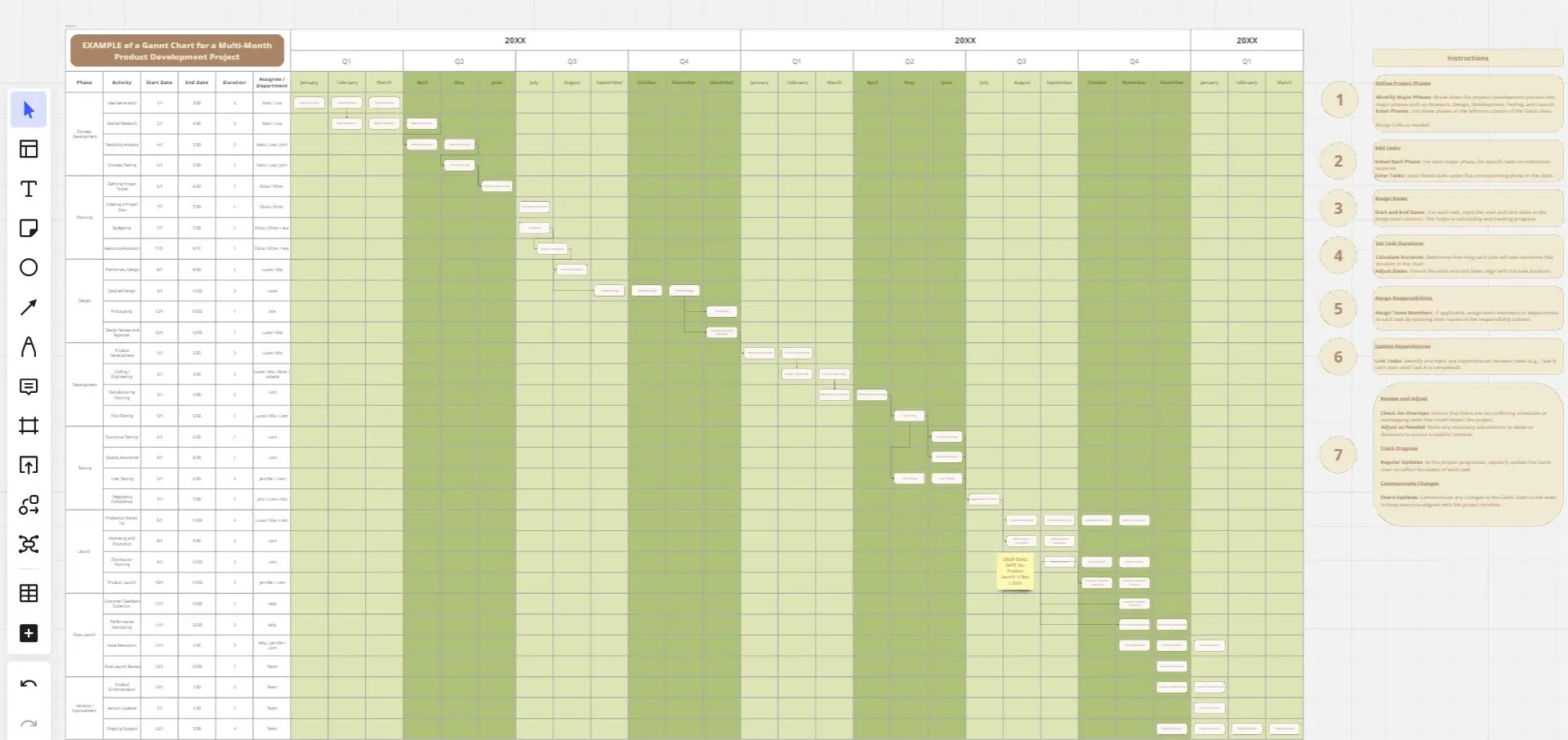
Sales Strategy Gantt Chart
3 likes67 uses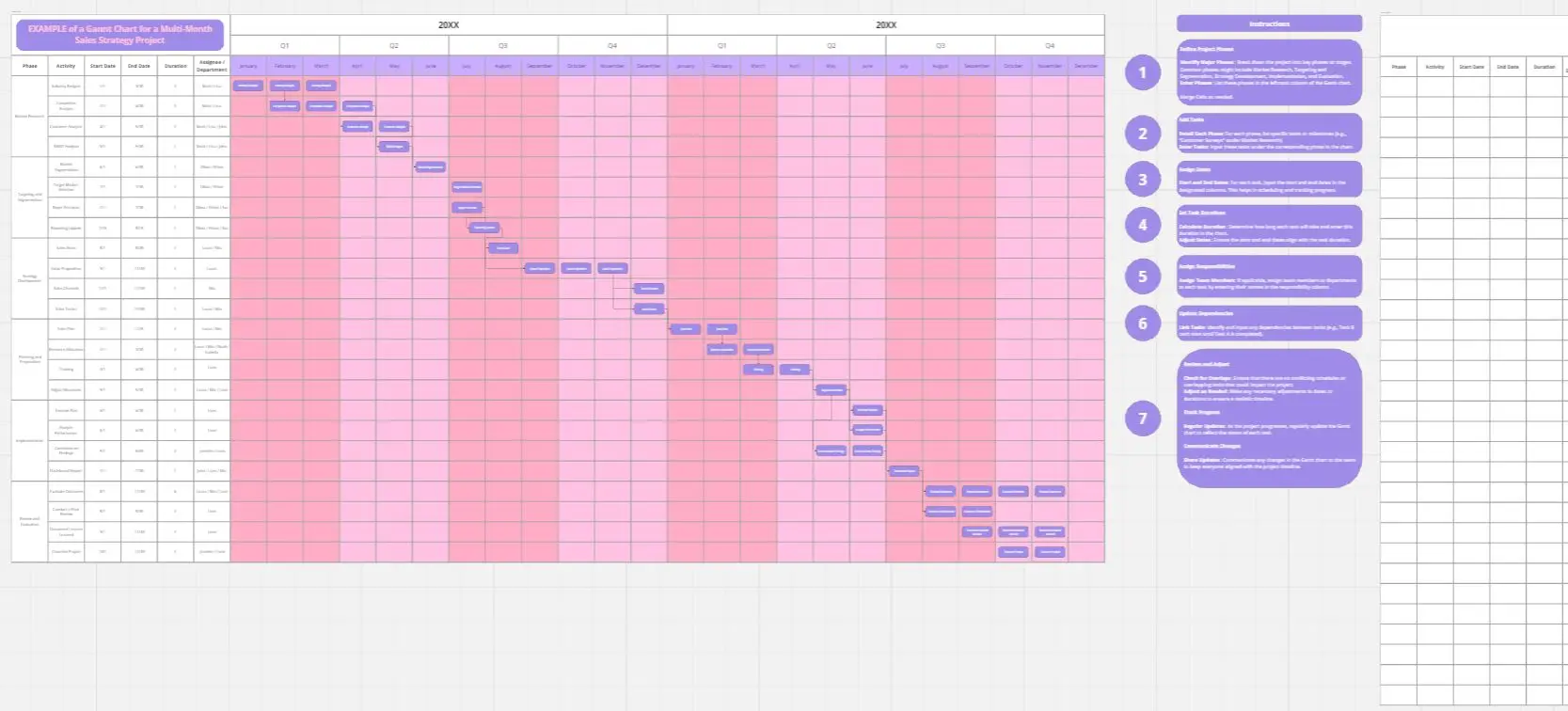
Construction Project Gantt Chart
14 likes56 uses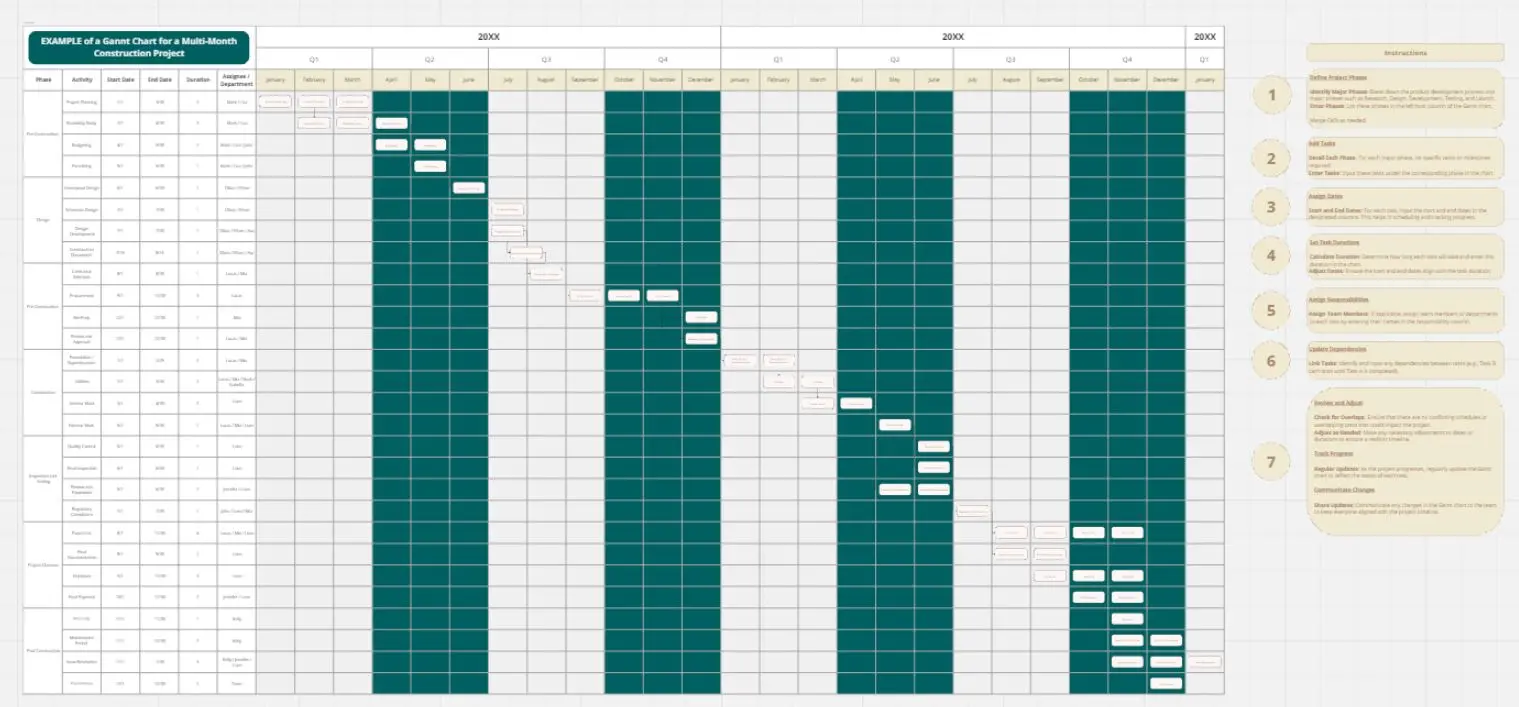
Explore more
Architecture Diagram TemplatesAWS DiagramBPMNBusiness Technology Architect TemplatesChain of Command TemplatesChain of Command TemplatesCloud Architecture DiagramsConcept MapData MappingDecision TreeFishbone DiagramsFlowchartLogic ModelDiagramming & mappingMind MapsNetwork DiagramsOrganizational ChartProcess & WorkflowProcess MapT-ChartTechnical DiagramsUML DiagramsUse Case Diagram templatesValue Stream Mapping templatesVenn DiagramWork Breakdown StructureCustomer Journey Map