Back to Diagramming & mapping
Decision tree templates
Miro's decision tree templates help you visualize choices and outcomes effortlessly. Whether you're planning, problem-solving, or strategizing, these templates provide a clear structure to make informed decisions.
33 templates
Decision Tree Template
3 likes516 uses
Decision Matrix Template
0 likes52 uses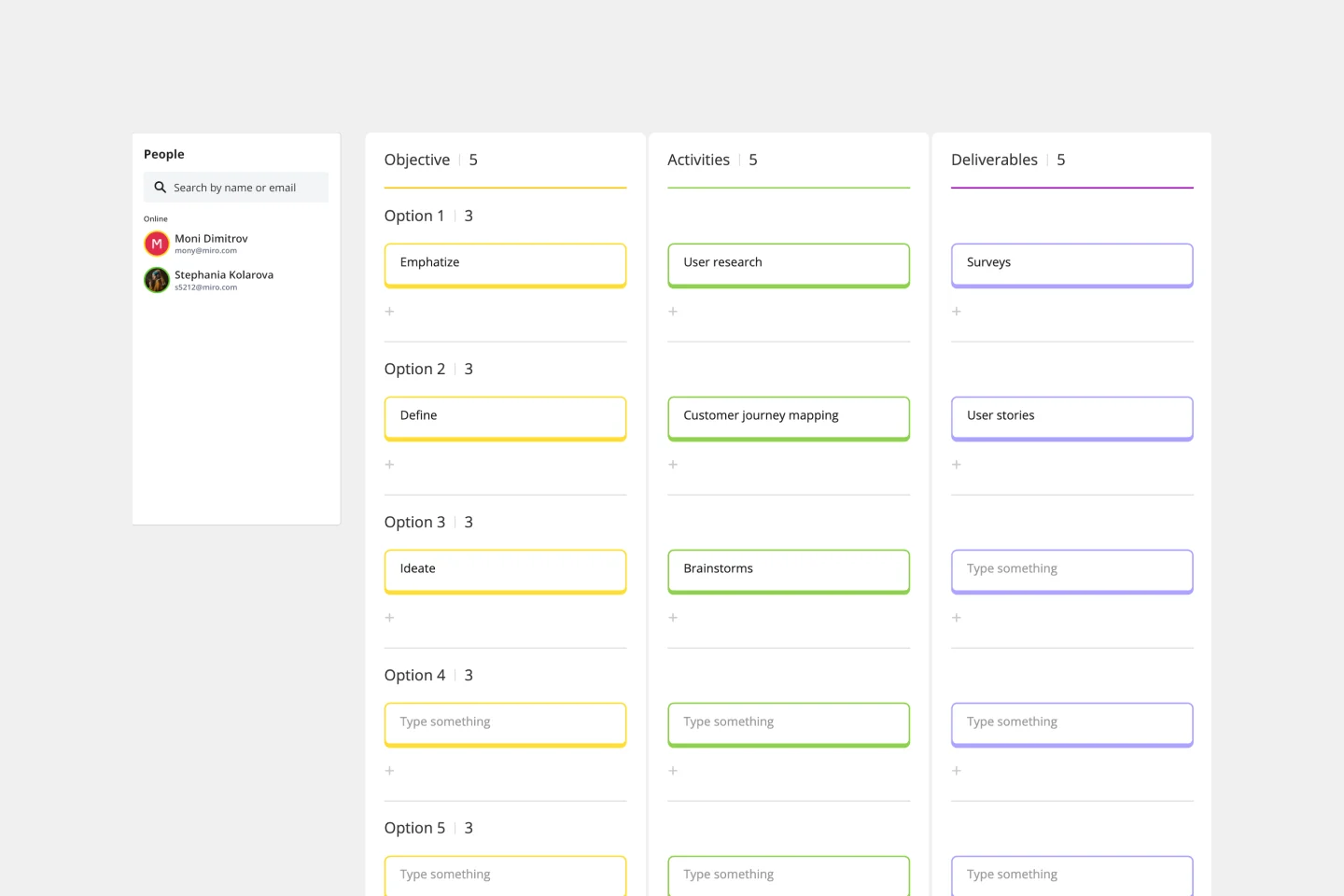
Problem Tree Template
9 likes2.3K uses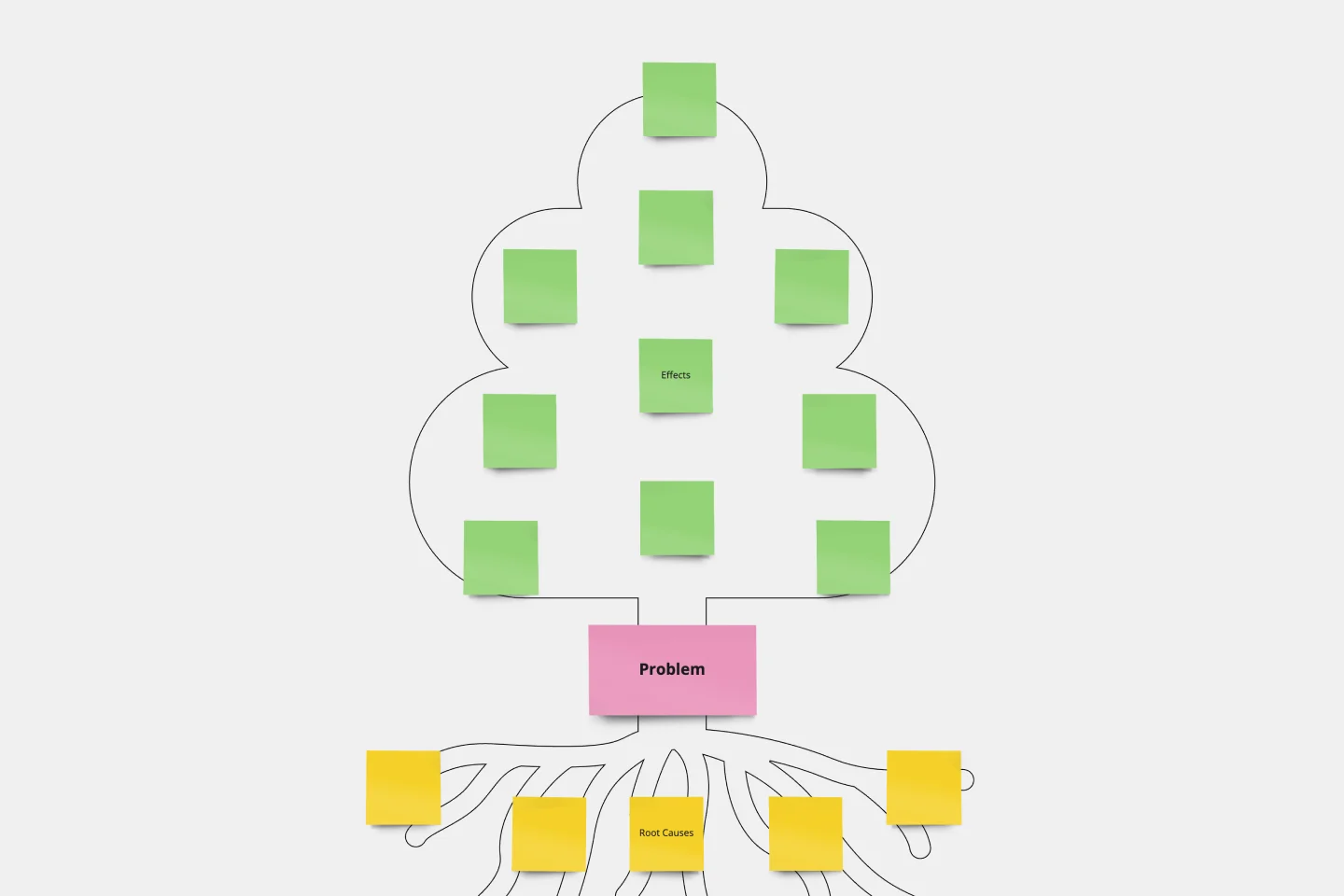
Problem Tree Template
9 likes2.3K uses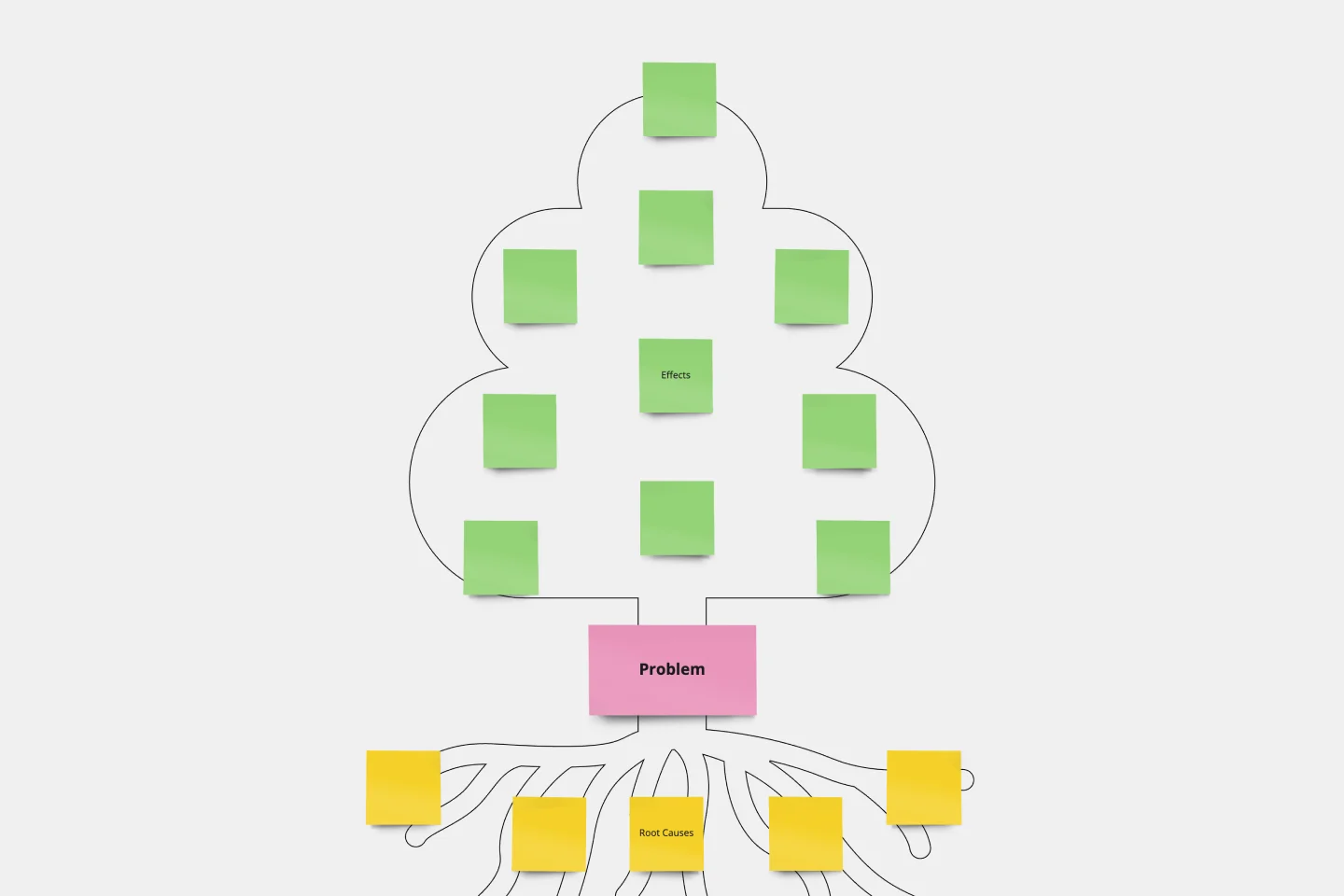
Building a Driver Tree
150 likes1.8K uses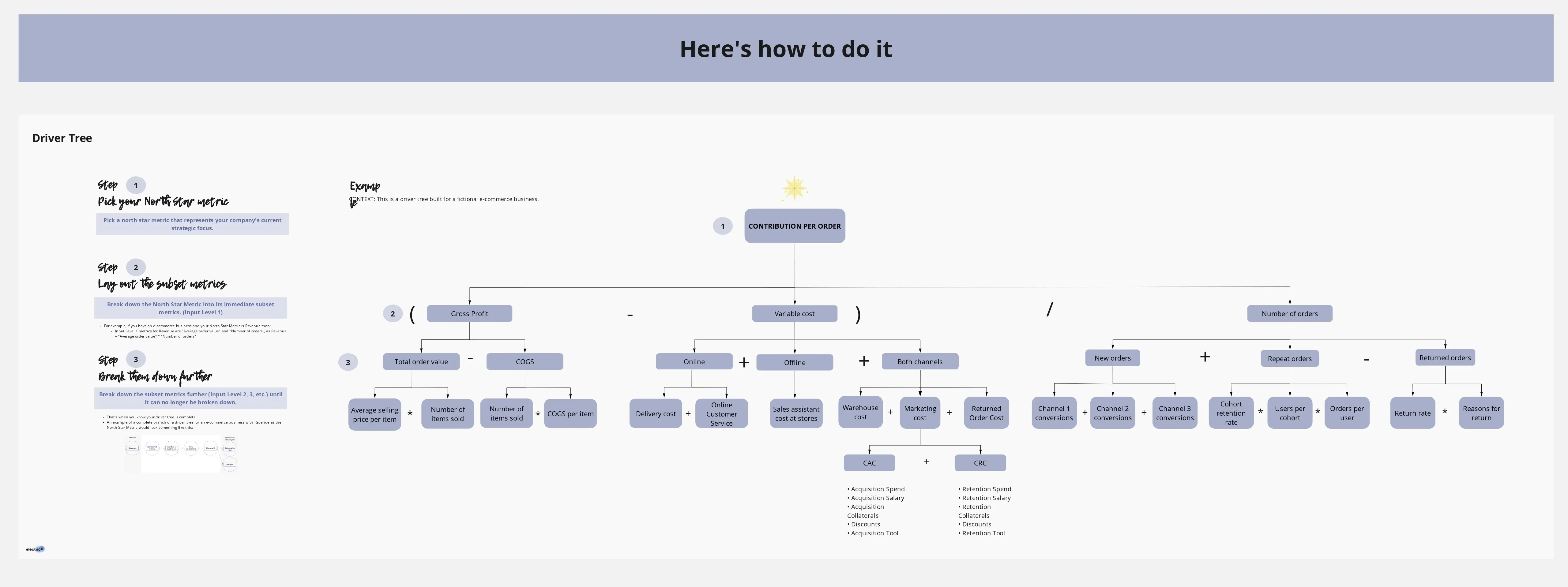
New Year Tree Decoration
166 likes1.8K uses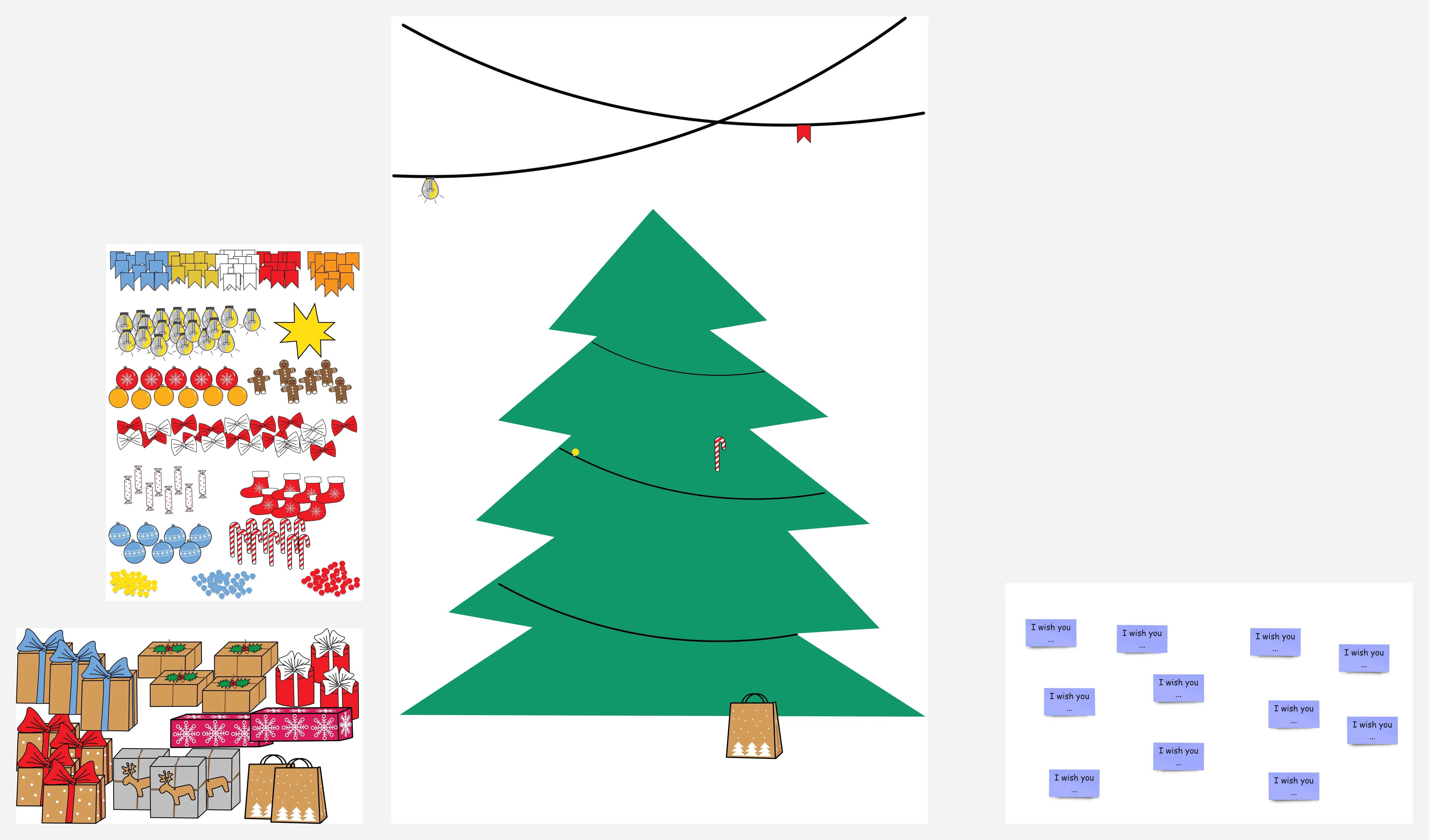
Family Tree Template
3 likes1.4K uses
Team´s High Performance Tree
210 likes1.3K uses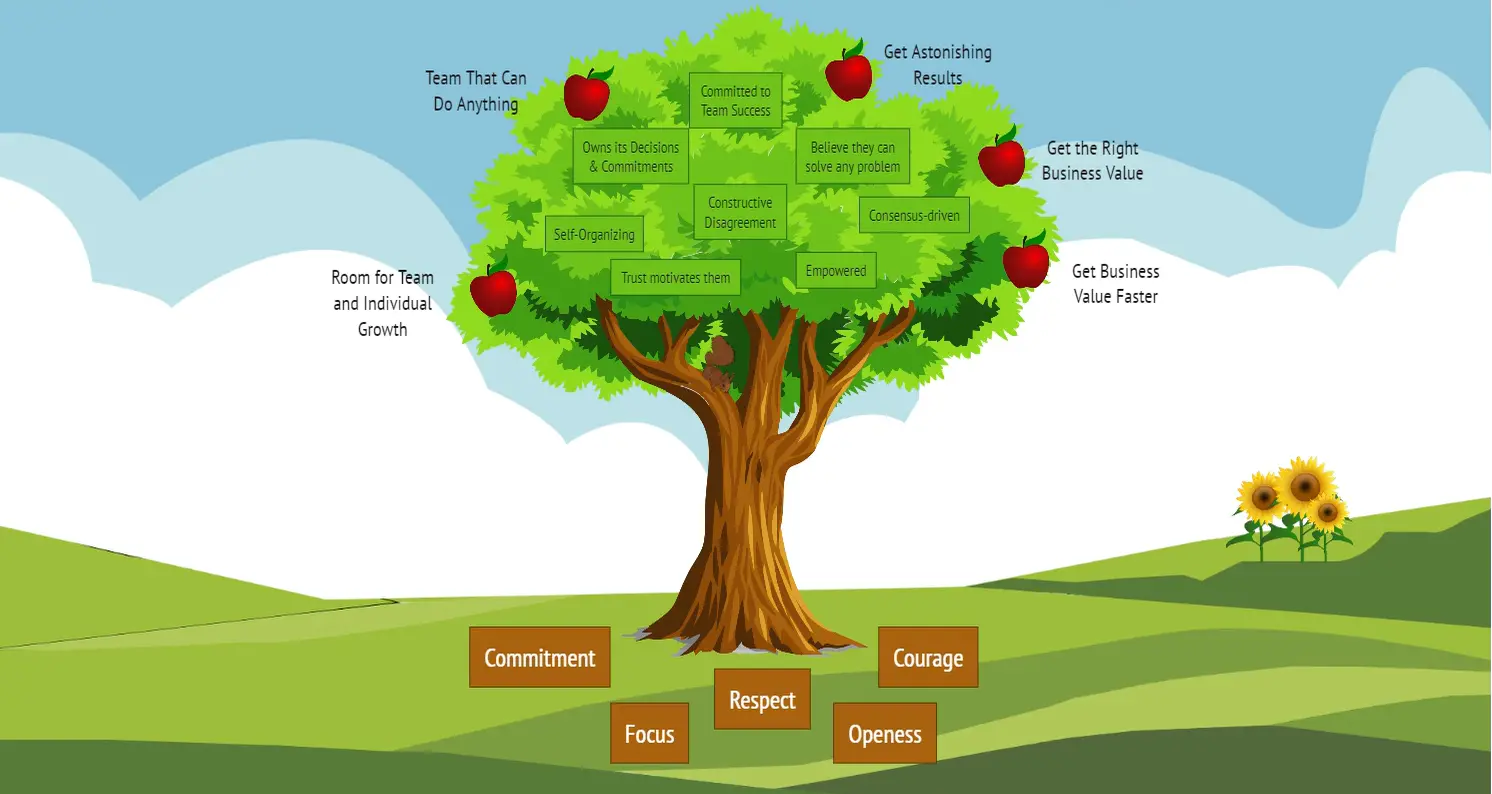
O Christmas Tree Retro 🌲
80 likes1.2K uses
Apple Retrotree
67 likes1K uses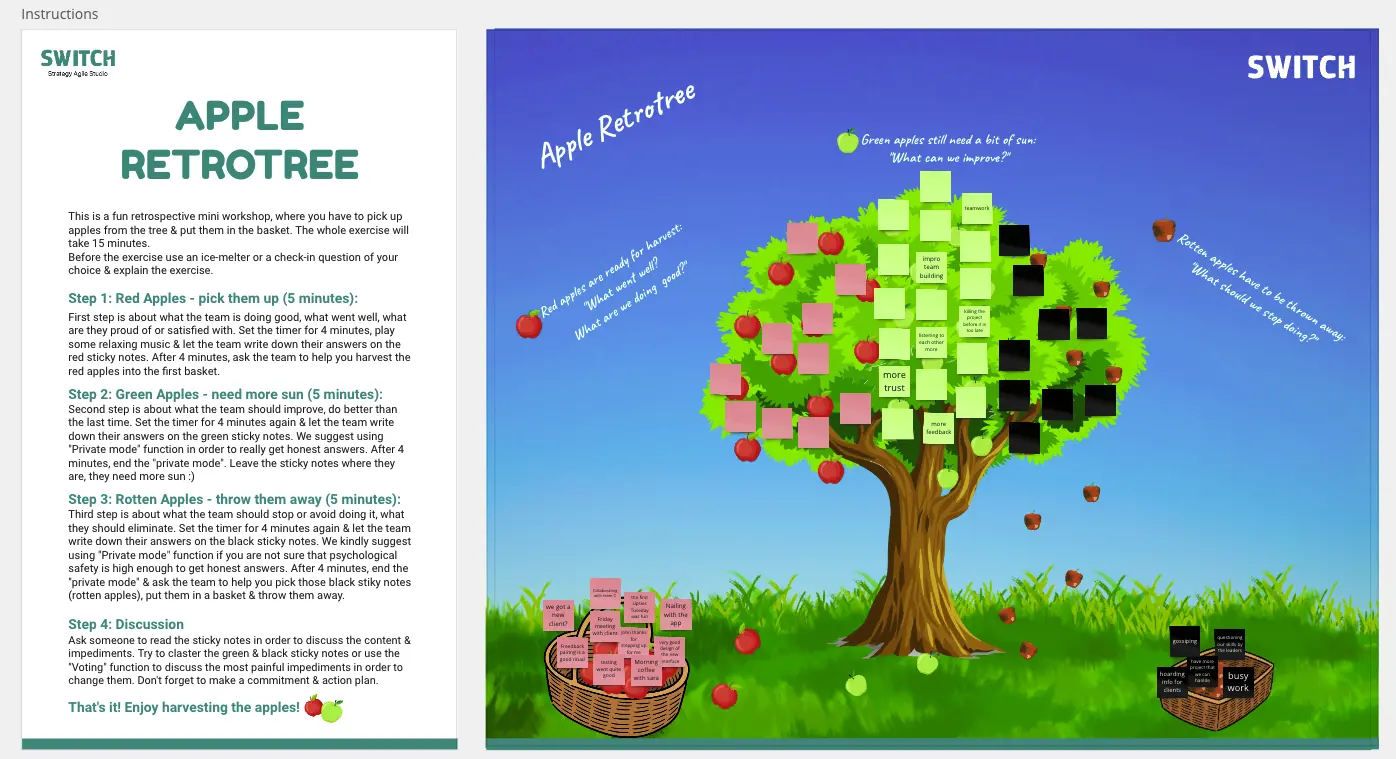
Opportunity Solution Tree
95 likes939 uses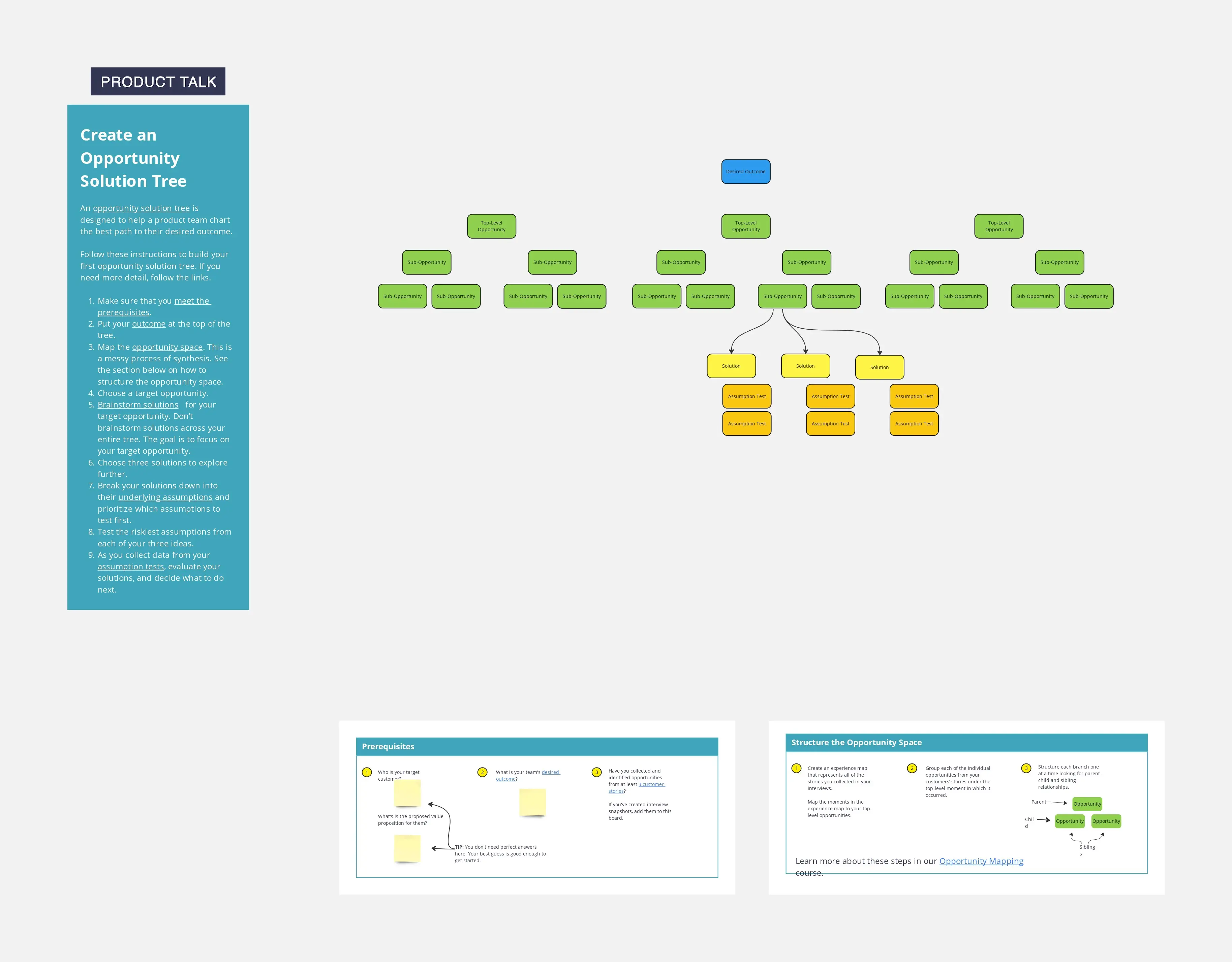
Agile Coach Impact Tree
137 likes695 uses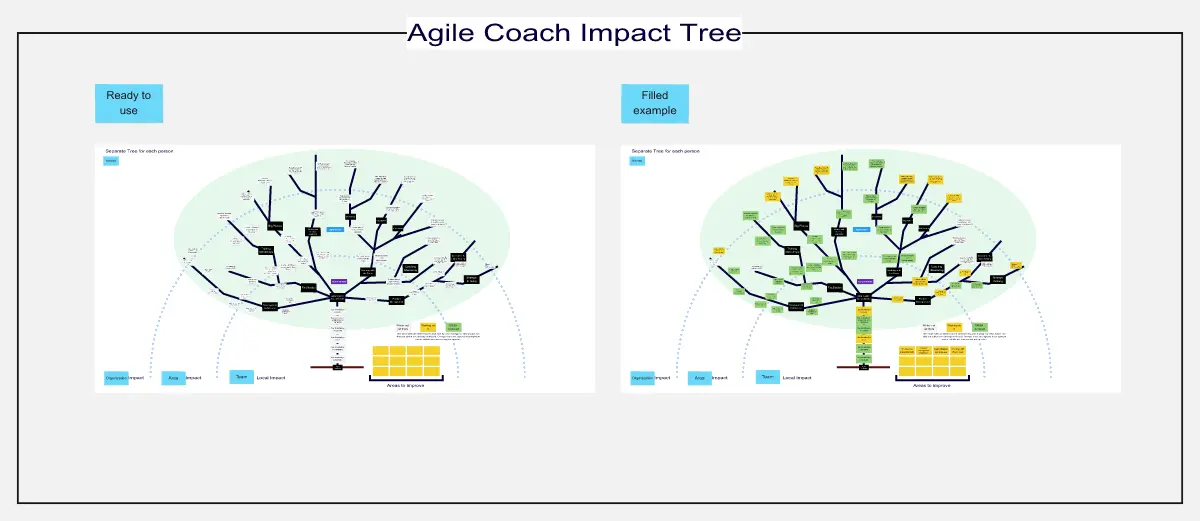
ChatGPT Product Decision Trees
114 likes609 uses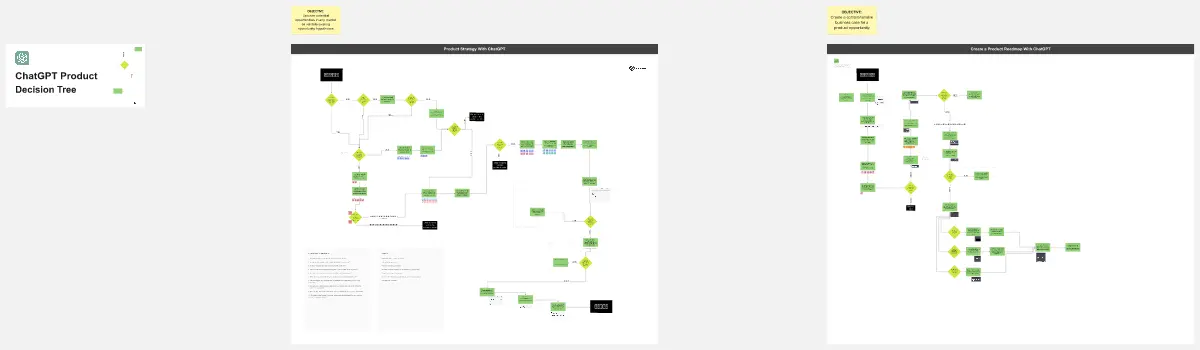
The Treehouse of Horror Retrospective
91 likes553 uses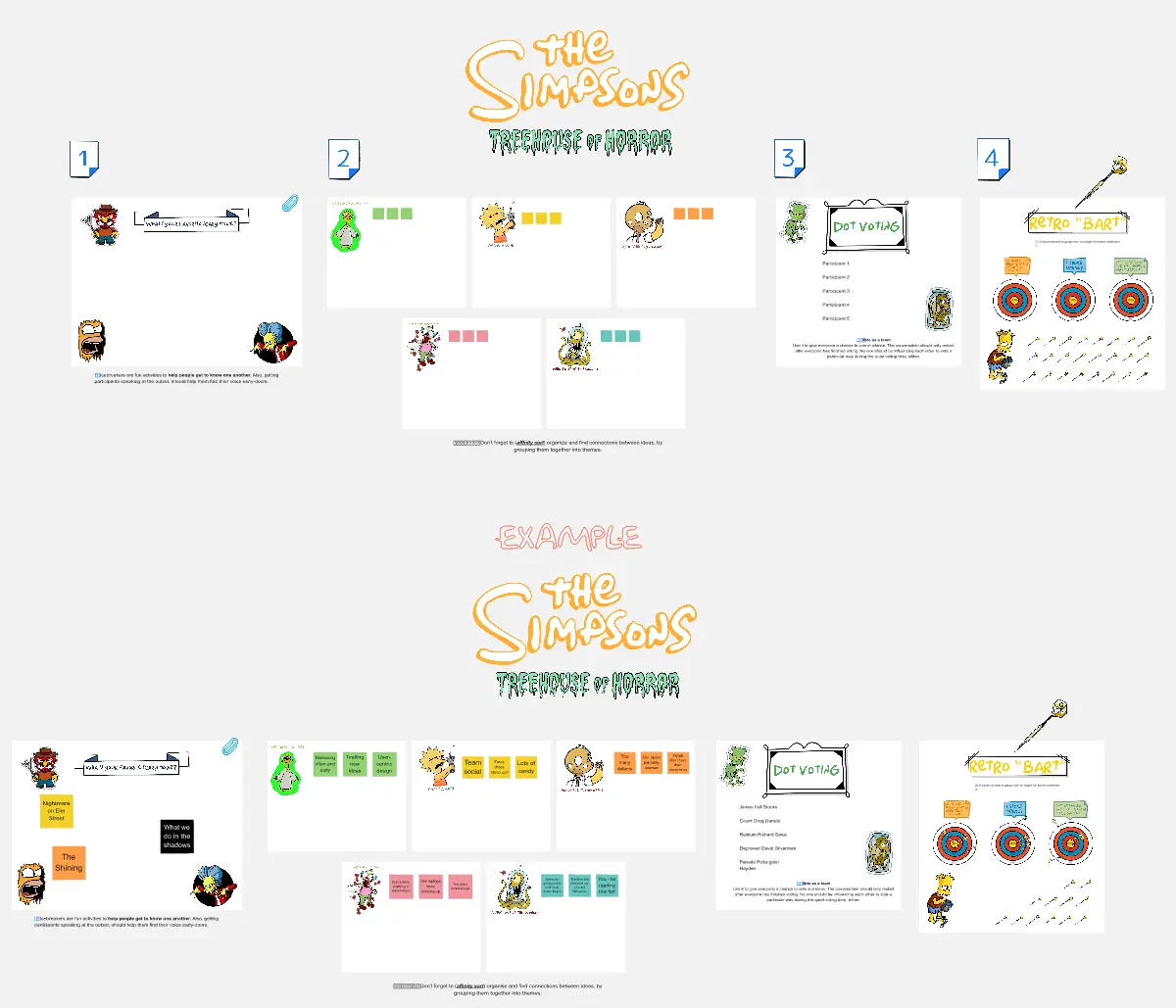
Decision Tree Template
3 likes516 uses
Opportunity Solution Tree
26 likes441 uses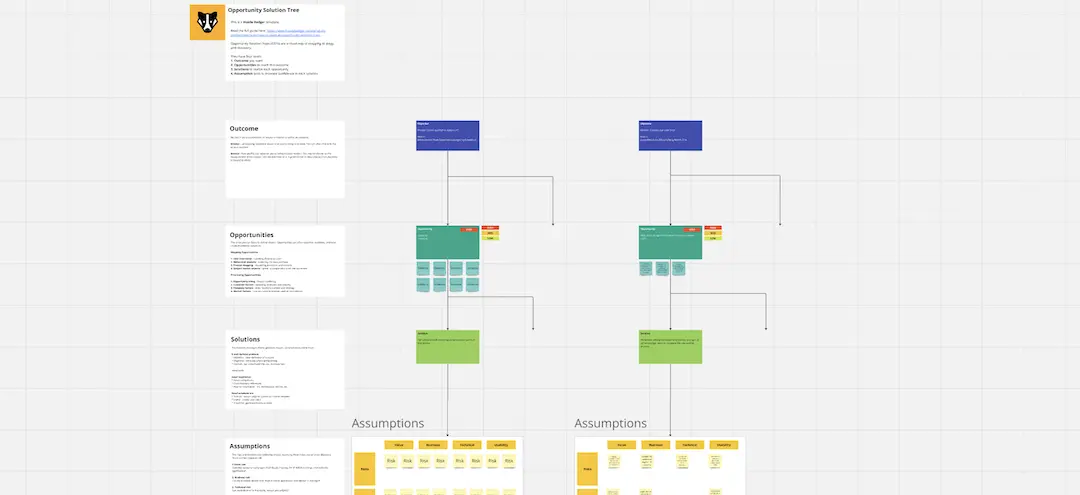
Strategy Tree
80 likes408 uses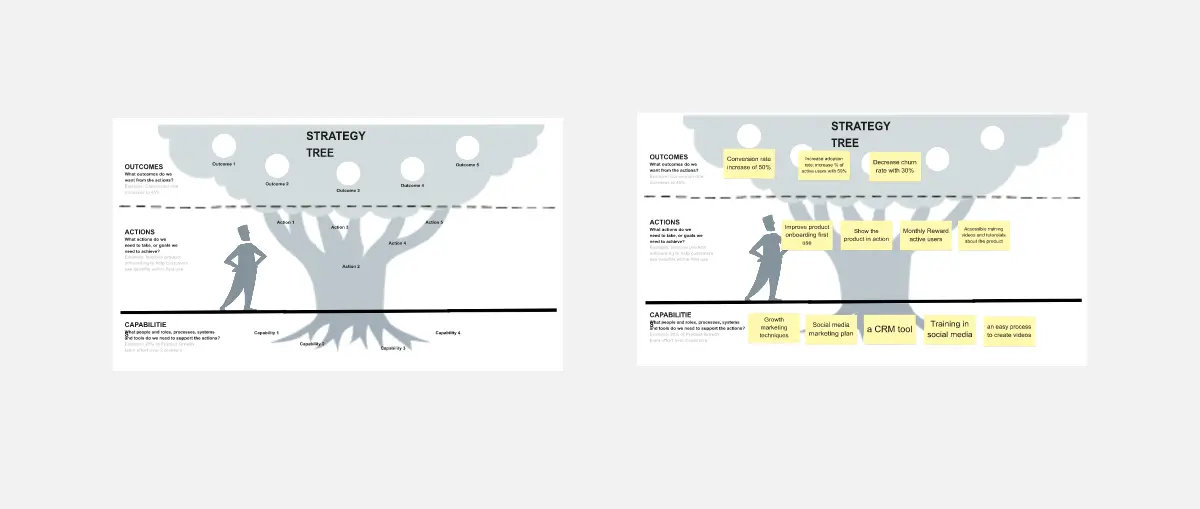
Xmas Tree Retrospective
15 likes407 uses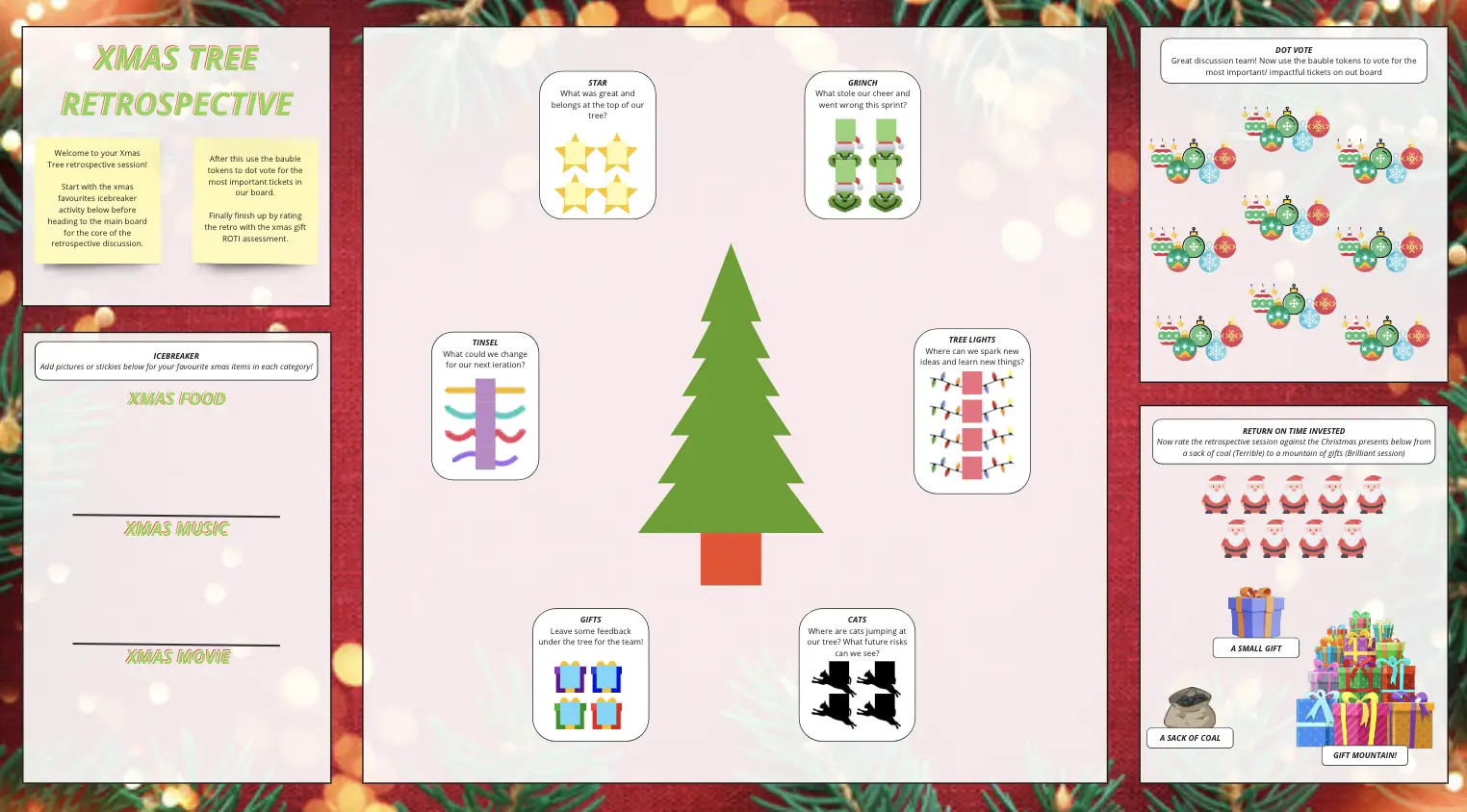
☘️ Kudos Tree
24 likes335 uses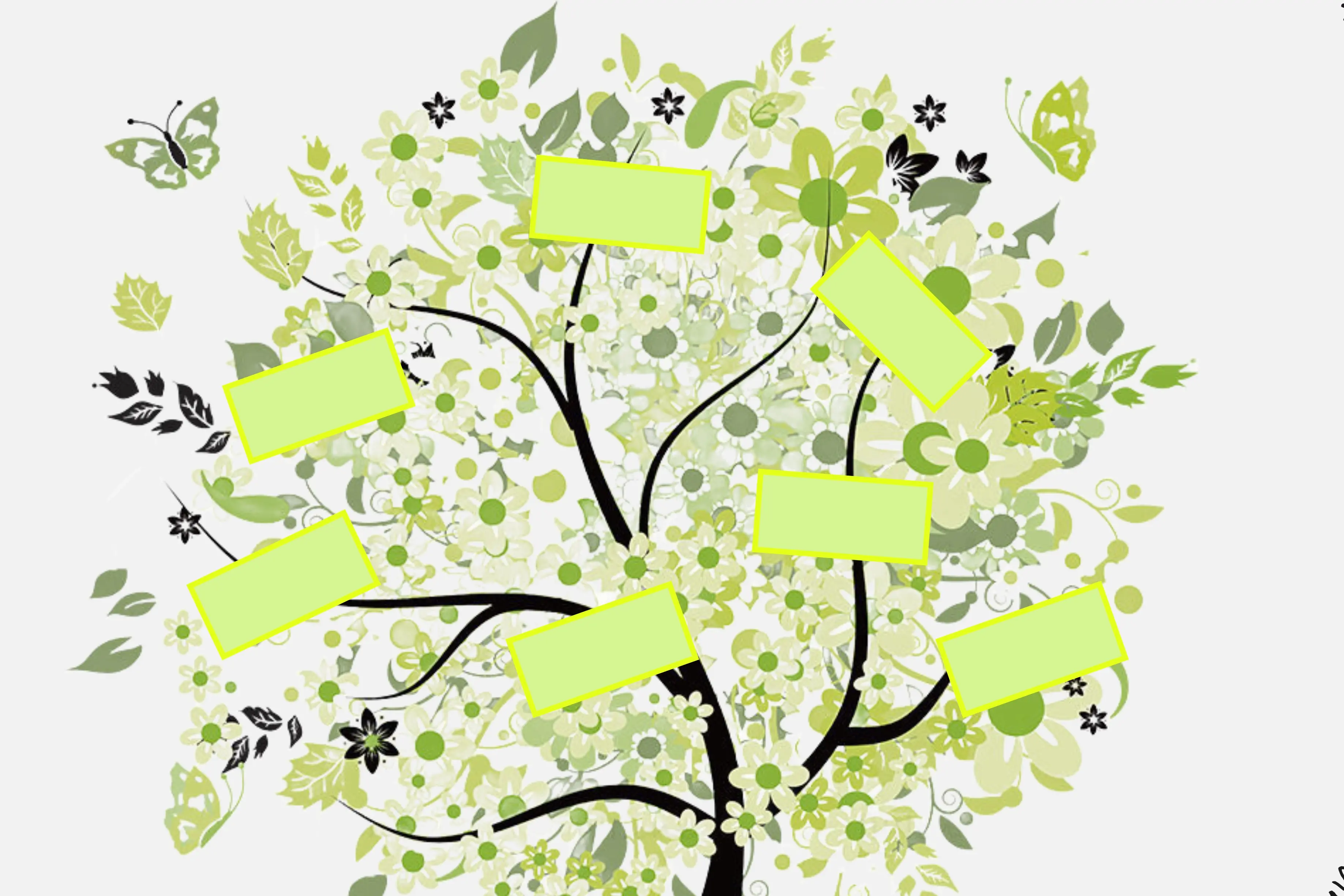
Tree Diagram Template
3 likes334 uses
Opportunity Solution Tree Template
12 likes330 uses
KPI Tree Template
3 likes316 uses
Discovery Trees for FaST Agile
54 likes305 uses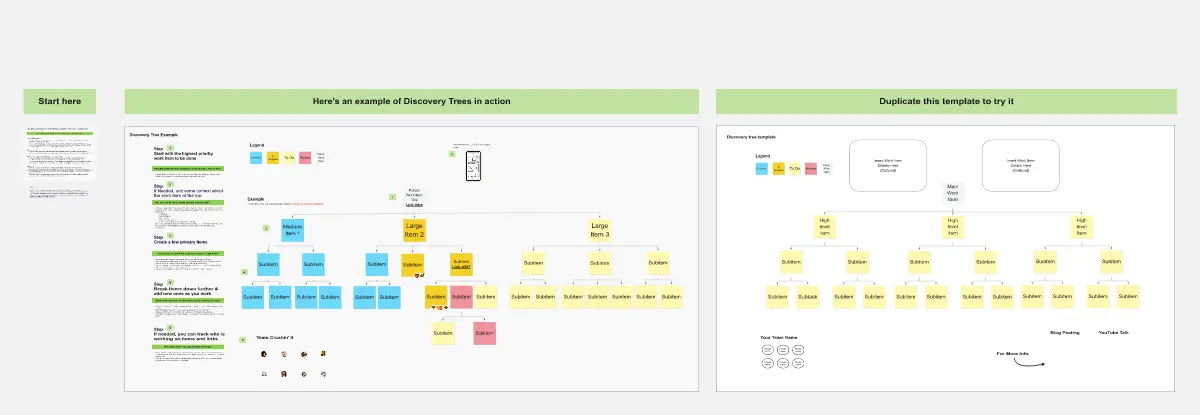
Holiday Tree & Ornament Decoration + Shoutouts
40 likes305 uses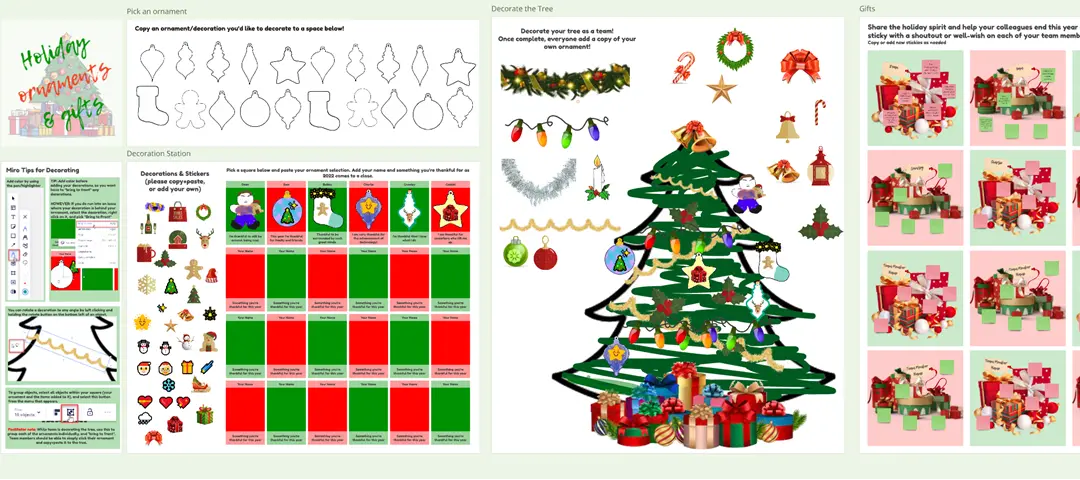
Fault Tree Analysis Template
3 likes266 uses
Feedback Tree Tool
40 likes230 uses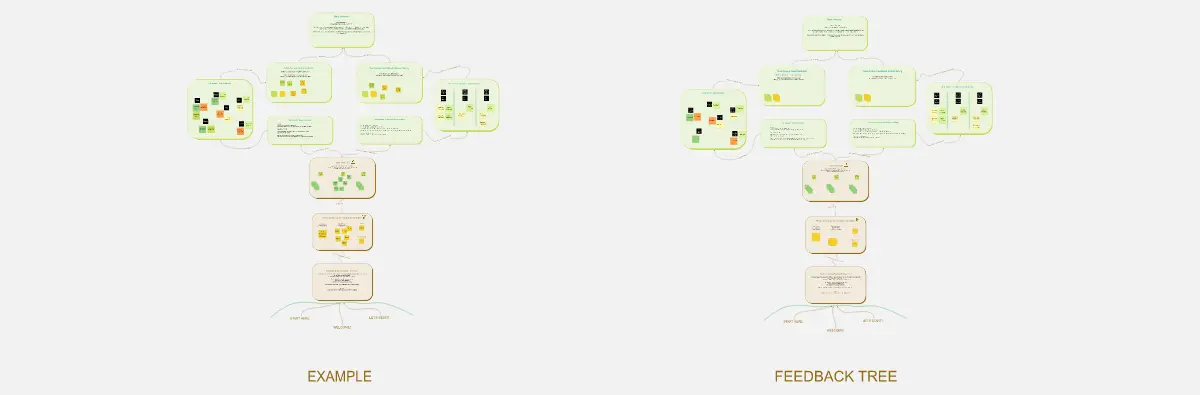
Tree of Hope 🌳 🇧🇷
57 likes168 uses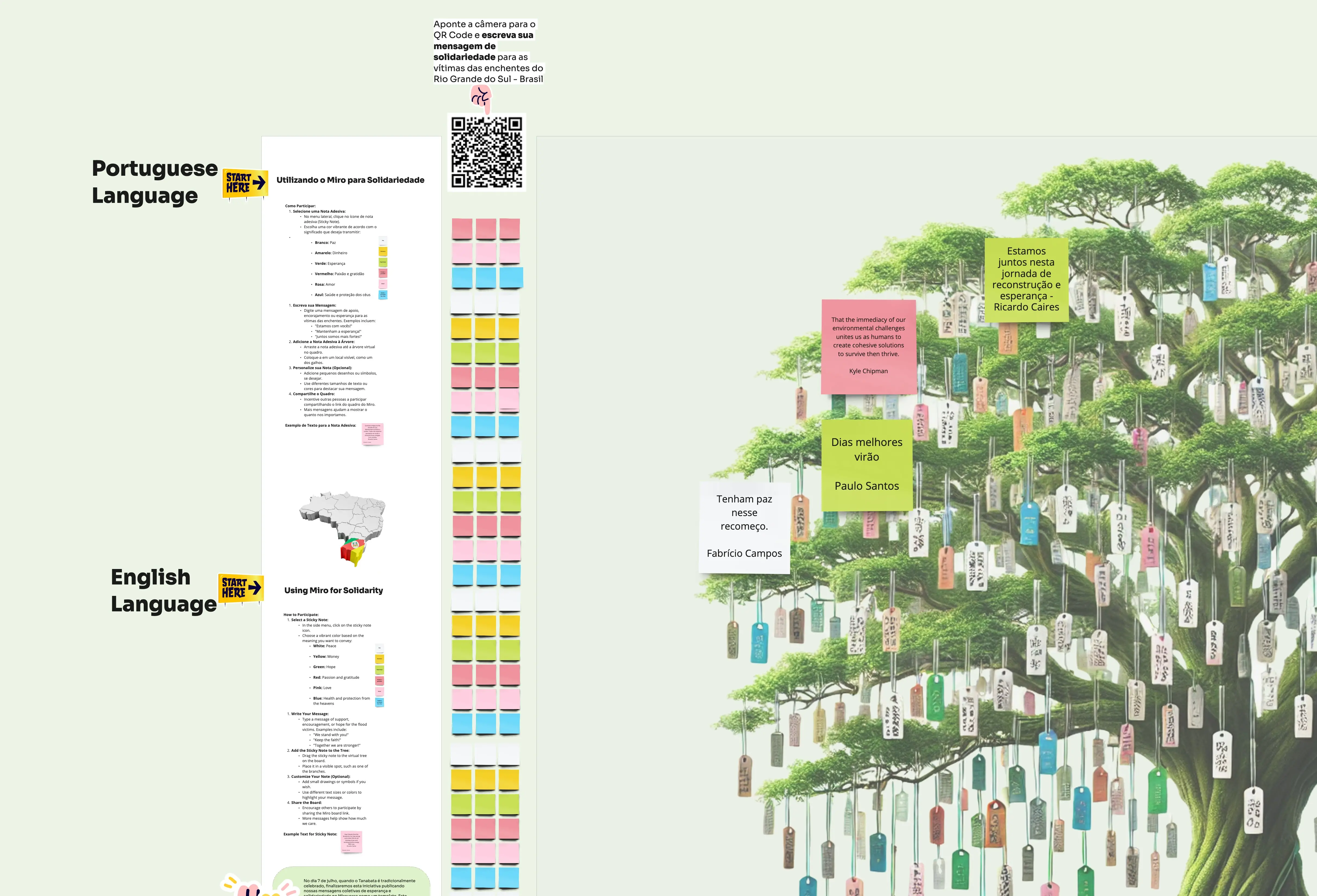
Christmas Retro: Hang those actions on the tree
16 likes123 uses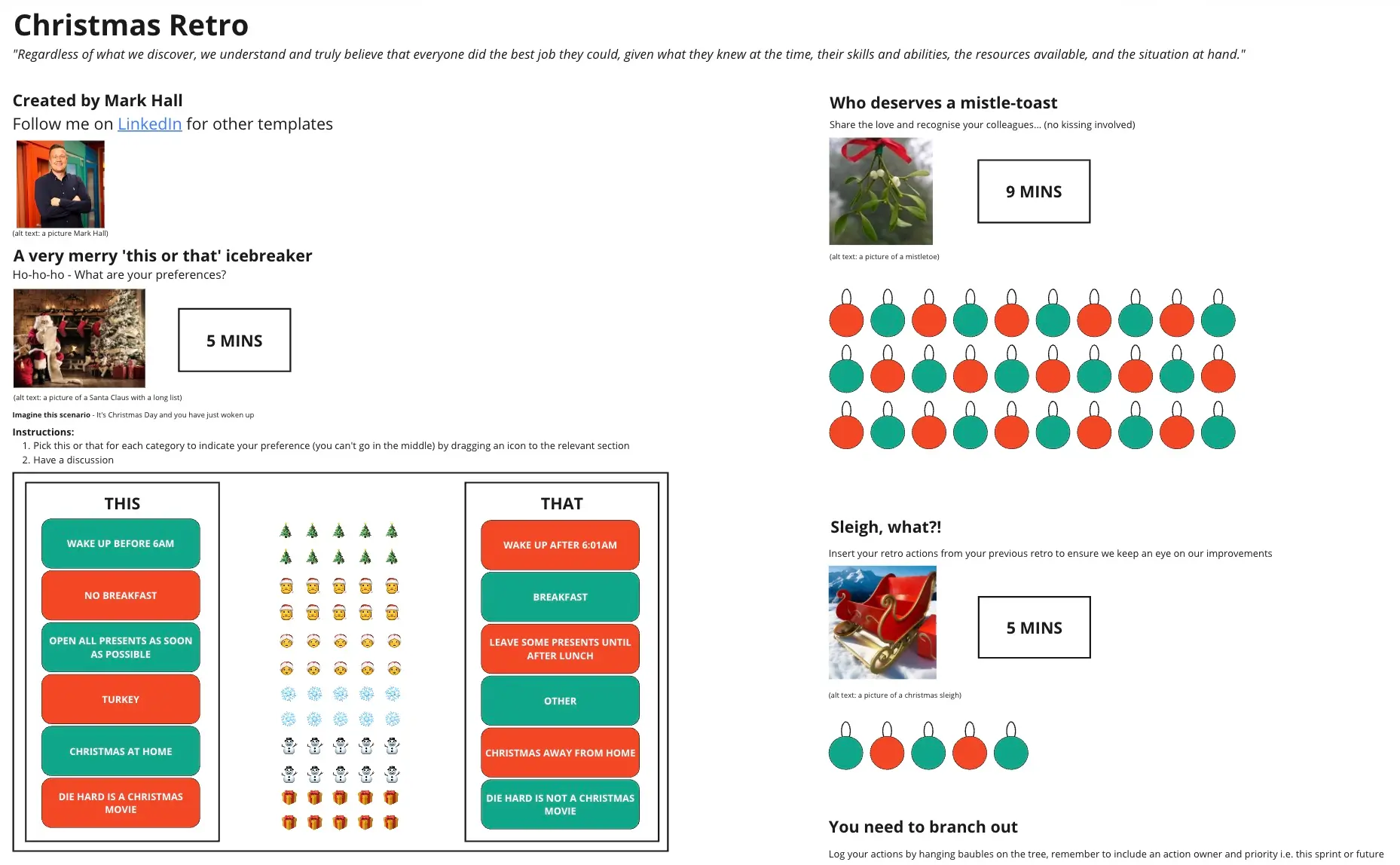
Tree of Collaboration
10 likes94 uses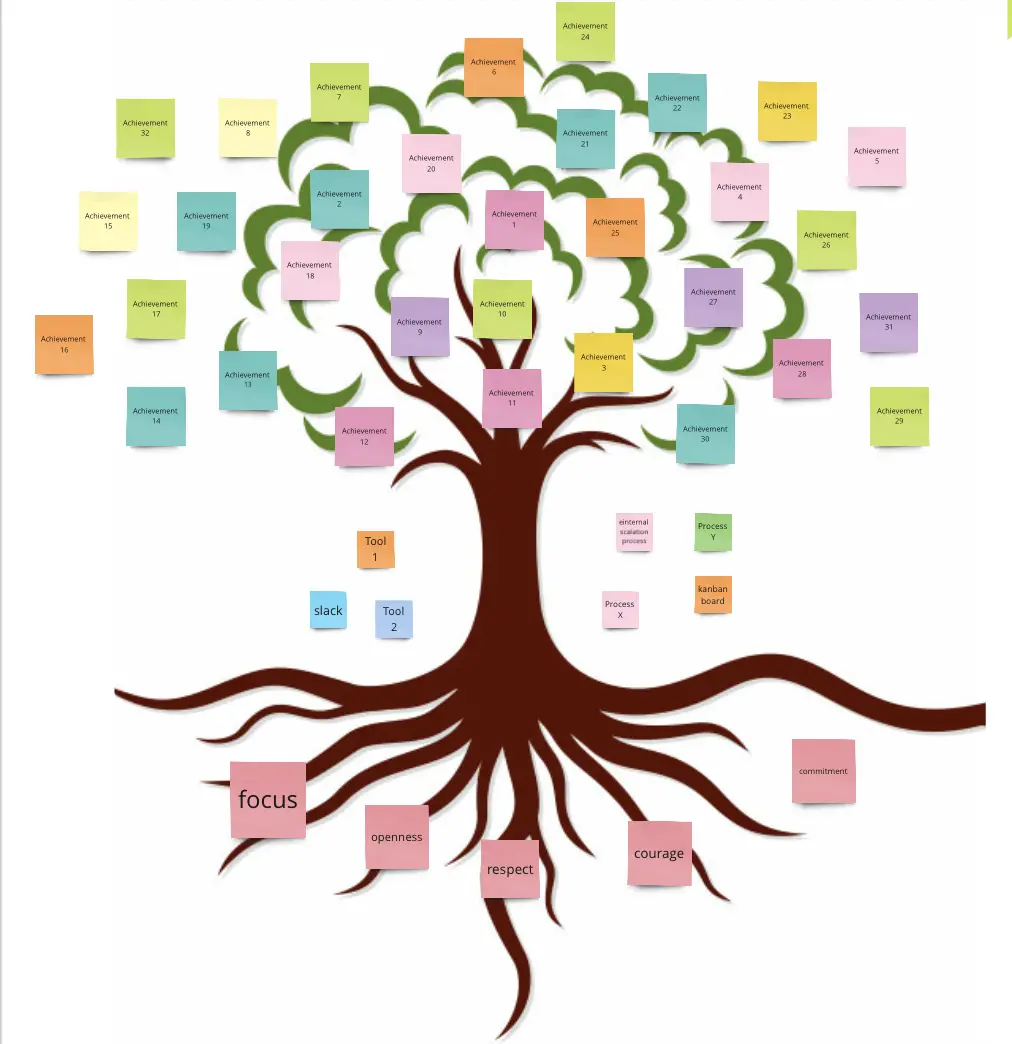
Opportunity Solution Tree (OST)
5 likes91 uses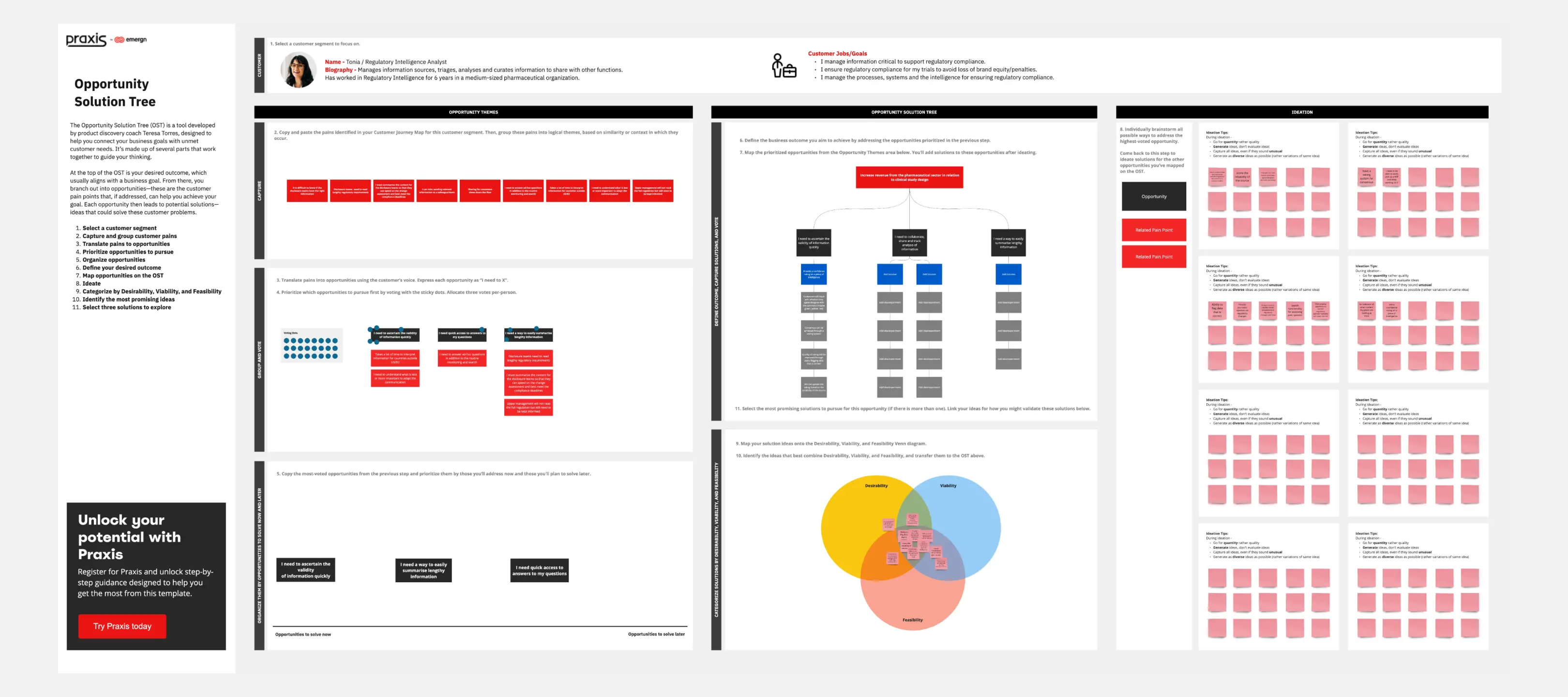
Tree of Agility
10 likes55 uses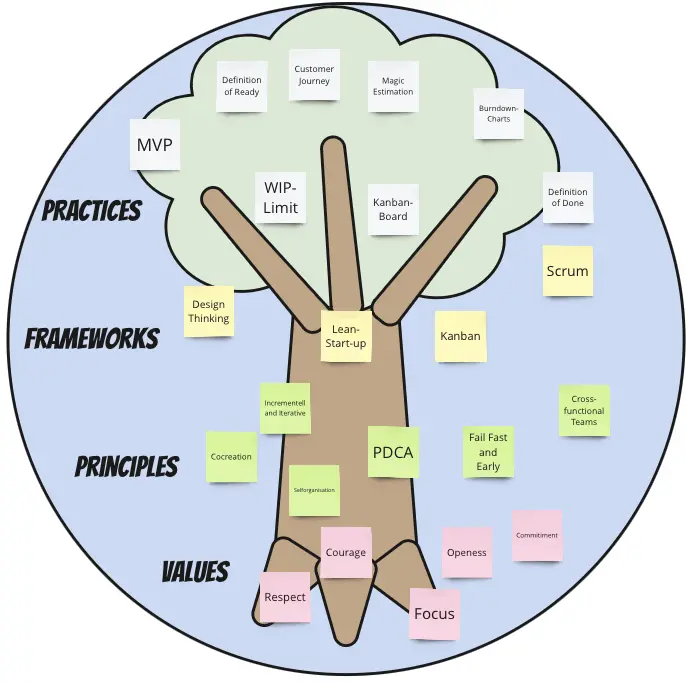
Seeing the Forest for the Trees
40 likes54 uses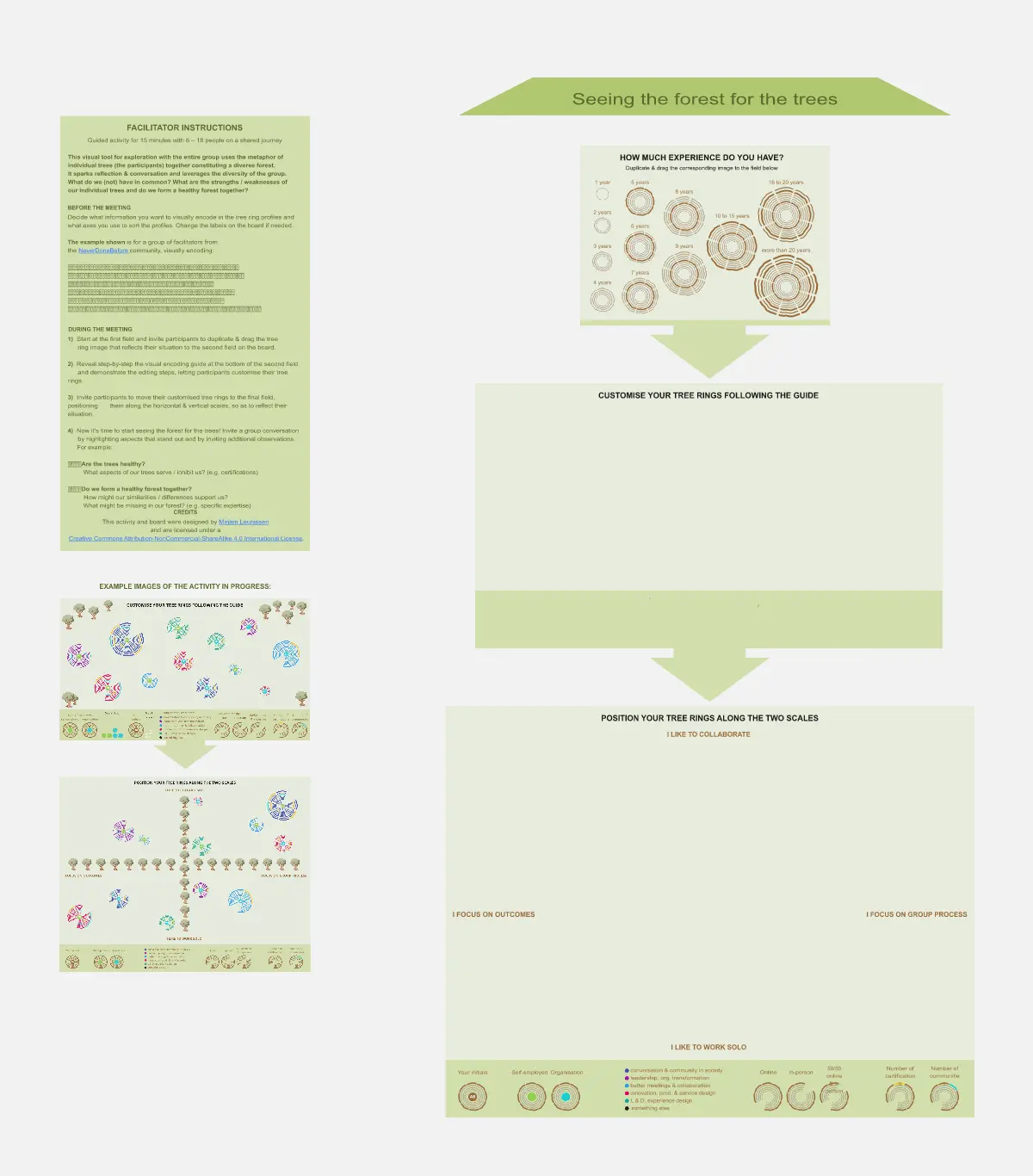
Prune the Product Tree Template
0 likes52 uses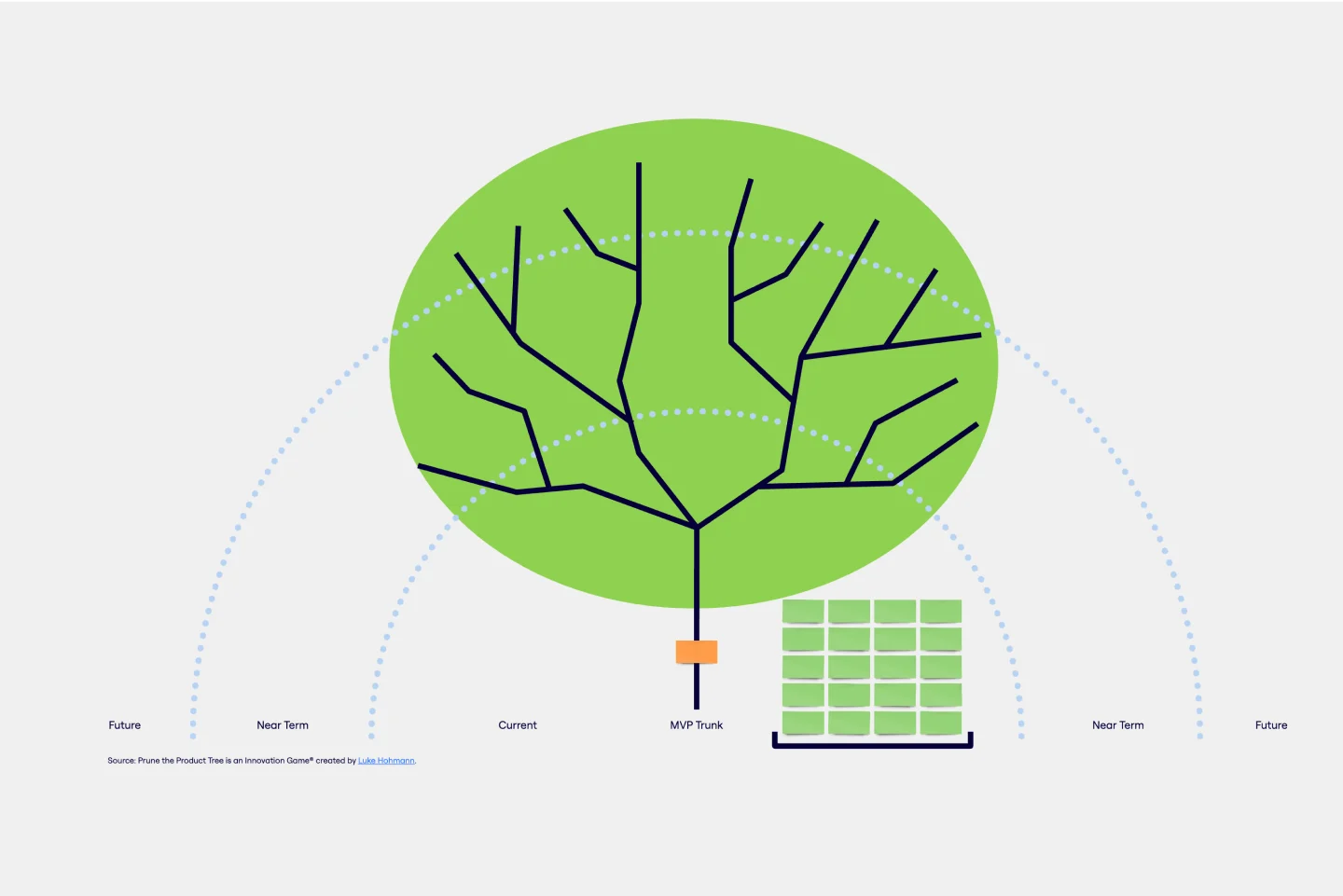
Street Fighter Retrospective
7 likes35 uses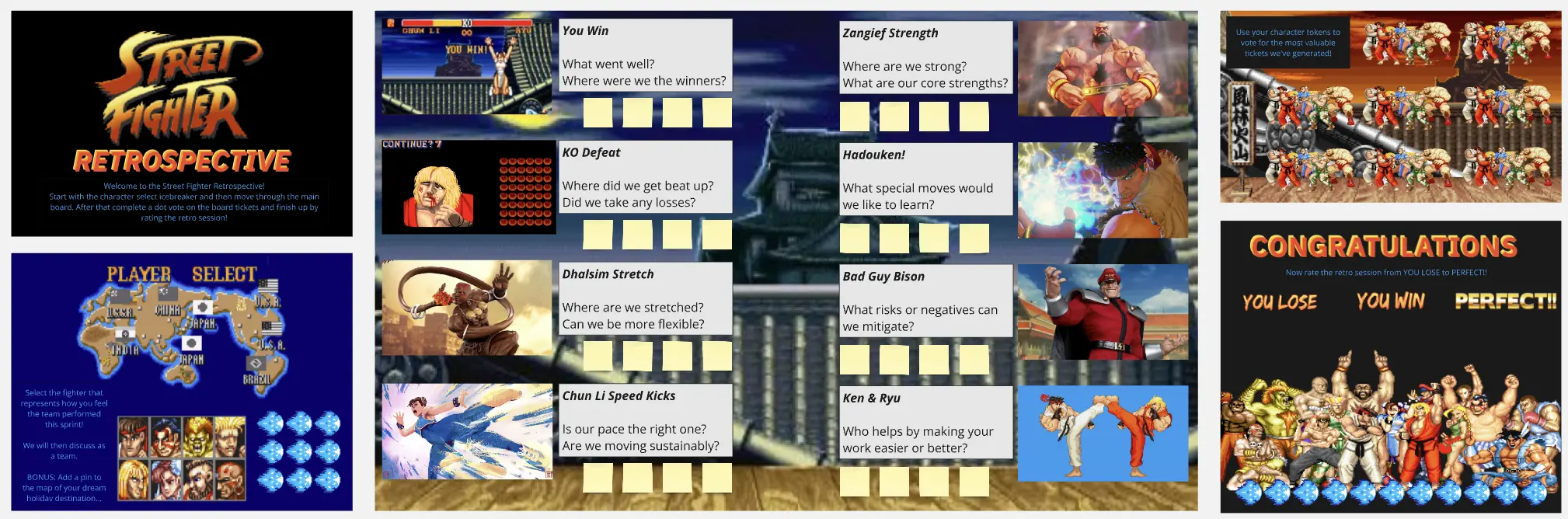
Phylogenetic Tree Template
0 likes29 uses
Know Your Trees
3 likes20 uses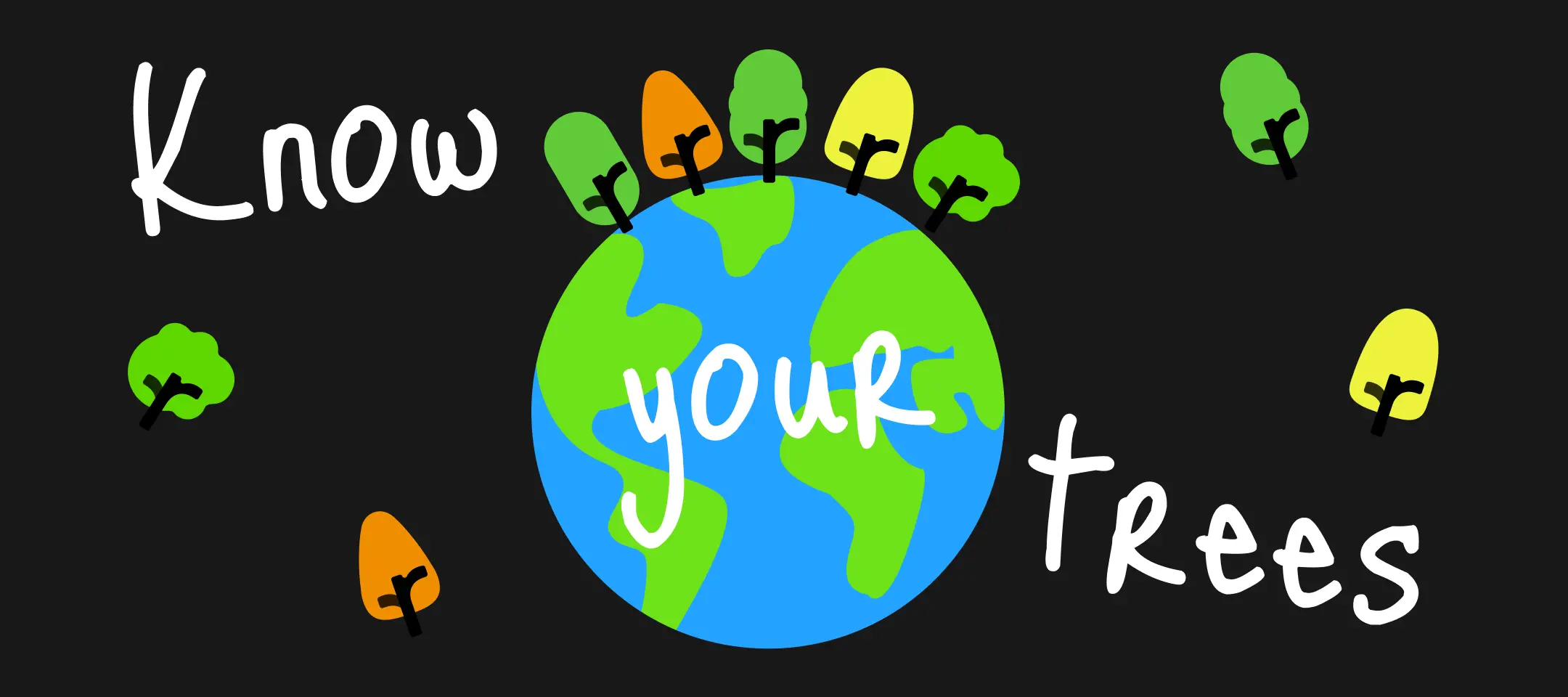
Explore more
Architecture Diagram TemplatesAWS DiagramBPMNBusiness Technology Architect TemplatesChain of Command TemplatesChain of Command TemplatesCloud Architecture DiagramsConcept MapData MappingFishbone DiagramsFlowchartGantt ChartLogic ModelDiagramming & mappingMind MapsNetwork DiagramsOrganizational ChartProcess & WorkflowProcess MapT-ChartTechnical DiagramsUML DiagramsUse Case Diagram templatesValue Stream Mapping templatesVenn DiagramWork Breakdown StructureCustomer Journey Map